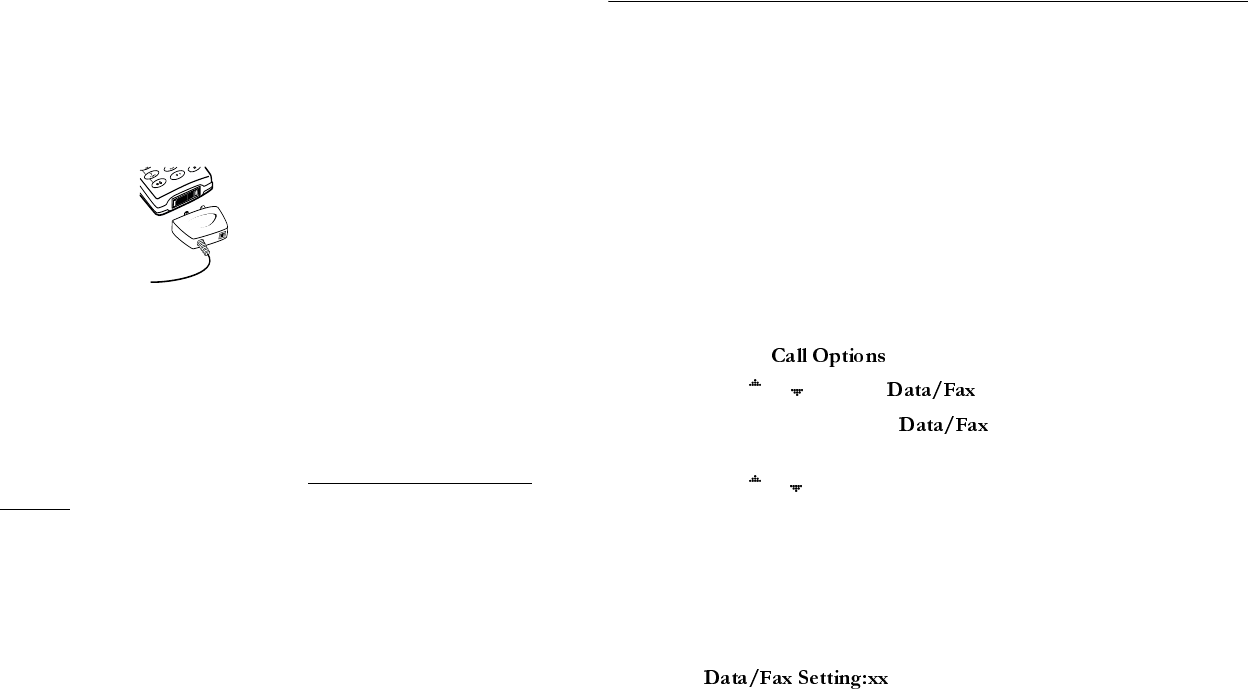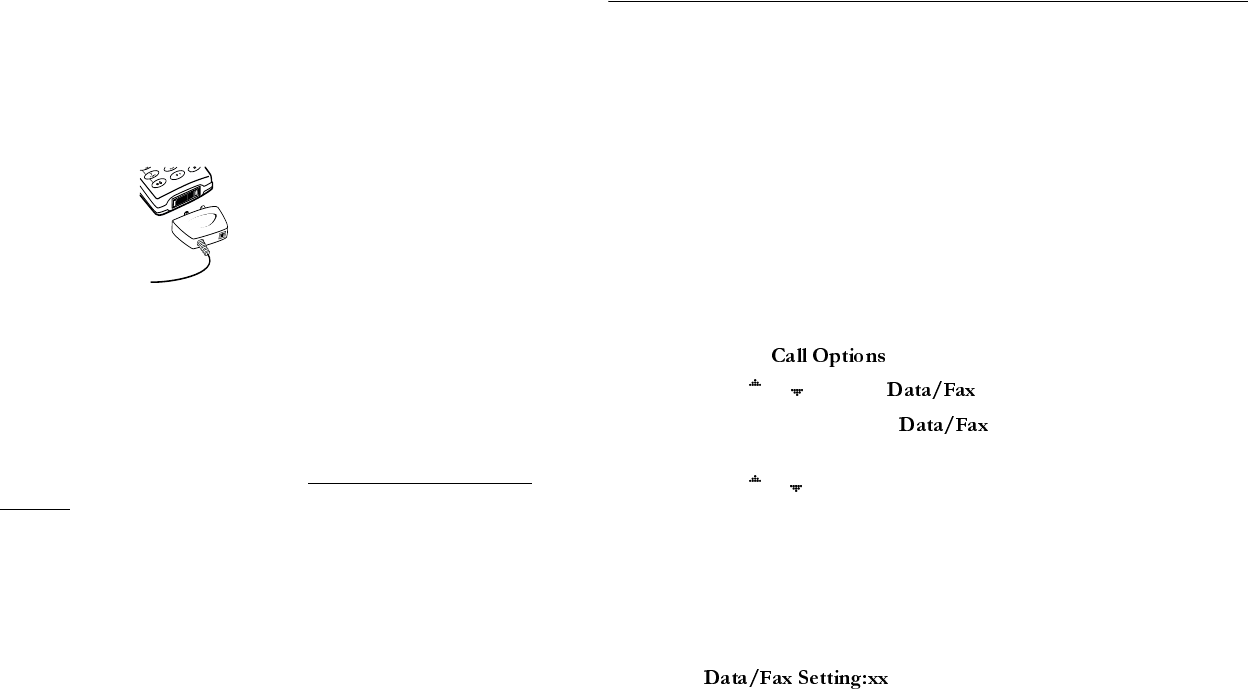
Not for Commercial Use - Ericsson Inc.
32 Wireless Modem Operation
tains a serial interface cable (the cable can also be purchased as a
separate accessory). The cable has a plug on one end that matches
the receptacle on the bottom of your Ericsson mobile phone. The
other end of the cable has a 9-pin female connector that matches
the standard 9-pin serial interface port connector. Connect one
end of the cable to your Ericsson mobile phone and the other end
to the serial port on your computer.
Note! If you are trying to connect to a 25-pin serial interface port on your
computer, you will need an adapter. You can purchase a 25-pin serial
interface port adapter at most computer supply stores.
2 Install Your Modem Control Software (driver)
The modem control software (driver) that you need to use your
Ericsson mobile phone is available at http://mobileinternet.erics-
son.com. Refer to the “Installing the Modem Driver (INF File)”
on page 34 for help with installing drivers for some operating sys-
tems. When the appropriate driver is loaded, refer to the sections
on making and receiving data and fax calls later in this chapter.
3 Set up your data access software according to the instructions sup-
plied with it. Look for Ericsson CDMA Data Fax Modem in
modem list when configuring software which will access the hand-
set as a modem. Look for Ericsson CDMA Packet Data Modem
in the case of using Dial-Up Networking on a packet data network
for internet access.
Operation
Receiving Data and Fax Calls
Note! Prior to receiving a data call, you must configure your phone manu-
ally to receive a data call. To configure your phone manually, do the
following:
Review the instructions from your mobile service provider that
describe the procedures and rules for making and receiving data calls
in your area.
1 Set up your phone and computer as described above.
2 Press
MENU from the Standby screen to access the main menu.
3 Choose
from the SETTINGS menu.
4 Press
or until the is highlighted.
5 Press
YES to open the . The current selection is indi-
cated by a filled radio button.
6 Press
or until the call type for the next call you will receive is
highlighted. Call Types are: Off, Next Call Fax, Fax On, Next Call
Data, and Data On.
Note! The Off setting is active until you choose a different setting. Fax On
and Data On apply until you power off your phone.
7 Press
YES to select the highlighted call type.
8
appears in the display. Your phone is now
configured to a specific type for your next incoming call.
Making Data and Fax Calls
When your phone and computer are properly set up, you can send a
fax, or initiate data calls, as with any other modem.
E
R
I
C
S
SO
NZ