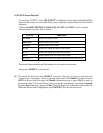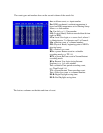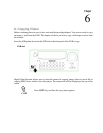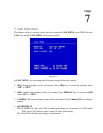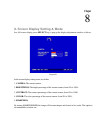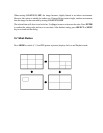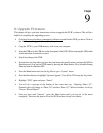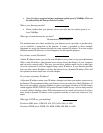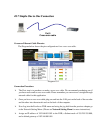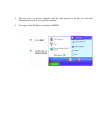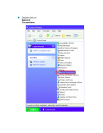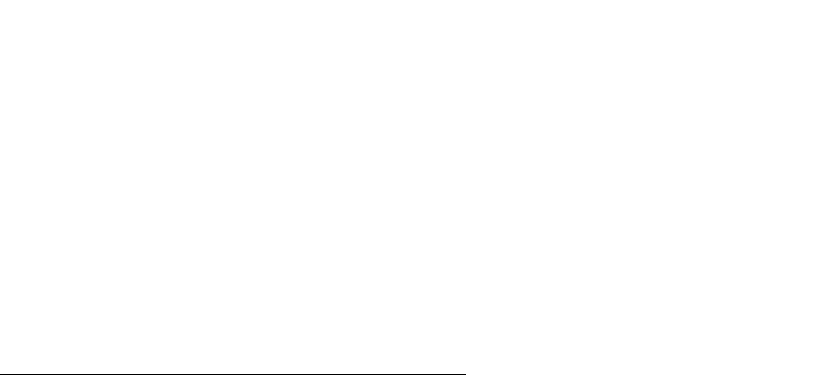
9. Upgrade Firmware
This chapter will give you basic instructions on how to upgrade the DVR’s software. This will be a
helpful in completing the upgrading process.
Go to http://www.everfocus.com/support_bulletins.asp and find the DVR you have. Click on
the link to save the upgrade file to your computer.
Copy the .ETW to your USB memory stick from your computer
Insert the USB in to the USB slot on the front panel of the DVR. When inserting the USB, make
sure the direction of insertion is correct.
Stop all recording on the DVR.
If record does not stop when you press the stop button, this usually means you have the DVR in
Schedule record. Log into the DVR menu by pressing the Menu button. Go to Schedule Setting
Menu and turn all schedules OFF.
Press the Menu button and use the Jog Dial to go to “System” menu.
Press the Enter button to highlight “System Upgrade”. Turn NO to YES using the Jog wheel.
Highlight “YES” again and press “Select”.
You will see a message at the bottom of the screen that says “Updating, Phase 1/3”.
Eventually this will change to “Phase 2/3” and then “Phase 3/3”. When it finishes, it will say
“Success, Please Reboot”.
Once you have read “Success”, press the Menu button until you log out of the menu
completely. Then turn the power off on the DVR and turn it back on to reboot.
Chapter
9