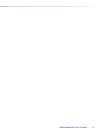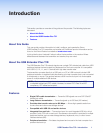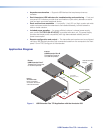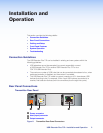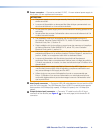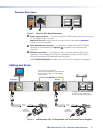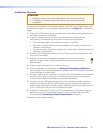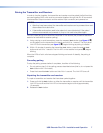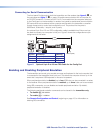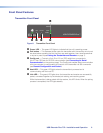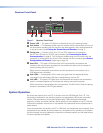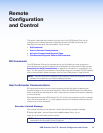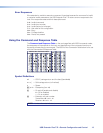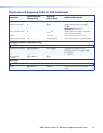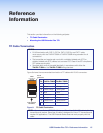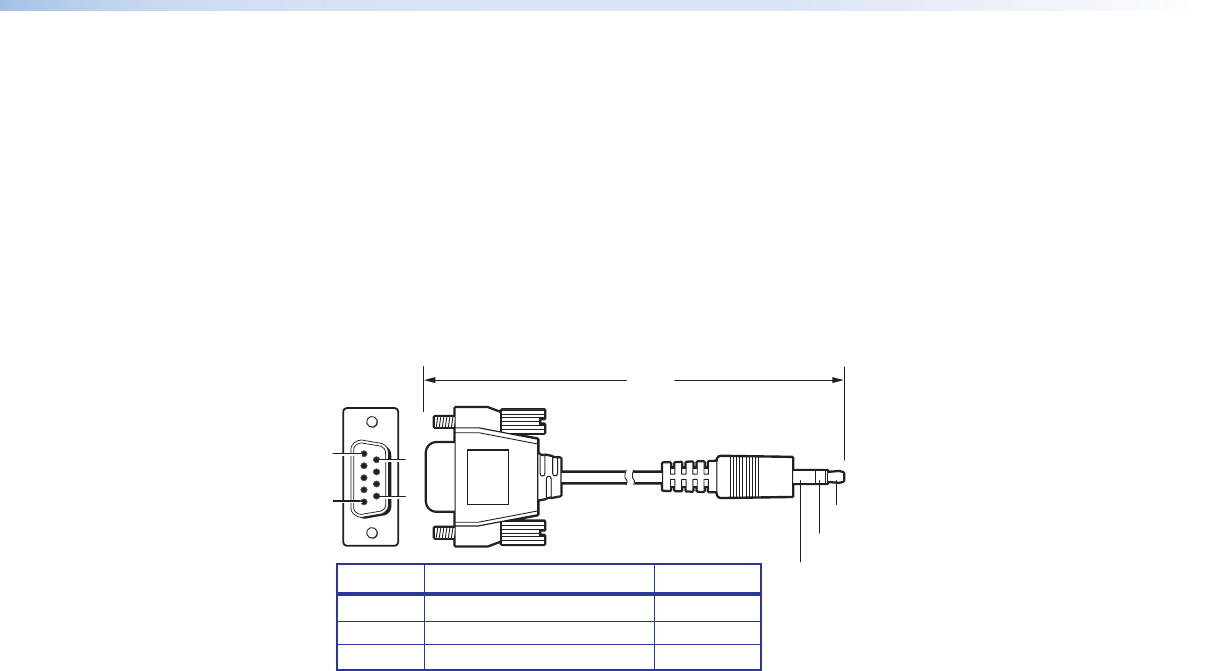
Connecting for Serial Communication
The front panel Config ports on both the transmitter and the receiver (see figure 6,
C
, on
the next page and figure 7,
C
, on page 10) enable communication with a computer via
an RS-232 connection. Connect a 9-pin D-to-2.5 mm cable from the computer serial port
to the Config port on the transmitter or receiver front panel to enable serial communication.
SIS commands can be entered at the computer and issued to the transmitter or receiver
through these ports to control and configure the unit. The protocol for the ports is
9600 baud, 8 data bits, 1 stop bit, and no parity.
An optional 9-pin D-to-2.5 mm TRS configuration cable is available from Extron and can
be used to connect your computer to this port. Figure 5 shows the configuration and pin
assignments of this cable.
6 feet
(1.8 m)
5
1
9
6
Sleeve (Gnd)
Ring
Tip
6
9
9-pin D Connection TRS Plug
Pin 2 Computer Rx line Tip
Pin 3 Computer Tx line Ring
Pin 5 Computer signal ground Sleeve
Figure 5. Optional 9-pin D to 2.5 mm TRS Cable for the Config Port
Enabling and Disabling Peripheral Emulation
The transmitter can be set up to emulate a mouse and keyboard to the host computer that
is connected to the transmitter Host input port. This allows the computer to boot up in the
event that it requires a USB keyboard or mouse to be present.
When peripheral emulation is disabled, up to four USB hubs can be connected in a series
to the receiver. When peripheral emulation is enabled, up to three hubs can be connected.
Using SIS commands, you can disable and enable peripheral emulation. By default,
peripheral emulation is enabled.
The following peripheral emulation commands can be issued to the transmitter only:
• To disable:
E
E 0 USBC
}
• To enable:
E
E 1 USBC
}
See Remote Configuration and Control, beginning on page 12, for information on
entering SIS commands.
USB Extender Plus T/R • Installation and Operation 8