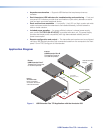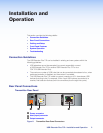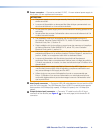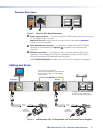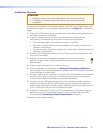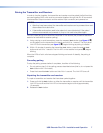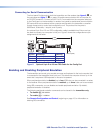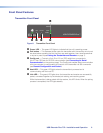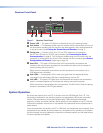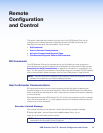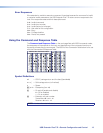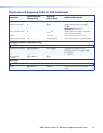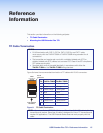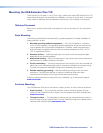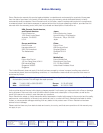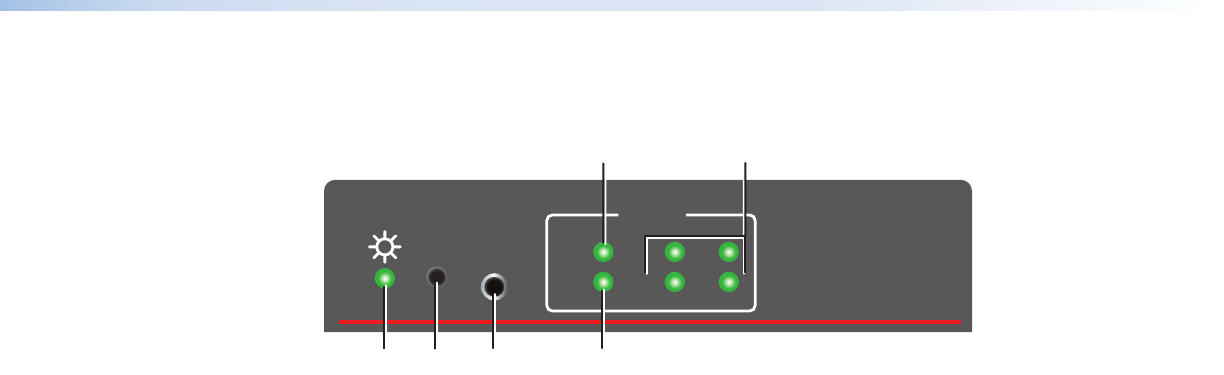
Receiver Front Panel
EE
USB EXTENDER Plus R
STATUS
LINK
HUB
1
2
3
4
HOST
PAIR
Extron
CONFIG
FF
AA
B
B
C
C
DD
Figure 7. Receiver Front Panel
A
Power LED — This green LED lights to indicate that the unit is receiving power.
B
Pair button — This recessed button pairs the receiver with the transmitter, which must
be done before operation the first time they are used together. Use a small screwdriver
or stylus to press it (see Pairing the Transmitter and Receiver on page 7).
C
Config port — Connect a 9-pin D-to-2.5 mm TRS cable from a computer to
this 2.5 mm TRS jack for RS-232 communication (see Connecting for Serial
Communication on page 8). The Config port enables serial communication with the
computer for configuration and control of the receiver via SIS commands (see Remote
Configuration and Control, beginning on page 12).
D
Host LED — This green LED blinks when both the transmitter and receiver are
powered, both are correctly connected by the twisted pair cable, and the receiver is
communicating with the host PC.
Blinks when the transmitter and receiver are both powered and connected, but no
USBdevices are connected.
E
Hub LEDs — A single green LED for each port lights when the peripheral device
connected to the associated USB port is recognized by the host PC.
F
Link LED — This green LED lights when the transmitter and receiver are successfully
paired, connected together by the twisted pair cabling, and receiving power.
While the receiver is being paired with the transmitter, this LED blinks. When the pairing
process is completed, the LED lights steadily.
System Operation
No drivers are required for a host PC to function with the USBExtender Plus T/R. The
transmitter is detected by the operating system and appropriate USB drivers are loaded.
Certain USB peripherals, such as gaming keyboards, USB interactive whiteboards,
scanners, printers, and similar devices, require specific drivers installed on the PC. See the
USB device installation instructions or the website of the peripheral device manufacturer to
obtain drivers.
Once the transmitter, the receiver, the PC or USB host, and peripherals are connected, have
appropriate drivers loaded, and are powered up, the system is fully operational. If problems
are encountered, ensure all cables are routed and connected properly and the latest drivers
for each peripheral are installed.
USB Extender Plus T/R • Installation and Operation 10