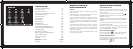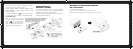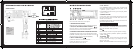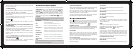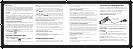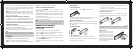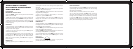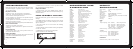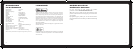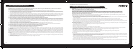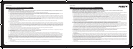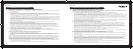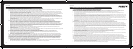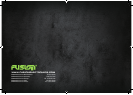1312
desired Artist then press ENTER. Rotate the Encoder
Volume Control to then select an Album & press ENTER.
Rotate the Encoder Volume Control again to select a song
within the selected Album.
ALBUM Rotate the Encoder Volume Control to select your
desired Album and press ENTER to select it. Then rotate
the Encoder Volume Control to select a specific song
within the selected Album.
SEARCH FOR FURTHER CONTENT on iPod/iPhone
In addition to the PLAYLIST/ARTIST/ALBUM seach
functions, there are also additional fields you can search
on your iPod or iPhone – the full list of fields is as follows:
PLAYLIST / ARTIST / ALBUM / SONG / GENRE / COMPOSER
/ AUDIOBOOK / PODCAST
3. Rotate the Encoder Volume knob to select the desired
search field, then press ENTER to confirm.
4. Rotate the Encoder Volume knob to select the desired
selection within the field then, press ENTER to confirm.
NOTE
When searching for Album, Artist, Song etc, rotate the Encoder
Volume Control clockwise to search from A-Z or anti-clockwise
for Z-A search.
RANDOM PLAY
Press RDM to cycle between the following modes:
RDM FLD – Plays the current album randomly.
RDM ALL – Plays the whole iPod/iPhone library randomly.
RDM OFF – Turns the Random function off.
iPod/iPhone MASTER CONTROL MODE
Press the button to switch between the two
control options
• Unit control mode: Use the head unit controls to select
Track/Artist/Album/Playlist etc. This is the Default setting.
• iPod/iPhone control mode: Use the iPod/iPhone to select
the Artist/Album/Track etc.
This mode is useful if you need to sort through a large
amount of Tracks/Albums etc.
NOTE
When using an iPhone, the LCD Screen will display [iPod] upon
connection to indicate “Music” section of the iPhone is in use.
MEDIA PLAYBACK
(USB/SD/AUX IN)
MEDIA PLAYBACK
Use the following functions during media playback:
• Press to pause the music playback. Press this
button again to resume music playback.
NOTE the volume level can be adjusted while the unit is paused
• Press the to skip forward to the beginning of the
next or previous chapter/track.
• Press and hold to fast forward or fast rewind through
the track.
USB OPERATION
Insert the USB Device
1. Open the cover marked on the front panel.
2. Insert the USB device into the USB socket. The unit will
start playing from the USB device automatically.
Removal of the USB Device
Before removing the USB device from the front panel,
always remember to switch to another Source then remove
the USB device.
SD CARD OPERATION
Insert the SD Card
1. Press the OPEN button to remove the front panel.
2. Hold the left hand side of the panel & pull forward to
disengage it from the chassis.
3. Insert the SD card into the slot with label facing left
until a “CLICK” sound is heard.
4. Replace the front panel and the unit will start playing
files from the card automatically.
Removal of the SD Card
Detach the face and press the card until you hear a click
sound. The card is now disengaged. You can then remove
the card.
NOTE
Please ensure that USB devices & SD cards contain WMA or MP3
files only.
USING AUX-IN
Connect the external device
to AUX in jack using a 3.5mm
stereo Aux In cable (not
supplied) located on the face,
then press the Source button
to select AUX mode. Press the
Source Button again to select
other source options.
the card.