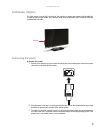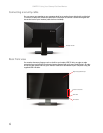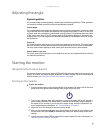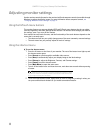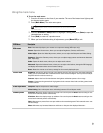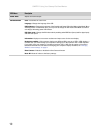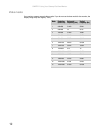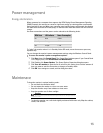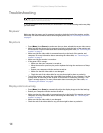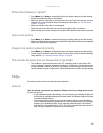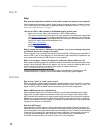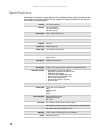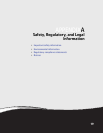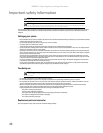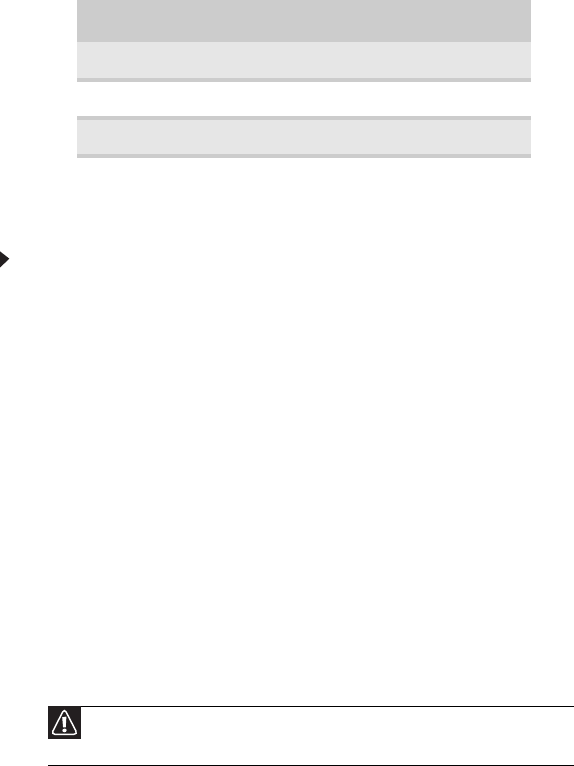
www.gateway.com
13
Power management
Energy declaration
When connected to a computer that supports the VESA Display Power Management Signaling
(DPMS) Protocol, the monitor can conserve significant energy by reducing power consumption
during periods of non-use. When your computer goes into the energy saving mode, the monitor
will then enter the Active Off mode (sleep). In the Active Off mode the Power LED will still show
orange.
Use these conventions and the power can be reduced to the following levels:
To “wake” the monitor when it is in Standby/Active Off mode, move the mouse or press any
keyboard key.
You can change the monitor’s power management settings using the Windows Control Panel.
To access the monitor’s power management options:
1 Click Start, then click Control Panel. The Control Panel window opens. If your Control Panel
is in Category View, click Performance and Maintenance.
2 Click/Double-click Power Options. The Power Options Properties dialog box opens.
3 Click Turn off monitor to open the list of values for this setting, then click the amount of
time you want to wait for the monitor to change to Standby mode.
4 Click OK. Your settings are saved, and the dialog box closes.
Maintenace
To keep the monitor in optimal working order:
• Do not block the ventilation holes.
• Do not expose the monitor to rain or use near water.
• Keep the monitor away from radiators or heat vents.
• Keep the monitor out of direct sunlight.
• To clean the monitor, use a soft cloth slightly moistened with water only. Wipe the cabinet,
screen, and controls.
VESA State LED Indicator Power Consumption
On Blue <70 W
Standby Orange <2 W
Off Purple ≤ 1W
Caution
Do not use any type of abrasive pad or glass cleaner. You will permanently
scratch the screen.