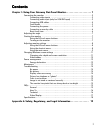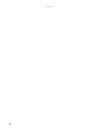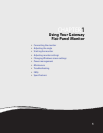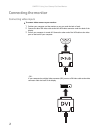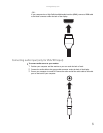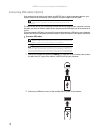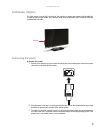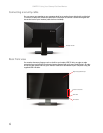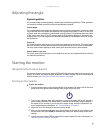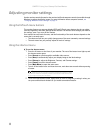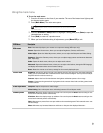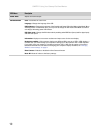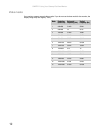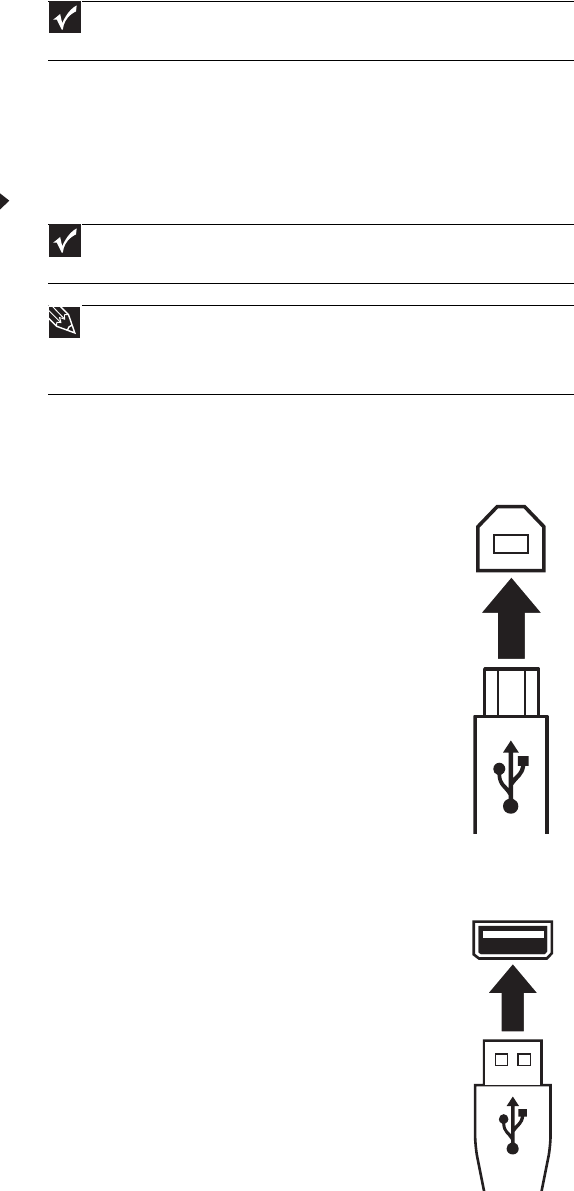
CHAPTER 1: Using Your Gateway Flat-Panel Monitor
4
Your monitor has the built-in card reader and USB 2.0 hub. In order to use these devices, your
monitor needs to be connected to your computer using the supplied USB A-B cable.
The USB 2.0 hub will let you conveniently connect USB devices. Because your computer case may
be under your desk or inside a cabinet, these monitor-mounted USB ports can be much easier to
access.
To use the monitor’s USB ports, you must first connect the monitor to a USB port on your computer.
Because the USB hub uses power from the monitor, it does not require its own power connection.
To connect USB cables:
1 Connect the included USB cable to the USB-in (“B” type) port on your monitor, then connect
the other end (“A” type) of the cable to a USB 2.0 port on your computer.
2 Connect any USB device to one of the available USB 2.0 ports on the monitor.
Important
The applications required for the webcam and microphone are on the
included CD.
Important
The built-in USB 2.0 hub provides only low-speed connections if its USB-in port
is connected to a USB 1.1 port on your computer or on a USB hub.
Tip
Use the USB 2.0 ports on the back of the monitor for connecting USB devices
you want to keep connected most of the time, such as a keyboard, a mouse, or a
printer. Use the USB 2.0 ports on the side of the monitor for connecting USB devices
that are frequently disconnected, such as cameras, flash drives, and USB hard drives.
Connecting USB cables
(Option)