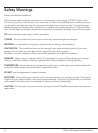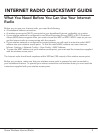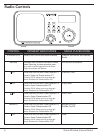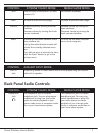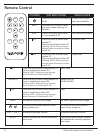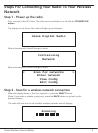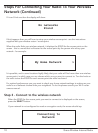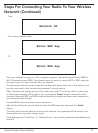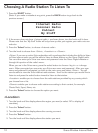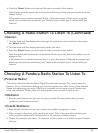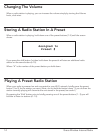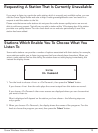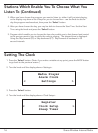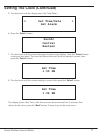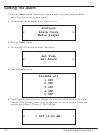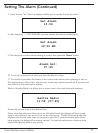12 Grace Wireless Internet Radio
Choosing A Radio Station To Listen To
1. Press the SELECT button.
(Note: if you make a mistake at any point, press the BACK button to go back to the
previous screen.)
Internet Radio
Personal Radio
Podcast
My Stuff
2. If the screen does not show < Internet radio > as shown above, turn the knob until it does.
Please note that the ‘My Stuff’ folder will only show up after you register your radio onto our
web site.
3. Press the ‘Select’ button, to choose <Internet radio>.
4. Turn the knob to choose from <Sirius>, <Location> or <Genre>.
<Sirius> If you are an active Sirius subscriber with a package that includes the ability to listen
to Sirius internet radio you will be able to listen to those stations on the Grace Digital radio.
You can either enter your Sirius user name and password onto the Grace Digital website or
through this portion of the radio’s menu.
When you are in the Sirius menu, press the select button to choose <log in> or <change
user>. When prompted you can enter your Sirius user name and password. After your user
name and password is accepted, go back to the main menu and select <Sirius>. You will
now be able to view the Sirius internet radio stations. Scroll to the stations you would like to
listen to and press the select button inward to listen to that station.
<Location> enables you to choose from the radio stations provided by any country which
you choose from a list.
<Genre> enables you to choose radio stations according to their content, for example
Classic Rock, Sport, News, etc.
5. Press the ‘Select’ button to choose the option you want.
1. Turn the knob until the display shows the region you want (or select ‘All’ to display all
countries),
2. Press the ‘Select’ button.
3. Turn the knob until the display shows the country you want.
4. Press the ‘Select’ button.
5. Turn the knob until the display shows the station you want.
<Location>