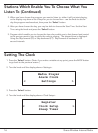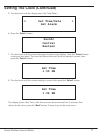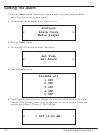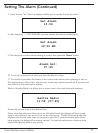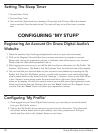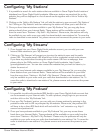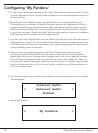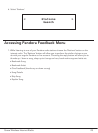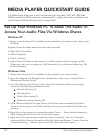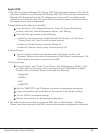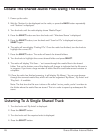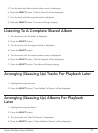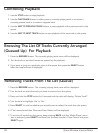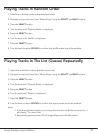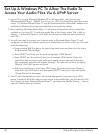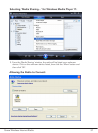24 Grace Wireless Internet Radio
The Media Player allows you to play unprotected audio files (AAC, AIFF, MP3, RM, WAV,
WMA) and play lists (M3U) stored on a networked PC or Apple. It has been verified to work
with Windows 2000 and Windows XP, and Apple OSX.
Set Up Your Windows PC To Allow The Radio To
Access Your Audio Files Via Windows Shares
MEDIA PLAYER QUICKSTART GUIDE
Windows XP
1. Please ensure that your PC is available on the network for your Internet radio, then, using
Windows
Explorer,locatethefolderwhereyouraudiolesarestored.
2. Right click on the folder.
3. Select ‘Properties’.
4. Click on ‘Sharing’.
5. Select ‘Share this folder on the network’ and ‘Allow network users to change my files’.
Please note, do not try to make your ‘My Documents’ or any of its sub-folders (e.g. ‘My
Music’) shareable.
Windows Vista
1. Please ensure that your PC is available on the network for your Internet radio.
2. Open the ‘Network and Sharing Center’ windows from ‘Start menu > Control Panel >
Network and Sharing Center’.
3. From the ‘Network and Sharing Center’, under the ‘Sharing and Discovery’ heading,
ensure that the following parameters are set:
Network discovery On
File sharing On
Public folder sharing On
Password protected sharing Off
4.Open‘WindowsExplorer’byrightclickingontheStartmenuandselecting‘Explore’.
Create a new directory in the ‘Public’ directory and move your media files into this new
directory.
5.Rightclickonthedirectoryjustcreatedandselect‘Share…’.Ensurethatthedirectoryis
listed as being shared, if not, click on the ‘Share’ button.
6. Right click on the directory just created and select ‘Properties’. From the ‘Properties’
window, click the ‘Sharing’ tab and then click the ‘Advanced Sharing…’ button. From the
‘Advanced Sharing…’ window, click to check the ‘Share this folder’ option.