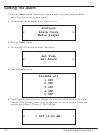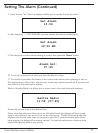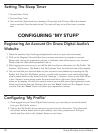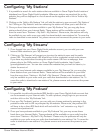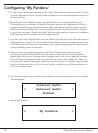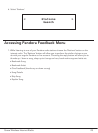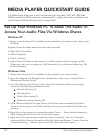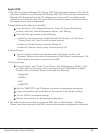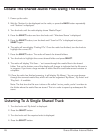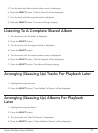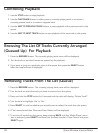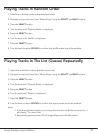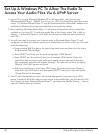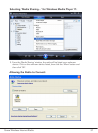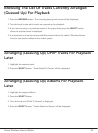26 Grace Wireless Internet Radio
Listening To A Single Shared Track
1. Turn the knob until ‘By Artist’ is displayed.
2. Press the SELECT button.
3. Turn the knob until the required artist is displayed.
4. Press the SELECT button.
Locate The Shared Audio Files Using The Radio
1. Power up the radio.
2. Wait for ‘Stations’ to be displayed on the radio, or press the BACK button repeatedly
until ‘Stations’ is displayed.
3. Turn the knob until the radio display shows ‘Media Player’.
4. Press the SELECT button and turn the knob until ‘Windows Shares’ is displayed.
5. Press the SELECT button, turn the knob until ‘Scan for PCs’ is displayed and press
SELECT again.
6. The radio will now display ‘Finding PCs’. Once the radio has finished, turn the knob to
highlight the correct PC.
7. Press the SELECT button. The radio will search for shared folders.
8. Turn the knob to highlight the correct shared folder and press SELECT.
9. The radio will display ‘File Scan…’ as it scans through the media files in the shared
folder. Text on the bottom row of the display will change to indicate that the file scan is
in progress. If you have a large number of audio files this could take several minutes to
complete.
10. Once the radio has finished scanning, it will display ‘By Album’. You can now browse
through the scanned media files, which will now be organized ‘By Album’, ‘By Artist’ and
‘Play lists’ – if available.
Note: The first time the file scan is done a file called ‘.reciva_media_cache’ is written to
the folder where the audio files are stored. This is in order to speed up subsequent file
scans.