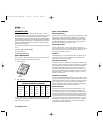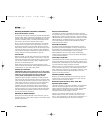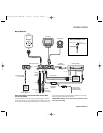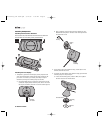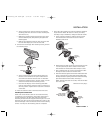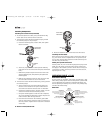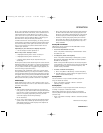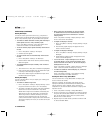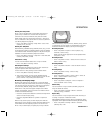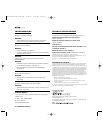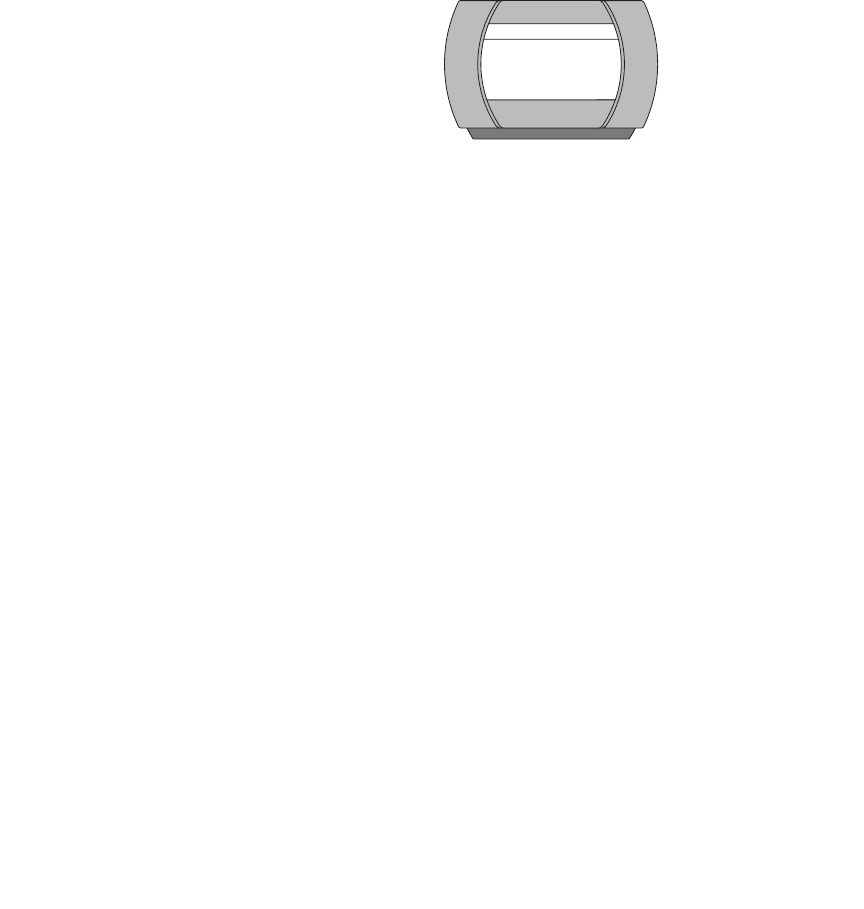
Setting the Sleep Timer
Drive + Play is equipped with a sleep timer that delays its
power off by a default of 2 seconds after the ignition is
turned off. You can set a different delay time as follows:
NOTE: Sleep Timer only works when the Drive + Play’s ACC
wire is connected to the ignition switch’s accessory terminal
(see Wiring Diagram on page 5).
• Drive + Play Menu > Settings > Sleep Timer > select 2 sec
(default), 4 sec, or 8 sec.
Setting the Jump Size
When browsing a database (songs, albums, artists, etc.), you can
scroll and hold to jump to a different position in the list, skipping
over undesired titles. The default jump size is 10 percent of your
database. You can set a different jump size as follows:
• Drive + Play Menu > Settings > Jump Size > select 5%, 10%
(default), 15%, 20%, or 25%.
About Drive + Play
You can view information about Drive + Play as follows:
• Drive + Play Menu > Settings > About.
Resetting All Settings
NOTE: Resetting all settings will erase all your custom set-
tings and replace them with default values.
To reset all Drive + Play settings to their default values:
1. Drive + Play Menu > Settings > Reset All.
2. After a few seconds, you will see the Harman Kardon
splash screen, followed by the Now Playing screen. At this
point, all Drive + Play settings have been reset.
Browsing and Playing Songs
Browsing and playing songs using Drive + Play works much
like an iPod. Using the Control Knob (see Overview on page 8),
you can play songs in any playlist, or play songs in categories
such as Artists, Albums, Songs, Genres or Composers.
NOTE: Drive + Play does not support chapter search when
playing an Audiobook. You may use the scroll wheel to move
forward or backward manually.
• Press the (center) Select Button to advance through menu
items to locate and play songs.
• Press the (top) Menu Button to go back to a previous
menu.
When a song starts to play, the Text Display will show the
Now Playing screen (see above right) with Song Name, Artist,
track number and the elapsed play time. You can also set
Drive + Play to shuffle-play or repeat-play a song or album.
NOTE: Now Playing, Playlists, Artists, Albums, Songs, Genres
or Composers will only appear in the Main Menu after they
have been checked for display (see the previous page).
Browsing Playlists
• Drive + Play Menu > Playlists > select a playlist (e.g.,
Favorites) > select a song.
NOTE: The On-The-Go playlist will not be updated while
using Drive + Play.
Browsing Artists
• Drive + Play Menu > Artists > select an artist > select an
album > select a song.
Browsing Albums
• Drive + Play Menu > Albums > select an album > select a
song.
Browsing Songs
• Drive + Play Menu > Songs > select a song .
Browsing Genres
• Drive + Play Menu > Genres > select a genre > select an
artist > select an album > select a song.
Browsing Composers
• Drive + Play Menu > Composer > select a composer >
select an album > select a song.
Shuffle Play
You can set Drive + Play to shuffle (randomly play) iPod
songs or albums as follows:
• Drive + Play Menu > Settings > Shuffle > select Off
(default), Songs, or Albums.
Repeat Play
You can set Drive + Play to repeat the current iPod song or
all songs in a playlist or album as follows:
NOTE: When browsing by Artists, Genres or Composers, select-
ing Repeat All will repeat the album containing the desired song.
• Drive + Play Menu > Settings > Shuffle > select Off
(default), One, or All.
OPERATION 11
OPERATION
Song Title
Artist
0:00TO1
Now Playing
Drive+Play OM revB.qxd 9/14/05 7:20 PM Page 11