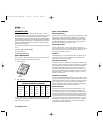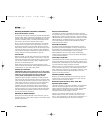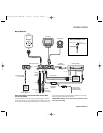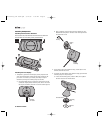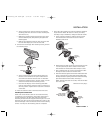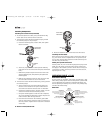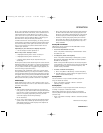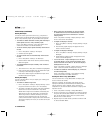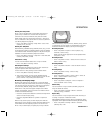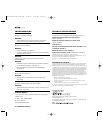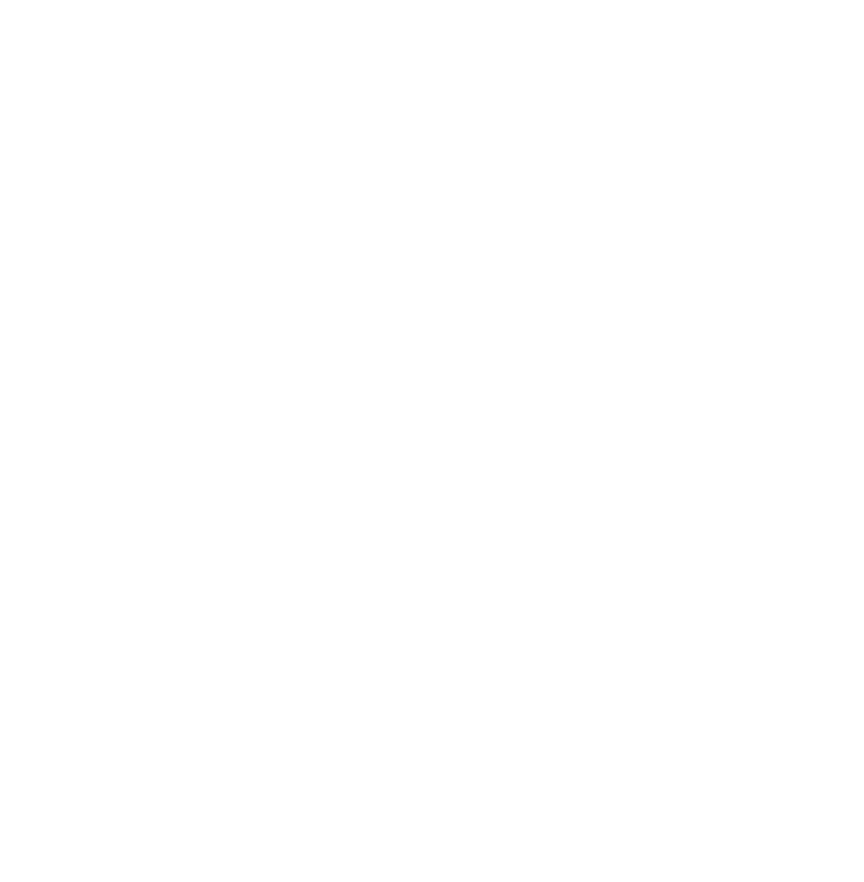
Drive + Play operates much like the iPod itself. The Control
Knob mimics the iPod’s Click Wheel, and its software uses a
similar menu-select system. Before you use Drive + Play,
you’ll need to set it up for the first time. After you perform
the Initial Setup using the Settings Menu, controlling your
iPod with Drive + Play will be easy and intuitive.
To make selections on the Text Display, you simply turn the
Control Knob’s Scroll Ring to highlight a desired menu item.
Turn the Scroll Ring to the right to scroll down, and to the
left to scroll up. Press the (center) Select button once to
confirm your selection.
Depending on your selection, this display may show:
• a list of settings or menu operation, or
When in any of the “settings” menus:
• a highlighted setting with a choice of values, or
• a highlighted setting with a check box, or
• a graphic display which may be adjusted using the
Scroll Ring.
Pressing the (center) Select button again will select the next
highlighted setting (to the right) or go back to the beginning
if all settings have been viewed, or set the check box on or
off (i.e., check or uncheck). If a graphic display appears, use
the Scroll Ring to adjust the setting.
After making your adjustment or selection, you may press
the (top) Menu button to go to the previous menu. If no but-
tons are pressed within 10 seconds, the Now Playing screen
will appear. At this point, pressing the Menu button will take
you back to the screen of your previous selection. Repeated
Menu presses will take you back to the Drive + Play Menu.
Initial Setup
NOTE: Please refer to Drive + Play’s display screen as you
make initial settings. Also refer to your iPod User’s Guide for
operation information.
Power On
1. With the main volume turned down (on your audio sys-
tem), power on your entire mobile audio system and then
turn on Drive + Play by pressing the (bottom) Play/Pause
Button. If everything is operating correctly, the iPod
screen will display the following message:
OK to disconnect.
2. Drive + Play’s Text Display will show the Harman Kardon
splash screen first, followed by the Now Playing screen.
What the Now Playing screen displays next depends on
the following conditions:
• Drive + Play will tell your iPod to play the same selection
as when it was last turned off. If you plugged your iPod
into Drive + Play while it was playing, Drive + Play will tell
the iPod to play the current song without interruption.
• However, if nothing was playing when your iPod was
last turned off or when it was plugged in, Drive + Play
will tell the iPod to begin playing the first song in its
Songs database.
Setting FM Transmission
FM Settings can be accessed from the Main Menu or later
within the Settings Menu.
• To turn FM Transmission on or off:
Drive + Play Menu > FM Settings > FM Transmitter> select
On (default) or Off.
• To change the preset FM Frequency:
Drive + Play Menu > FM Settings > FM Frequency > select
88.1 (default), 88.3, 88.5, 88.7, 88.9 or Custom (default =
91.7MHz or last setting).
NOTE: If the preset FM frequencies are already assigned
to FM stations in your listening area, then use Custom FM
Frequency (below) to select an unused frequency. The
default setting is 91.7MHz.
• To select a Custom FM Frequency:
1. Drive + Play Menu > FM Settings > Custom Frequency.
2. The FM Frequency graphic display will appear. Scroll to
select a desired FM frequency.
Setting Shuffle
You can set Drive + Play to shuffle (randomly play) iPod
songs or albums as follows:
• Drive + Play Menu > Settings > Shuffle > select Off
(default), Songs or Albums.
Setting Repeat
You can set Drive + Play to repeat the current iPod song or
all songs in a playlist or album as follows:
NOTE: When browsing by Artists, Genres or Composers,
selecting Repeat All will repeat the album that contains the
selected song.
• Drive + Play Menu > Settings > Shuffle > select Off (default)
> One > All.
continued on next page...
OPERATION 9
OPERATION
Drive+Play OM revB.qxd 9/14/05 7:20 PM Page 9