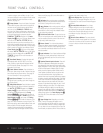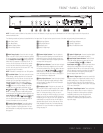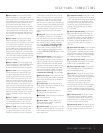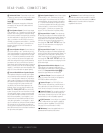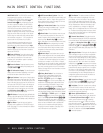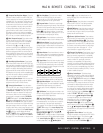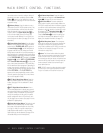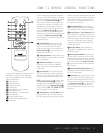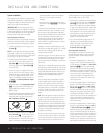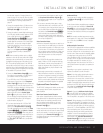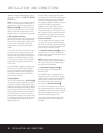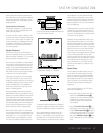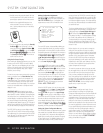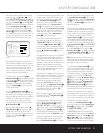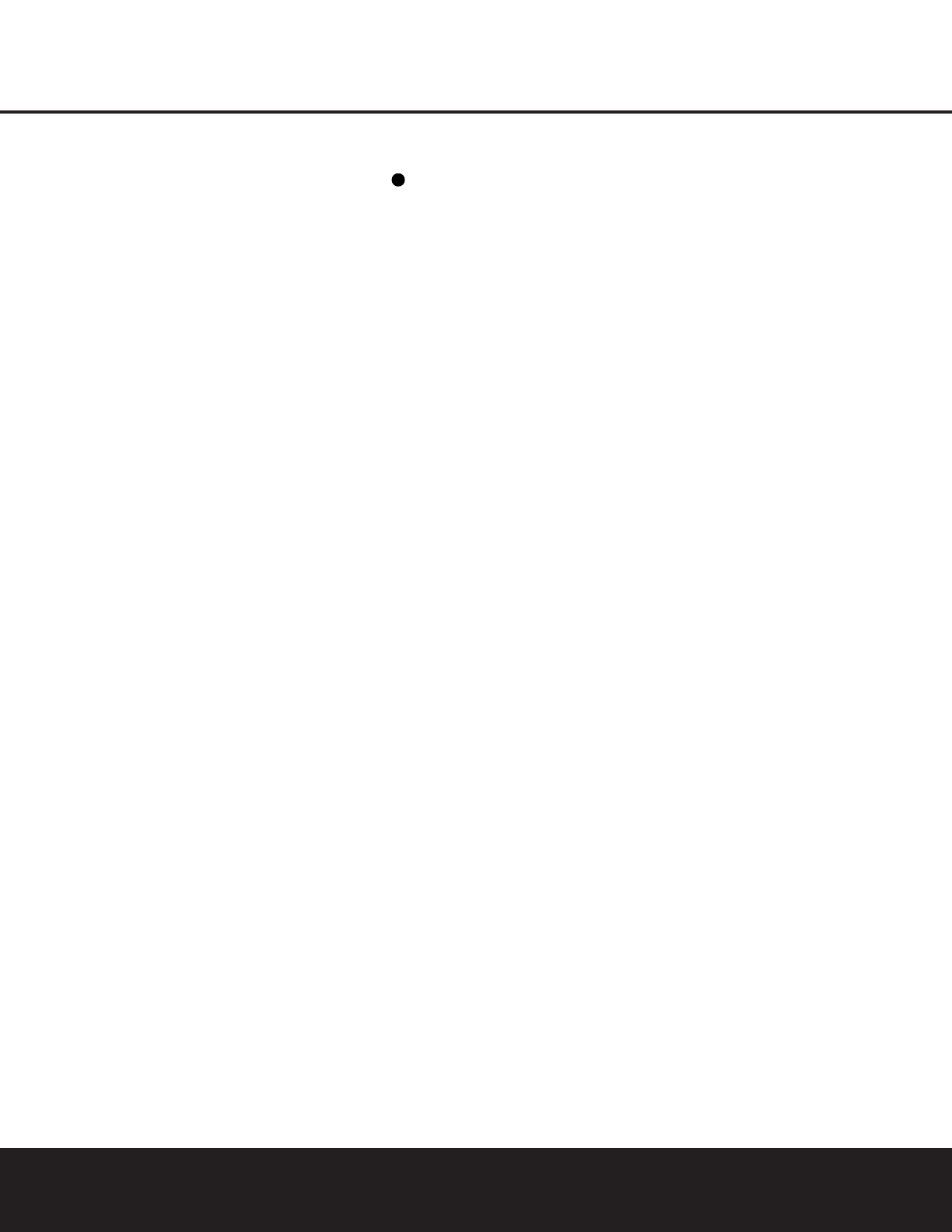
MAIN REMOTE CONTROL FUNCTIONS
then select another channel to configure. When all
adjustments have been completed, press the
Set
Button
q twice to exit the settings and return to
normal operation. (See page 24 for more information
on speaker setup.)
c
Memory Button: Press this button to enter a
radio station to the DPR 2005’s preset memory. First,
tune the desired station, and then press this button.
Within five seconds of when you see the station’s
frequency flash in the
Upper Display Line ^ and
in the on-screen display, press the numeric keys
for the preset number between 01 and 30 that you
wish to assign to the station. (See page 35 for more
information.)
d
Stereo Mode Select Button: Press this button
to select a stereo listening mode. When the button is
pressed so that
SURROUND OFF appears in
the
Lower Display Line &, the AVR will operate in
a bypass mode with true, fully analog, two-channel
left/right stereo mode with no surround processing or
bass management, as opposed to other modes where
digital processing is used. When the button is pressed
so that
SURROUND OFF appears in the Lower
Display Line &, and the DSP and SURROUND
OFF Surround Mode Indicators * are lit, you will
enjoy a two-channel presentation of the sound along
with the benefits of bass management. Depending on
whether your system is configured for 5.1 or 6.1/7.1
channels, the next press of the button will cause either
5CHSTEREO or 7CHSTEREO to
appear, and the stereo signal will be routed to all five
(or seven) speakers. (See page 32 for more informa-
tion on stereo playback modes.)
e
DTS Neo:6 Mode Select Button: Press this
button as needed to select one of the DTS Neo:6
modes. (See page 32 for the available DTS Neo:6
options.)
f
DTS Digital Mode Select Button: When a
DTS-encoded digital source is playing, each press of
this button will scroll through the available DTS modes.
The specific choice of modes will vary according to
the type of encoding on the disc and your system’s
speaker configuration. When a DTS source is not in
use, this button has no function. (See page 32 for the
available DTS digital options.)
g
Dolby Mode Select Button: This button is used
to select from the available Dolby Surround modes.
Each press of this button will select
one of the Dolby
Pro Logic II or Dolby Pro Logic IIx modes.
When a
Dolby Digital-encoded source is in use, the Dolby
Digital mode may also be selected. (See page 32 for
the available Dolby surround mode options.)
h
8-Channel Input Select: Press this button to
select the device connected to the
8-Channel Direct
Inputs
. (See page 30 for more information.)
i
SPL Select Button: This button activates the
EzSet function to quickly and accurately calibrate the
DPR 2005’s output levels. When the button is pressed
you will then need to select between automatic EzSet
operation or using the remote as a manual SPL meter
by pressing the
⁄
/
¤
Navigation Button o until
your choice appears in the remote’s LCD display.
Press the
Set Button q to enter the setting, and
then follow the instructions as displayed in the LCD
display. (For complete information, see page 27.)
j
EzSet Microphone Sensor: The microphone
sensor that is used by the EzSet system is behind the
three slots at the top of the remote control. When
using EzSet to calibrate the DPR 2005, be certain that
the slots are not covered. (See page 27 for more
information on using EzSet.)
k
Lens: The infrared emitters behind the plastic
lens at the top of the remote communicate the remote
codes to the DPR 2005. Be certain that the lens is
not covered when using the remote, and point the lens
toward the DPR for best results. In learning mode, the
remote receives IR codes to be learned through a
sensor behind the lens.
NOTE: DO NOT remove the rubber plug that is supplied
to cover the jack on the upper right side of the remote.
The jack is not active and is reserved for future use.
40
14 MAIN REMOTE CONTROL FUNCTIONS