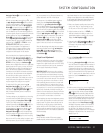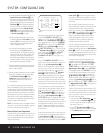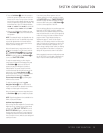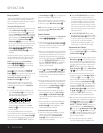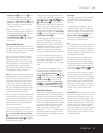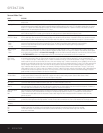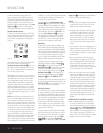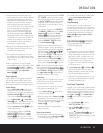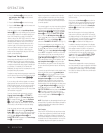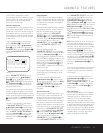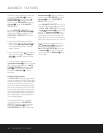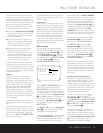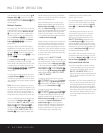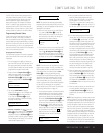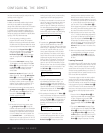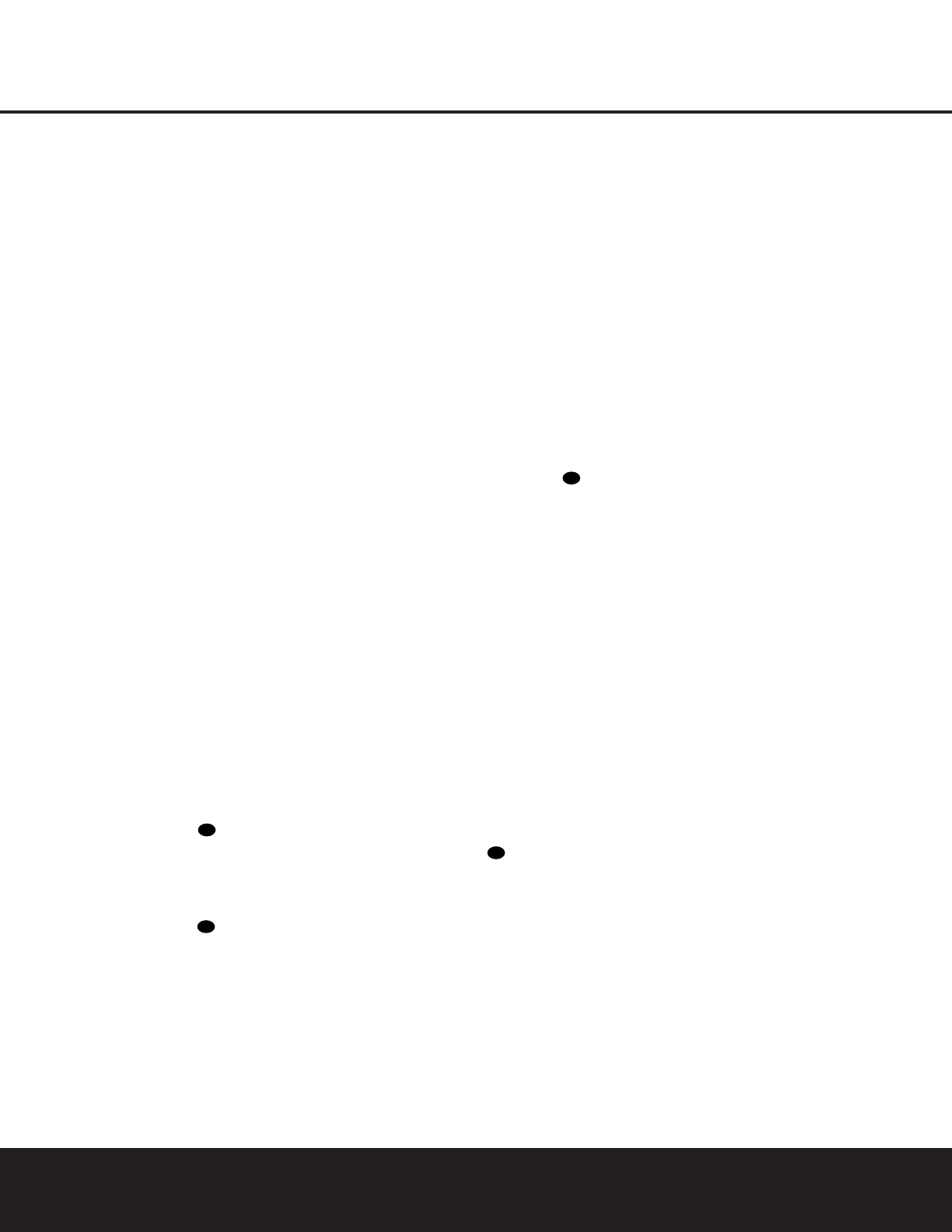
OPERATION
OPERATION 35
OPERATION
• Some source devices, particularly cable set-top
boxes, will switch back and forth between digital and
analog audio outputs, depending on the channel
being watched. To avoid losing sound with this type
of product, it is recommended that you connect
both the digital and analog audio outputs of the
source to the DPR 2005, with the digital audio input
set as the default following the steps shown on
page 21. The DPR will monitor the digital data
stream and when it is interrupted the sound will
mute briefly and possibly display an
UNLOCK
message while it switches to the analog audio input.
This switching is not a fault of either the DPR or the
cable box, as it is caused by the use of different
audio technologies on different channels by the
cable company or program supplier.
• Although the DPR 2005 will decode virtually all current
DVD movies, CDs and HDTV sources,
it may not be
compatible with future digital sources
.
• When a digital source is playing, you may not be
able to select some of the analog surround modes
such as Dolby Pro Logic II, Dolby Pro Logic IIx, Hall,
Theater or Logic 7.
• When a Dolby Digital or DTS source is playing,
it is not possible to make an analog recording using
the
Tape Outputs ⁄ and Video 1 or Video 2
Audio Outputs
£∞. However, the digital signals
will be passed through to the
Digital Audio
Outputs
°·J.
Tuner Operation
The DPR 2005’s tuner is capable of tuning AM, FM
and FM Stereo broadcast stations. Stations may be
tuned manually, or they may be stored as favorite sta-
tion presets and recalled from a 30-position memory.
Station Selection
1. Press the AM/FM Button on the remote to
select the tuner as an input. The tuner may be
selected from the front panel by either pressing the
Input Source Selector 8 until the tuner is active
or by pressing the
Tuner Band Selector 6.
2. Press the
AM/FM Button or Tuner Band
Selector
6 again to switch between AM and FM
so that the desired frequency band is selected.
3. Press the
Tuning Mode Selector
9
l to select
manual or automatic tuning.
When the button is pressed so that
AUTO or
AUTO/STEREO appears in the Upper
Display Line
^, each press of the Tuning
Selectors
5w will put the tuner in a scan
mode that seeks the next higher or lower frequency
station with acceptable signal strength. An
AUTO
ST TUNED
indication will momentarily appear
when the station stops at a stereo FM station, and
an
AUTO TUNED indication will momentarily
appear when an AM or monaural FM station is
tuned. Press the Tuning buttons again to scan to
the next station.
When the button is pressed so that
MANUAL
or MANUAL/MONO appears in the Upper
Display Line
^, each tap of the Tuning
Selectors
5w will increase or decrease the
frequency by one increment. When the tuner
receives a strong enough signal for adequate
reception,
MANUAL TUNED will appear
in the
Lower Display Line &.
4. Stations may also be tuned directly in either the
automatic or manual mode. To enter a station’s fre-
quency directly, first select the AM or FM band as
desired be pressing the
AM/FM Button 6 .
Next, press the
Direct Button i. Within five
seconds of when
DIRECT IN scrolls in the
Upper Display Line ^, enter the station fre-
quency by pressing the
Numeric Keys k. If you
press an incorrect button while entering a direct fre-
quency, press the
Clear Button j to start over.
NOTE: When the FM reception of a station is weak,
audio quality will be increased by switching to Mono
mode by pressing the
Tuning Mode Button
9
l
so that MANUAL/MONO appears momentarily
in the
Upper Display Line ^ and then goes out.
This will also activate manual tuning mode.
Preset Tuning
Using the remote, up to 30 stations may be stored in
the DPR 2005’s memory for easy recall using the
front-panel controls or the remote.
To enter a station into the memory, first tune the sta-
tion using the steps outlined above. Then:
1. Press the
Memory Button on the remote;
the station’s frequency will flash.
2. Within five seconds, press the
Numeric Keys k
corresponding to the memory location where you
wish to store this station’s frequency. Once entered,
the preset number will appear in the
Upper
Display Line
^.
3. Repeat the process after tuning any additional
stations to be preset.
Recalling Preset Stations
• To manually select a station previously entered in
the preset memory, press the
Numeric Keys k
for the desired station’s memory location.
• To manually scroll through the list of preset stations,
press the
Preset Stations Selector Button
7v on the front panel or remote.
Tape Recording
In normal operation, the audio or video source
selected for listening through the DPR 2005 is sent to
the record outputs. This means that any program you
are watching or listening to may be recorded simply
by placing machines connected to the outputs for
Tape Outputs ⁄ or Video 1/Video 2 Outputs
£∞ in the record mode.
When a digital audio recorder is connected to the
Digital Audio Outputs °·J, you are able to
record the digital signal using a CD-R, MiniDisc or
other digital recording system.
NOTES:
• The digital outputs are active only when a digital sig-
nal is present, and they do not convert an analog
input to a digital signal, or change the format of the
digital signal. In addition, the digital recorder must
be compatible with the output signal. For example,
the PCM digital input from a CD player may be
recorded on a CD-R or MiniDisc, but Dolby Digital
or DTS signals may not.
• The
Front-Panel Video 5 K and Coaxial 3 J
jacks may be configured for use as an output,
allowing connection to a recorder, when the steps
shown in the section below are followed.
• Please obey the copyright restrictions on any mate-
rial you copy. Unauthorized duplication of copyright-
ed materials is prohibited by law.
Front-Panel Connections
In addition to the rear-panel digital and analog outputs,
the DPR 2005 offers Harman Kardon’s exclusive con-
figurable front-panel output-jack feature. For easy con-
nection of portable devices, you may switch the front-
panel
Video 5 Jacks K or the Coaxial Digital 3
Jack
J from an input to an output by following
these steps:
1. Press the
OSD Button U to view the
MASTER MENU (Figure 1).
2. Press the
Set Button q to enter the
IN/OUT SETUP menu (Figure 2).
3. Press the
¤
Navigation Button o so that the
on-screen
➔
cursor is next to VIDEO 5 or
COAXIAL 3, depending on which jack you wish
to switch to an output.
39
34
34
34
OPERATION 35