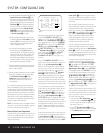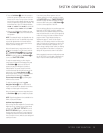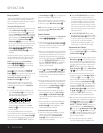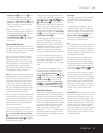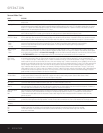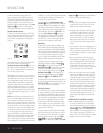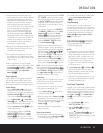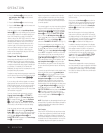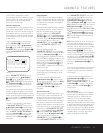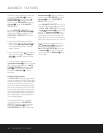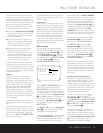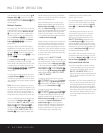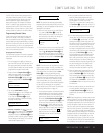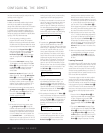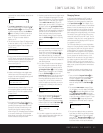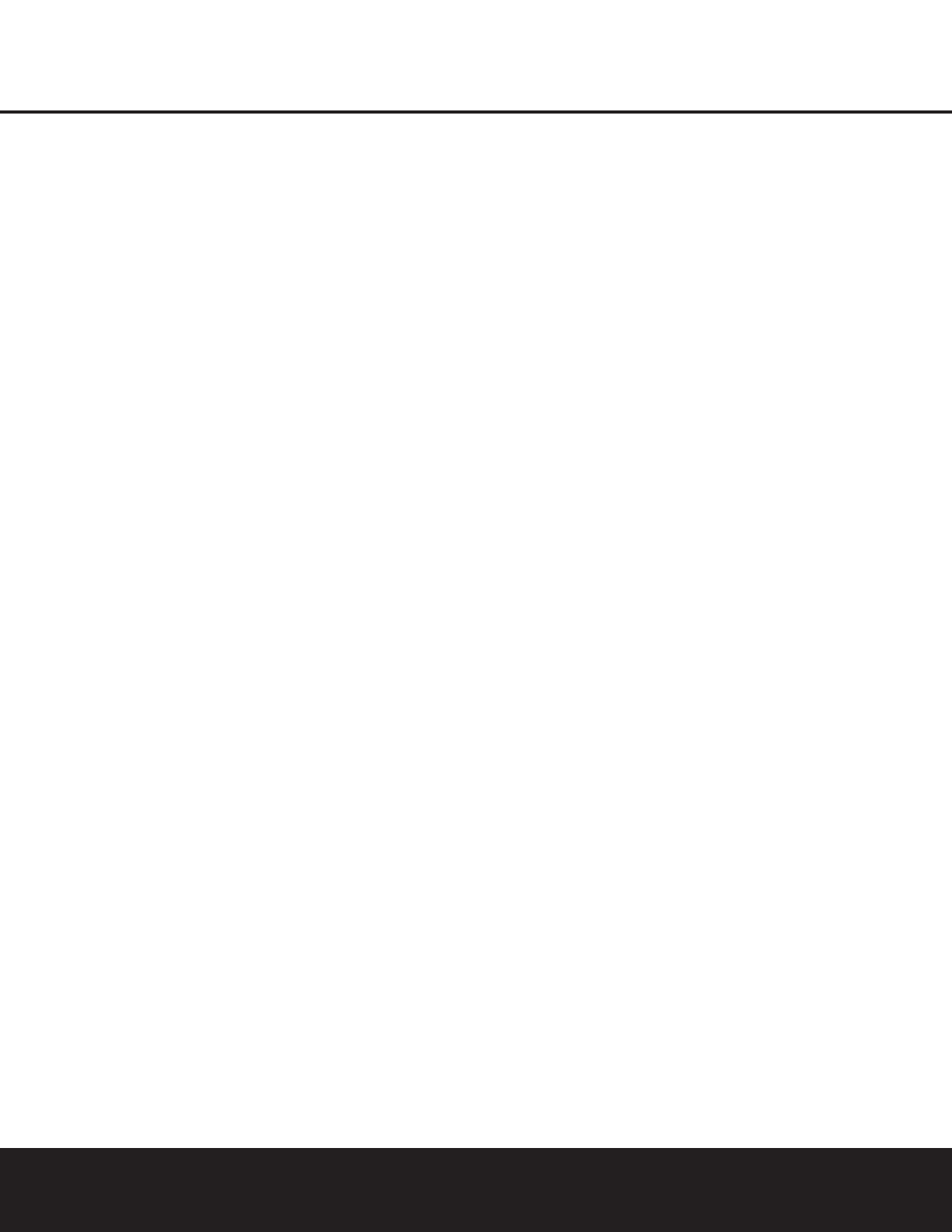
4. Press the Set Button q and then press the
‹
/
›
Navigation Button o so that the word
OUT is highlighted.
5. Press the
Set Button q to enter the change.
6. Press the
OSD Button U to exit the menus and
return to normal operation.
Once the setting is made, the
Input/Output Status
Indicator
I will turn red, indicating that the jacks are
now an output, instead of in the default setting as an
input. Once changed to an output, the setting will
remain as long as the DPR 2005 is turned on, unless
the setting is changed in the OSD menu system, as
described above. However, once the DPR 2005 is
turned off, the setting is cancelled. When the unit is
turned on again, the front-panel jacks will return to
their normal default setting as an input. If you wish
to use the jacks as an output at a future time, the
setting must be changed again using the OSD menu
system, as described above.
Output Level Trim Adjustment
Normal output level adjustment for the DPR 2005 is
established using the test tone, as outlined on pages
27 – 29. In some cases, however, it may be desirable
to adjust the output levels using program material such
as a test disc, or a selection you are familiar with.
Additionally, the output level for the subwoofer can only
be adjusted using this procedure.
To adjust the output levels using program material, first
set the reference volume for the front left and front right
channels using the Volume Control #r
î
.
If you are using a disc with test signals or an external
signal generator as the source used when the output
levels are being trimmed, you may use the remote as
an SPL meter to guide you to the correct level set-
tings. To use the EzSet remote as an SPL meter, follow
the instructions on page 29.
Once the reference level has been set, press the
Channel Select Button n and FRONT L
LEVEL
will appear in the Lower Display Line
&.To change the level, first press the Set Button
q, and then use the
⁄
/
¤
Navigation Button
o to raise or lower the level. DO NOT use the vol-
ume control, as this will alter the reference setting.
Once the change has been made, press the
Set
Button
q and then press the
⁄
/
¤
Navigation
Button
o to select the next output-channel location
that you wish to adjust. To adjust the subwoofer level,
press the
⁄
/
¤
Navigation Button o until
WOOFER LEVEL appears in the Lower Display
Line
& or on-screen display.
Repeat the procedure as needed until all channels
requiring adjustment have been set. When all adjust-
ments have been made and no further adjustments
are made for five seconds, the DPR 2005 will return
to normal operation.
The channel output for any input may also be adjusted
using the full-OSD on-screen menu system. First, set
the volume to a comfortable listening level using the
Volume Control #r
î
. Then, press the OSD
Button
U to bring up the MASTER MENU
(Fig. 1). Press the
¤
Navigation Button o until
the on-screen
➔ cursor is next to the CHANNEL
ADJUST
line. Press the Set Button q to
activate the CHANNEL ADJUST menu (Fig. 13).
Once the menu appears on your video screen, first
use the
⁄
/
¤
Navigation Button o to move the
on-screen
➔ cursor so that it is next to the TEST
TONE
line. Press the
‹
/
›
Navigation Button o
so that OFF is highlighted. This will turn off the test
tone and allow you to use your external test disc or
other source material as the reference. Then, use the
⁄
/
¤
Navigation Button o to select the chan-
nels to be adjusted. At each channel position, use the
‹
/
›
Navigation Button o to change the output
level. Remember, the goal is to have the output level
at each channel be equal when heard at the listening
position.
If you wish to reset all the levels to their original factory
default of 0dB offset, press the
⁄
/
¤
Navigation
Button
o so that the on-screen cursor is next to
the
CHANNEL RESET line and press the
‹
/
›
Navigation Button o so that the word ON is
highlighted. After the levels are reset, resume the
procedure outlined above to reset the levels to the
desired settings. When all adjustments are done, press
the
⁄
/
¤
Navigation Button o to move the on-
screen
➔ cursor so that it is next to BACK TO
MASTER MENU
and then press the Set Button
q if you wish to go back to the main menu to
make other adjustments. If you have no other adjust-
ments to make, press the
OSD Button U to exit
the menu system.
NOTE: Output levels may be separately trimmed for each
surround mode. If you wish to have different trim levels for
a specific mode, select that mode and then follow the
instructions shown above.
Dim Function
Since the DPR 2005 will often be used when movies
or other video programming is viewed under low-light
conditions, you may wish to lower the brightness of
the front-panel displays and indicators so that they do
not distract from the video presentation. You may dim
the displays using the menu system, as shown on
page 37, or you may control the brightness directly
from the remote.
Simply press the
Dim Button m once to dim the
front panel to half the normal brightness level; press
it again to turn the displays off. Note that when the
displays are dimmed or turned off, the
Standby/On
Indicator
1 will remain lit as a reminder that the
DPR is still turned on.
Note that all changes to the front-panel brightness
level remain in effect only until the DPR is turned off;
the displays will return to full brightness after the DPR
is turned on again. To return the displays to full bright-
ness without turning the unit off, press the
Dim
Button
m as needed until the displays are on.
In addition to lowering the brightness of the displays
or turning them off completely, you may wish to have
them appear whenever a button on the remote or
front panel is pushed, and then gradually fade out after
a set time period. You may do this by making the
appropriate settings in the
VFD FADE TIME
OUT
line of the ADVANCED SELECT
Menu (Figure 16), as shown on page 37.
Memory Backup
This product is equipped with a memory backup sys-
tem that preserves the system configuration information
and tuner presets if the unit is accidentally unplugged
or subjected to a power outage. This memory will last
for at least four weeks, after which time all information
must be reentered.
OPERATION
36 OPERATION