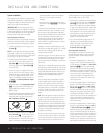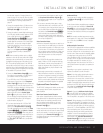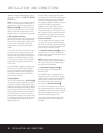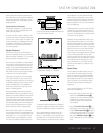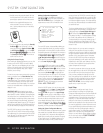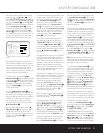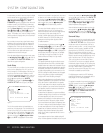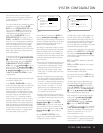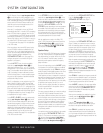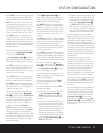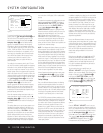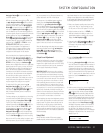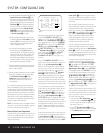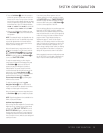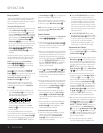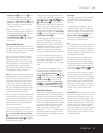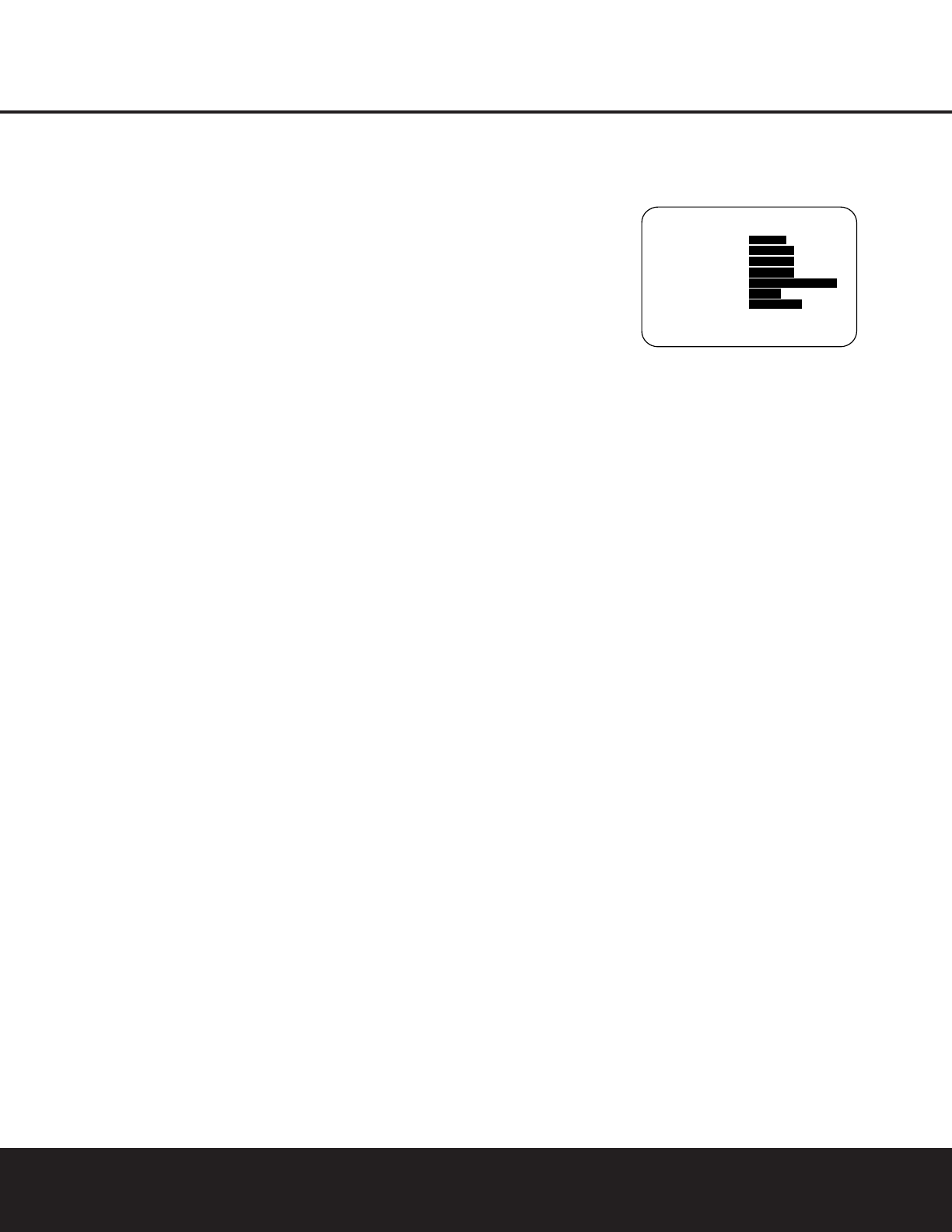
SYSTEM CONFIGURATIONSYSTEM CONFIGURATION
24 SYSTEM CONFIGURATION24 SYSTEM CONFIGURATION
DTS-ES Discrete). Press the
‹
/
›
Navigation Button
o to scroll through the choices available for your
system and the program in use. The DTS Neo:6 Music
mode is available with analog and PCM digital stereo
sources and the DTS Neo:6 Cinema mode may be
used with matrix surround-encoded sources for an
enhanced 5.1-channel sound field.
When the 5.1 configuration is in use, the DPR will
automatically select the 5.1 version of DTS processing
when a DTS data stream is detected. When the 6.1/
7.1 mode is selected, the DTS-ES Discrete mode will
automatically be activated for DTS sources with the ES
Discrete “flag.” When a non-ES DTS disc is in use, you
may select the DTS-ES Matrix mode to create a full
7.1 surround mode. See page 32 for an explanation
of the DTS modes.
When an analog or two-channel PCM source is play-
ing, the DTS Neo:6 modes are available, which cre-
ates a three-, five- or six-channel presentation of the
sound. The exact modes available will depend on the
number of speaker positions established in the
SPEAKER SETUP menu. (See page 25 to
configure the system for the number and type of
speakers in your system.)
On the
LOGIC 7
menu, the choices available
made with the
‹
/
›
Navigation Button o are
determined by whether the 5.1- or 6.1/7.1-channel
configuration is in use. In either case, the selection of a
Logic 7 mode enables Harman Kardon’s exclusive
Logic 7 processing to create multichannel surround
from two-channel stereo- or matrix-encoded program-
ming such as VHS cassettes or television broadcasts
produced with Dolby Surround.
With 5.1 configurations, you may select the Logic 7/5.1
Music, Cinema or Enhance modes. They work best
with surround-encoded programs or two-channel pro-
gramming of any type. For 6.1/7.1 configurations, the
Music and Cinema modes may be selected. The Logic
7 modes are not available when either Dolby Digital or
DTS Digital soundtracks are in use. See page 32 for
an explanation of the Logic 7 modes.
On the
DSP (SURR) menu, the choices made
with the
‹
/
›
Navigation Button o select one of
the DSP surround modes designed for use with two-
channel stereo programs to create a variety of sound
field presentations. The Hall and Theater modes are
designed for multichannel installations, while the two
VMAx modes are optimized for use in delivering a full
surround field when only front left and front right
speakers are installed. See page 32 for an explanation
of the DSP surround modes.
On the
STEREO menu, the selection choices
made with the
‹
/
›
Navigation Button o on the
remote may select a traditional two-channel presenta-
tion that uses only the left and right front speakers by
choosing
SURROUND OFF+DSP.You may
also select a
5CHSTEREO and 7CH
STEREO
mode, depending on how many speakers
are available. These two modes feed a two-channel
presentation to the front left/right and surround speak-
ers, as stereo pairs, with a mix of the left and right
channels fed to the center speakers. See page 32 for
a complete explanation of the stereo modes.
After the selections are made on the Dolby, DTS,
Logic 7, DSP (Surround) or Stereo menus, press the
⁄
/
¤
Navigation Button o so that the cursor
moves to the
BACK TO MASTER MENU
line and press the Set Button q.
Speaker Setup
This menu tells the DPR 2005 which type of speakers
are in use. This is important as it adjusts the settings
that decide whether your system will use the “5-chan-
nel” or “6-channel/7-channel” modes, as well as
determining which speakers receive low-frequency
(bass) information.
For each of these settings, use the
LARGE setting
if the speakers for a particular position are traditional
full-range loudspeakers. Use the
SMALL setting for
smaller, frequency-limited satellite speakers that do not
reproduce sounds below 200Hz. Note that when
“small” speakers are used, a subwoofer is required to
reproduce low-frequency sounds. Remember that the
“large” and “small” descriptions do not refer to the
actual physical size of the speakers, but to their ability
to reproduce low-frequency
sounds. If you are in
doubt as to which category
describes your speakers,
consult the specifications in the speakers’ owner’s
manual, or ask your dealer.
This menu screen also allows you to enter the settings
for the DPR 2005’s Quadruple Crossover feature
which allows a different crossover point to be used for
the front left/right, center, surround and surround back
speakers. In systems where full-range or tower speakers
are used for the front soundstage or where different
brands or models are in use at the various speaker
positions, this feature allows you to customize the bass
management and redirection circuits with a precision
not previously possible.
It is easiest to enter the proper settings for the speaker
setup through the
SPEAKER SETUP menu
(Figure 7). If that menu is not already on your screen
from the prior adjustments, press the
OSD Button
U to bring up the MASTER MENU (Figure 1),
and then press the
¤ Navigation Button o until
the cursor is on the
SPEAKER SETUP line.
Press the
Set Button q to bring
up the
SPEAKER SETUP menu (Figure 7).
Figure 7
The first line of the SPEAKER SETUP menu
(Figure 7) allows you to switch the menu to change
either the underlying speaker size setting or the exact
crossover point used for that speaker group. For the
first pass through the menu, leave the setting at its
default option of
SIZE, and then proceed as out-
lined below. Once the speaker choices have been set,
you may wish to return to this line to change the
option so that the crossover settings may be adjusted.
Begin the speaker setup process by making certain that
the cursor is pointing at the
LEFT/RIGHT line,
which sets the configuration for the front left and right
speakers. If you wish to make a change to the front
speakers’ configuration, press the
‹
/
›
Navigation
Button
o so that either LARGE or SMALL
appears, matching the appropriate description from the
definitions shown above.
When
SMALL is selected, low-frequency sounds will
be sent only to the subwoofer output. If you choose this
option and no subwoofer is connected, you will not hear
any low-frequency sounds from the front channels.
When
LARGE is selected, a full-range output will be
sent to the front left and front right outputs. Depending
on the choice made in the
SUBWOOFER line in
this menu, bass and/or LFE information may also be
directed to the subwoofer.
When you have completed your selection for the front
channels, press the
¤
Navigation Button o to
move the cursor to
CENTER.
Press the
‹
/
›
Navigation Button o on the
remote
to select the option that best describes your sys-
tem, based on the speaker definitions shown below.
When SMALL is selected, low-frequency center
channel sounds will be sent only to the subwoofer out-
put. If you choose this option and no subwoofer is con-
nected, you will not hear low-frequency sounds from the
center channel.
* SPEAKER SETUP *
MODE : SIZE X-OVER
LEFT/RIGHT: SMALL
CENTER : SMALL
SURROUND : SMALL
SURR BACK : SMALL MAIN
SUBWOOFER : SUB
BASS MGR : GLOBAL
BACK TO MASTER MENU
→