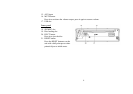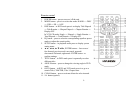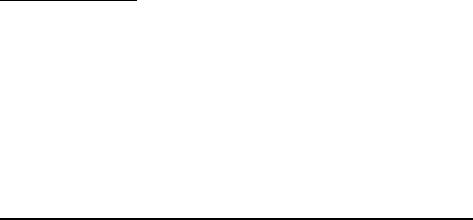
13
EQ function
Press the EQ button to enter the EQ menu. Rotate the VOL button to change the tone effect: FLAT =>
CLASSIC => POP => ROCK => JAZZ => OFF.
OR please refer to SETTING THE AUDIO AND VIDEO CHARACTERISTICS title of this Instruction
manual.
Note: The factory default setting is OFF.
Setting the audio and video characteristics
• Press shortly and repeatedly the MENU button (VOL knob) on the panel or press the MENU button on the
RC to enter the sound and video characteristics menu.
• Rotate the VOL knob on the panel or press the cursor ◄/►/▲/▼ buttons on the RC to select the submenu:
AUDIO => PICTURE => EXPERT => TIME ADJUST => DEFAULT.
• Press the MENU button (VOL knob) on the panel or press the ENTER button on the RC to enter the
submenu selected.
• Rotate the VOL knob on the panel or press the cursor ▲/▼ buttons on the RC to select the setting:
For Audio submenu: BASS => TREBLE => EQ => BALANCE => FADER => BASS.
For Picture submenu: BRIGHTNESS => CONTRAST => COLOR => HUE.
For Expert submenu: DX/LOC => ST/MONO => WOOFER => BEEP => LOUD.
For Time adjustment submenu: TIME DISP => TIME FMT => HOUR => MINUTE.
For Default item: When the item is selected press the MENU button on the panel or ENTER button on the
RC to set the default settings.
• When the setting is selected press the MENU button on the panel to activate the setting, rotate the VOL
knob to adjust the setting. OR press the ◄/► buttons on the RC to adjust the setting:
For Audio submenu:
BASS, TREBLE: -14 … +14.