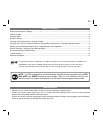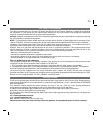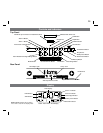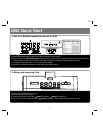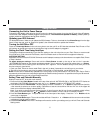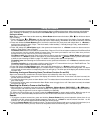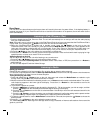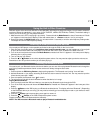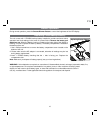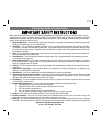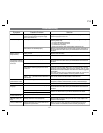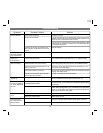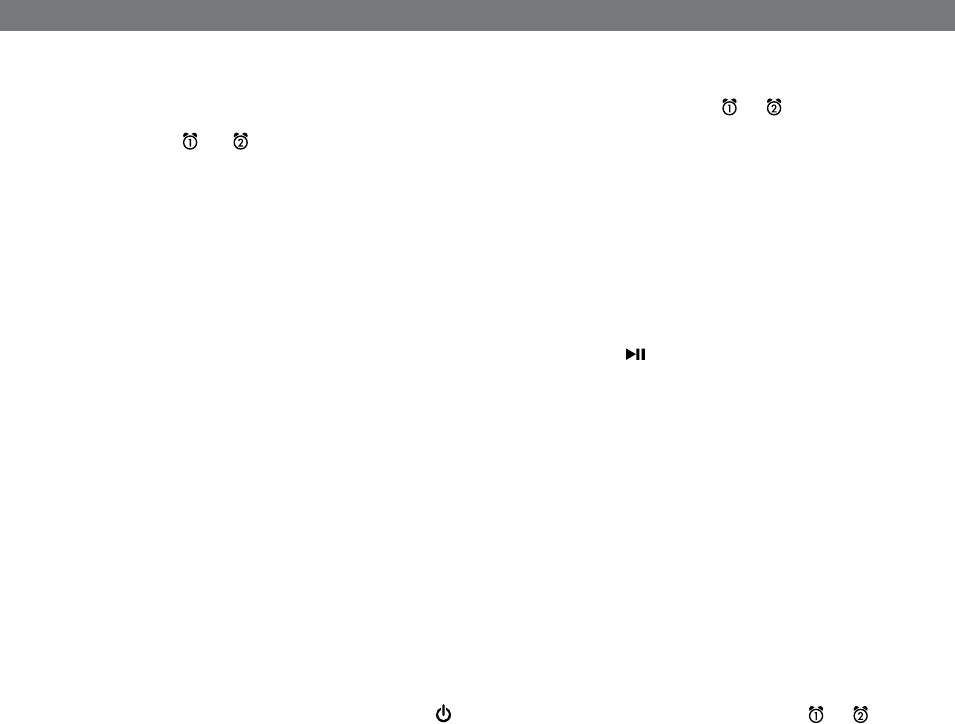
6
Using the Alarms
This unit has a dual alarm system so you can set two separate alarms to different alarm times, wake-to sources and schedules
(daily, weekdays or weekend).Tip: Download the free iHome Set app for advanced alarm, snooze and sleep functions
Setting the Alarms
Note: Alarm 1 and Alarm 2 are set the same way; Alarm Button below means the button ( or ) for whichever alarm
you are setting.
1. Press and hold the or Button until the alarm time flashes on the lower part of the display. Press and release
the
or Button to set the alarm time (press and hold for faster setting). Remember to set the correct AM or PM time.
2. Press and release the Alarm Button again to confirm the set alarm time, then press and release the
or Button to
set the alarm schedule (‘wake 7 days’ = the whole week, ‘wake weekday’ = Monday through Friday, ‘wake weekend’ =
Saturday and Sunday only).
3. Press and release the Alarm Button again, then press and release the
or Button to select an alarm source to
wake to: (iPod, Radio, Tone or Playlist).
For wake to iPod: select iPod to wake to a docked iPad, iPhone or iPod. If the unit does not detect an iPad/iPhone/iPod
at the set alarm time, the unit will default to buzzer alarm. The alarm cycle lasts for one hour; make sure you have
enough music on your iPad, iPhone or iPod to last that long.
For wake to radio: after selecting Radio as the wake to source, press and release the Alarm Button and press and
release the
or Button to select a radio station or press and release the Button to select a preset radio station
to wake to (see Listening to Radio on page 7 for details on setting radio stations and presets).
For wake to tone: after selecting tone as the wake to source, press and release the
or Button as needed to select
a tone (1 -4).
For wake to playlist: you must create a playlist named “iHome” in iTunes and have it on your iPad/iPod/iPhone. The
unit will play music randomly from within the “iHome” playlist.
4. Press and release the Alarm Button again, then press and release the
or Button to set the alarm volume.
5. Press and release the Alarm button again (or no button within 10 seconds) to exit the alarm setting mode. The alarm
will be armed once set and the corresponding alarm icon will light up. The lower part of the display will show the earliest
set alarm time.
Reviewing, Arming and Disarming Alarm (Turn Alarm Function On and Off)
Alarms are automatically armed when set. Active alarms are indicated by alarm icons on the display.
1. Once an alarm is armed, the lower part of the display will show the alarm time. If more then one alarm is armed, the
earliest alarm time will show.
2. To review the alarm time, press an alarm button once. The related alarm time and wake source will show on the lower
part of the display.
3. During alarm review, press and release the Alarm Button once to toggle it on or off. If the alarm is armed, the related
alarm icon will light up.
Resetting the Alarm to Come on the Next Day
1. When the alarm is sounding, press and release the Button, Wakeup Button, END PHONE, or or Button to
stop the alarm and reset it to come on the next set day. For example, if alarm is set for weekdays and you reset the
alarm on Friday, the alarm will come on again on Monday, not Saturday.
TIP: When the iHome Sleep app is running, press the wakeup button to access wake profiles. When the app is not
running, you can press the wakeup button to shut off the unit and reset the alarm to come on at the set time.
Snooze
1. To program a custom snooze time, press and hold the Snooze Button during normal operation (when alarm is not
sounding) until the snooze minutes display appears. Press the
or Button to set the snooze time from 1 to 29
minutes. TIP: You can also adjust snooze time with the iHome Set app.
2. Press the Snooze Button after the alarm sounds. The alarm will be silenced and come on again 9 minutes later (or at
the custom minute interval you set). Snooze can be pressed several times during the 1 hour alarm cycle.
P9