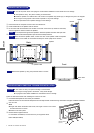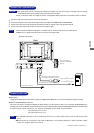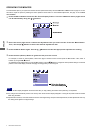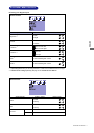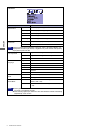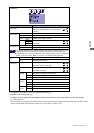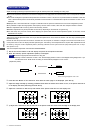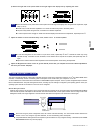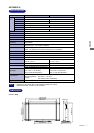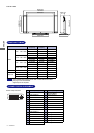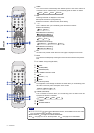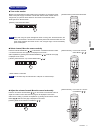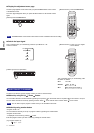ENGLISH
NOTE n When the left side of the picture frame moves apart from the left edge of the display area during the Clock adjustment, adjust
steps 1) and 2).
n Another way to make the Clock adjustment is to correct the vertical wavy lines in the zebra pattern.
n The picture may flicker during the Clock, H Position and V Position adjustment.
n In case the picture frame is bigger or smaller than the data display area after the Clock adjustment, repeat steps from
C
.
2) Stretch the right side of the picture frame to the right edge of the display area by adjusting the Clock.
OPERATING THE MONITOR 13
Even when using the power management mode, the monitor consumes electricity. Turn off the Power Switch whenever the
monitor is not in use, during the night and weekends, to avoid unnecessary power consumption.
NOTE
n
It is possible that the video signal from the computer may be on while the H or V sync signal is missing. In this instance, the POWER
MANAGEMENT feature may not work properly.
n
POWER MANAGEMENT FEATURE
Power Management Mode
When the H-sync signal / V-sync signal / H and V sync signals from the computer are off, the monitor enters into Power Management Mode
which reduces the power consumption to less than 5W. The screen becomes dark, and the power indicator turns to orange. From Power
Management Mode, the image reappears in several seconds when either the keyboard or the mouse are touched again.
The power management feature of this product complies with every power saving requirement of ENERGY STAR
®
and VESA DPMS. When
activated, it automatically reduces unnecessary power consumption of the monitor when your computer is not in use.
To use the feature, the monitor needs to be connected to a VESA DPMS compliant computer. There is a power management step the monitor
takes as described below. The power management function, including any timer settings is configured by the operating system. Check your
operating system manual for information on how this can be configured.
n
0 5 W 100%
POWER
CONSUMPTION
Blue
Orange
Power Indicator
NORMAL MODE
POWER MANAGEMENT MODE
NOTE n In case the strong flicker or blurs remain on a part of the screen, repeat steps
F
and
G
because the Clock may not be
adjusted correctly. If the flicker or blurs still remain, set the refresh rate of computer to low (60Hz) and repeat steps from
C
again.
n Adjust the H Position after the Phase adjustment if the horizontal position moves during the adjustment.
H
Adjust the Brightness and Color Control to get the desired picture after you complete the Clock and Phase adjustments.
Put back your favorite wallpaper.
G
Adjust the Phase to correct horizontal wavy noise, flicker or blur in the zebra pattern.