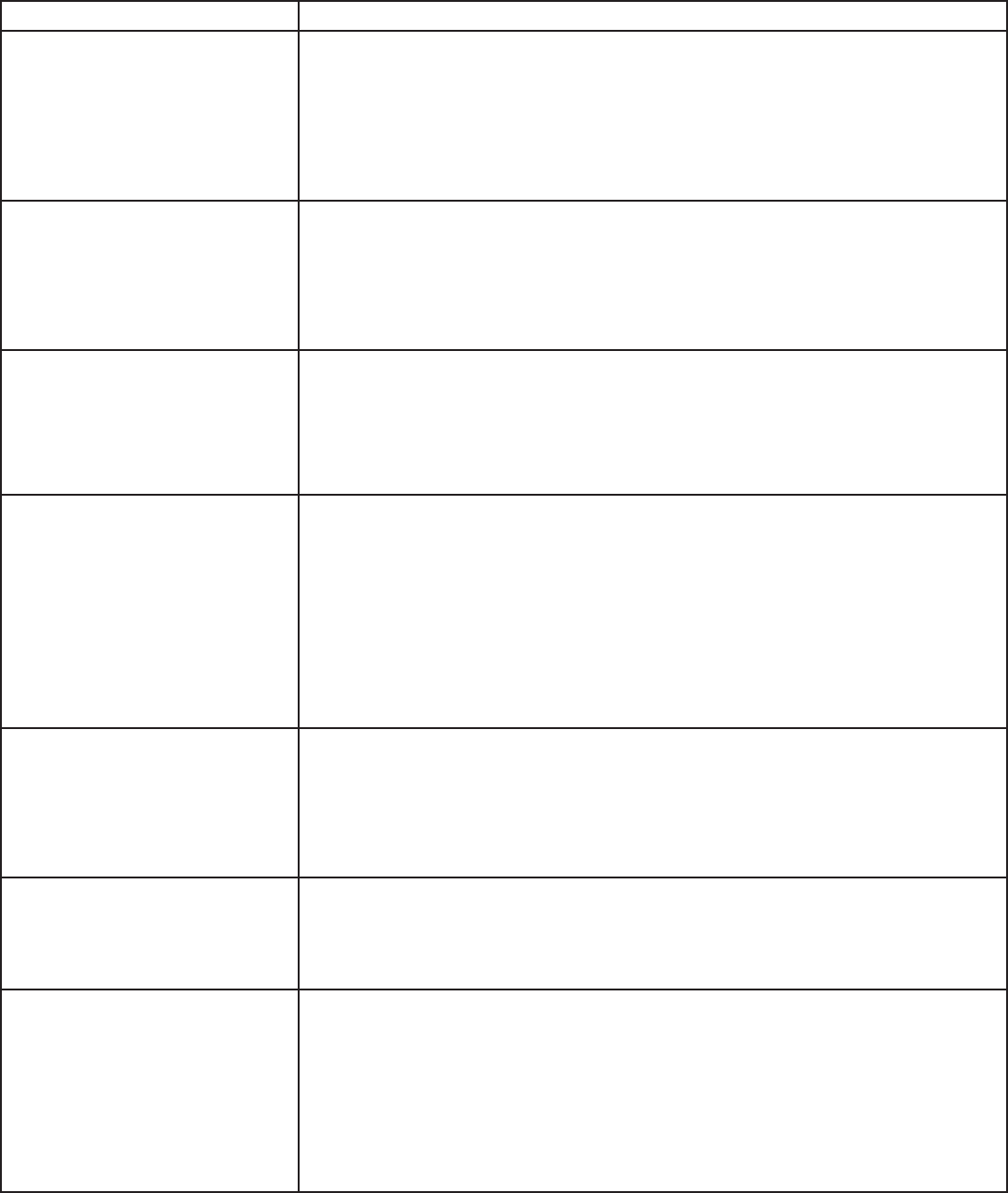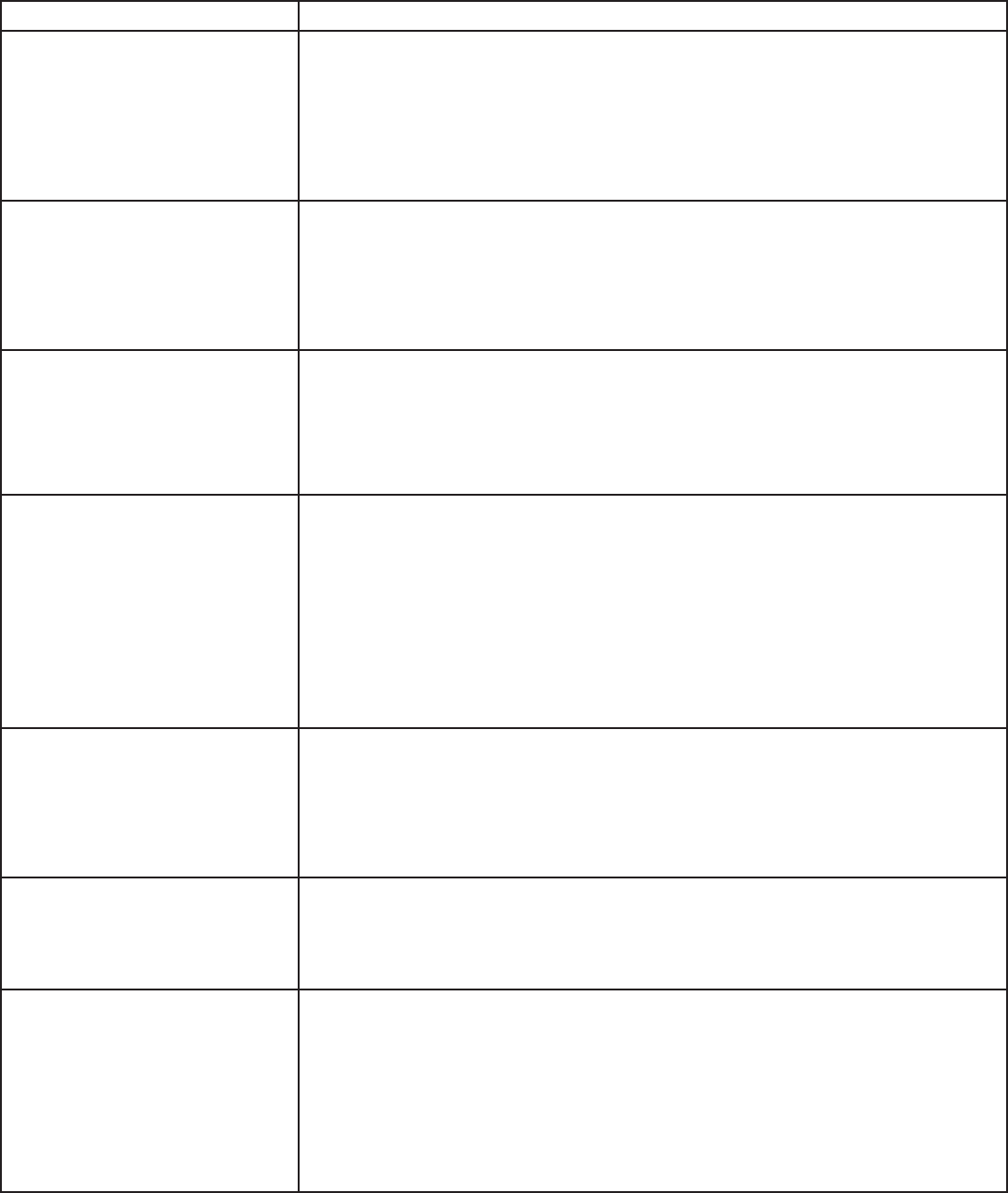
Page 22
TROUBLESHOOTING
SYMPTOM POSSIBLE SOLUTIONS
No power • Verify the power cord is properly connected to the power outlet and to
the monitor.
• Verify the power switch is ON and that the Power button on the remote or
keypad has been turned on (the front LED should be white).
• Plug another electrical device to the power outlet to verify that the outlet is
supplying the proper voltage.
The monitor shuts down suddenly • Check the Sleep Timer setting in the Configuration 2 OSD menu. Disable the
Sleep Timer.
• Verify that a source is active.
• The monitor may have overheated. Remove any objects blocking the vents.
• Review the Windows power settings of the monitor.
No image • If attempting to display an external source, see “No image from external
source” below.
• Verify that the monitor is turned on (the front LED should be white).
• Verify that the monitor's PC is turned on (the PC LED on the back of the
monitor should be solid green).
No image from external source • Verify that the source is correct by reviewing the Settings>Input Source menu.
• Verify that connections between the source and the monitor have been
made correctly.
• Verify that the cables are in good condition.
• Verify the correct input source is selected and that the input signal is
compatible with the monitor.
• If the external source is not detected, the Video source menu defaults back
to PC.
The colors on the monitor do not
look right
• Adjust the color settings in the Picture menu.
• Reset the picture settings.
• Verify that connections between the source and the monitor have been made
correctly.
• Verify that the cables are in good condition.
No touchpad activity with
external computer
• Verify that the USB B to USB type A cable is plugged from the laptop into the
monitor correctly.
• Verify that the laptop’s operating system is Windows® 7 or 8. (The monitor
touchpad does not support any other operating systems.)
Touchpad functions are not
functioning consistently
• Remove all objects placed on the lip of the monitor and/or within 2” of the
touchpad screen.
• Disable the PiP feature. The monitor works best when the Mondopad software
is the main image displayed.
• Power the device off and back on after a few seconds. Re-booting the device
helps the touchpad to re-synchronize.
• Run the Calibration Tool (See "Calibration Tool" on page 31).