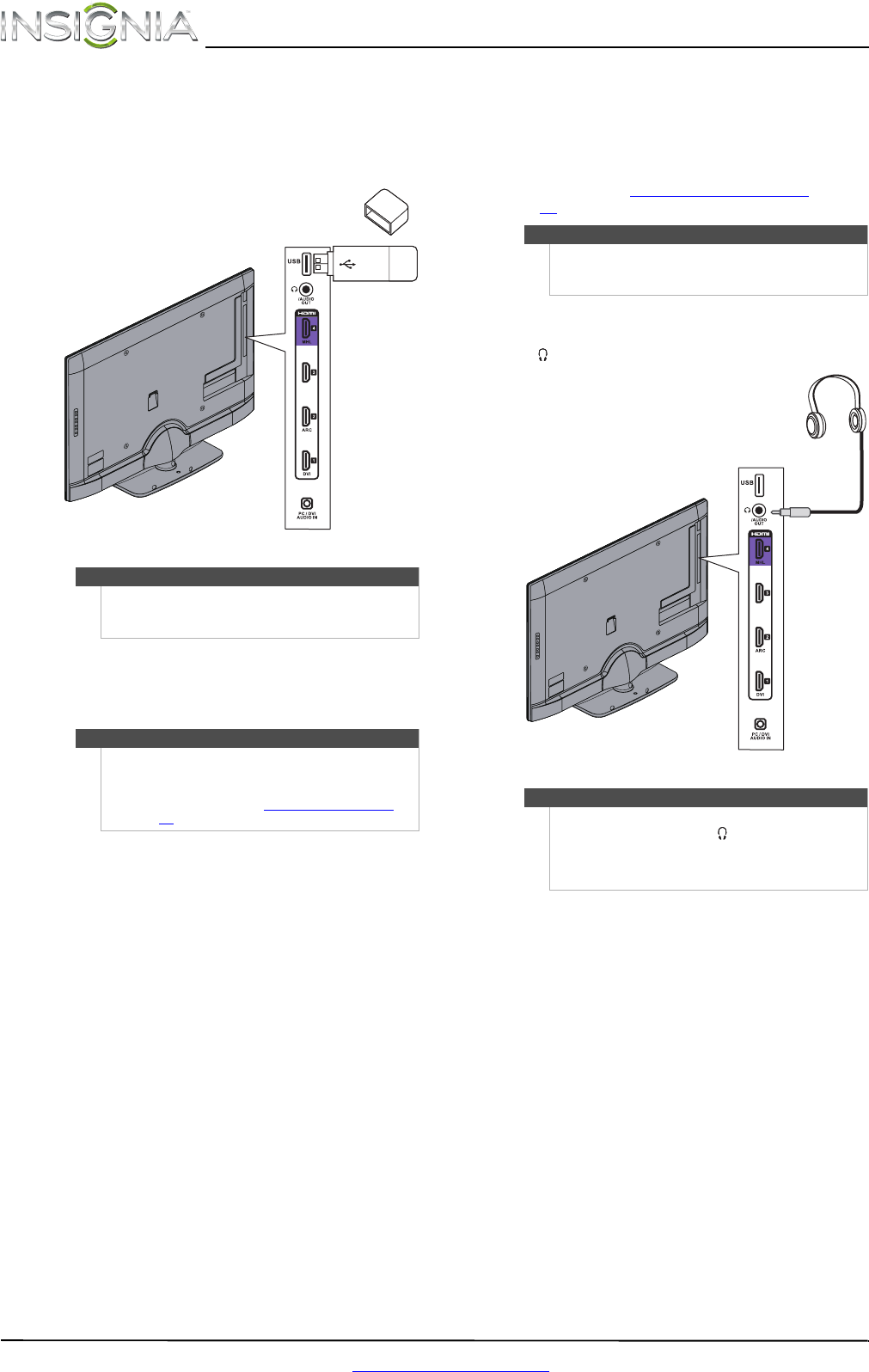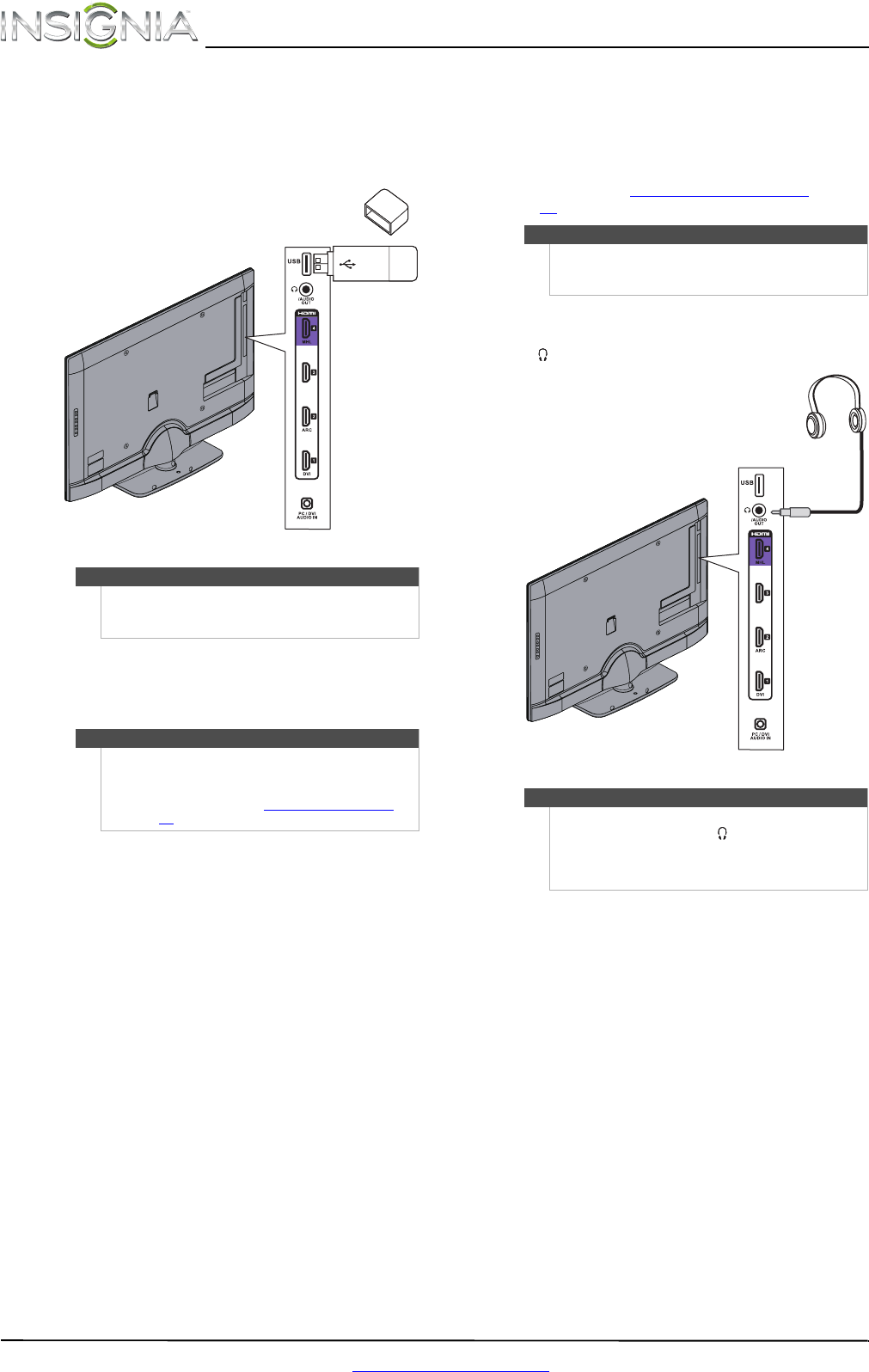
18
NS-46E480A13A/NS-55E480A13A Insignia 46"/55" 1080p LED TV
www.insigniaproducts.com
Connecting a USB flash drive
To connect a USB flash drive:
1 Plug a USB flash drive into the USB port on the
side of your TV.
2 Turn on your TV.
3 Press INPUT to open the Input Source list.
4 Press
S or T to select USB, then press ENTER.
Connecting headphones
When you connect headphones, audio plays
through both the headphones and the TV speakers.
If you do not want to audio to play through the TV
speakers, set the TV Speakers setting on the Audio
menu to Off. See “Adjusting sound settings
” on
page 27.
To connect headphones:
• Connect the headphones to the
(AUDIO OUT) jack on the side of your TV.
Caution
Do not remove the USB flash drive or turn off the TV
while using the USB flash drive. You may lose data or
damage the USB flash drive.
Note
The Photos viewer only supports JPEG format
images (with “.jpg” file extensions) and not all JPEG
files are compatible with your TV.
For more information, see “Using a USB flash drive
”
on page 46
.
USB flash
drive
Side of TV
Warning
Loud noise can damage your hearing. When using
headphones, use the lowest volume setting on your
headphones that still lets you hear the sound.
Note
You can also connect an amplifier, home theater
system, or sound bar to the (AUDIO OUT) jack. If
you want to connect an amplifier, home theater
system, or sound bar, you need to disconnect the
headphones.
Side of TV