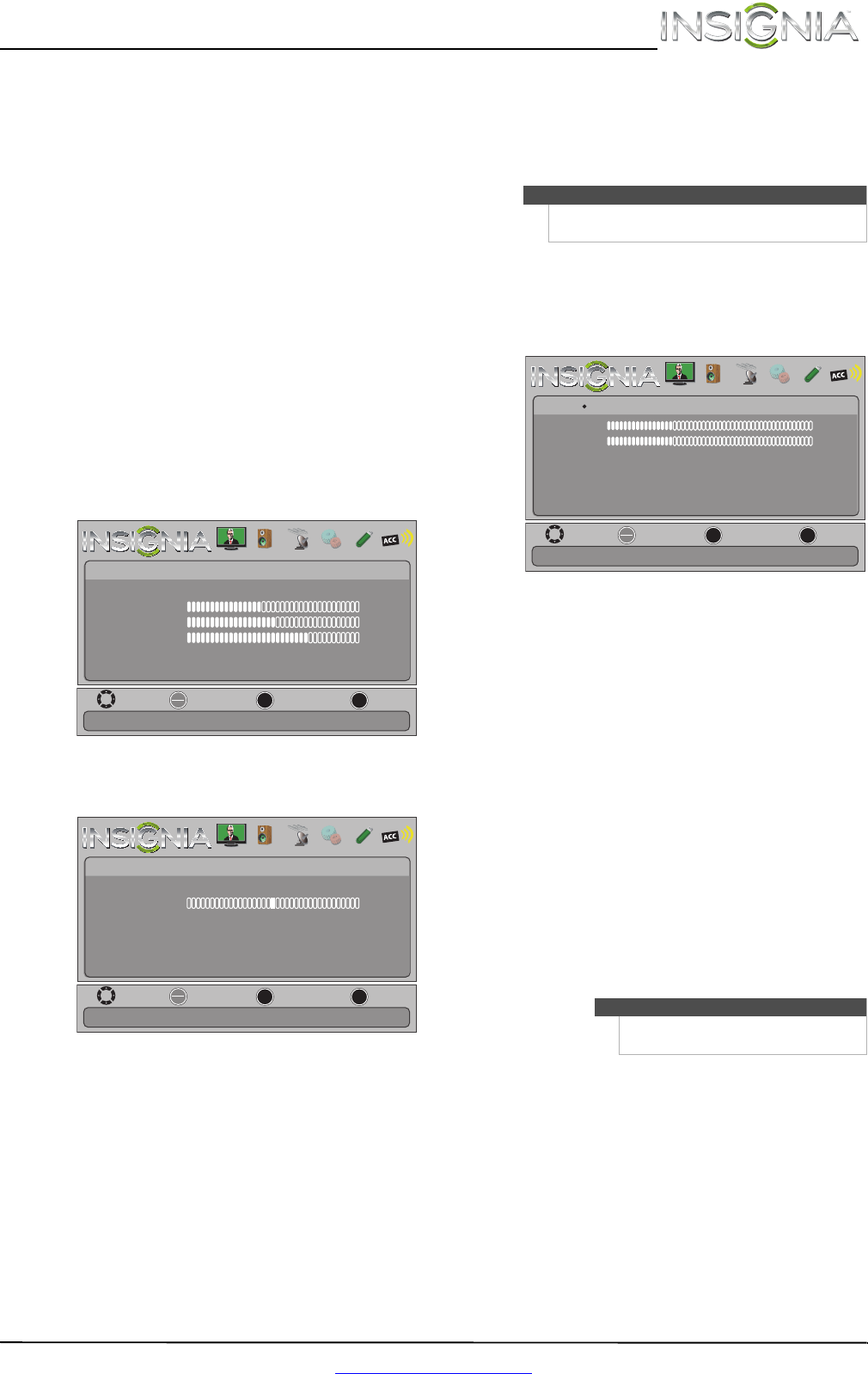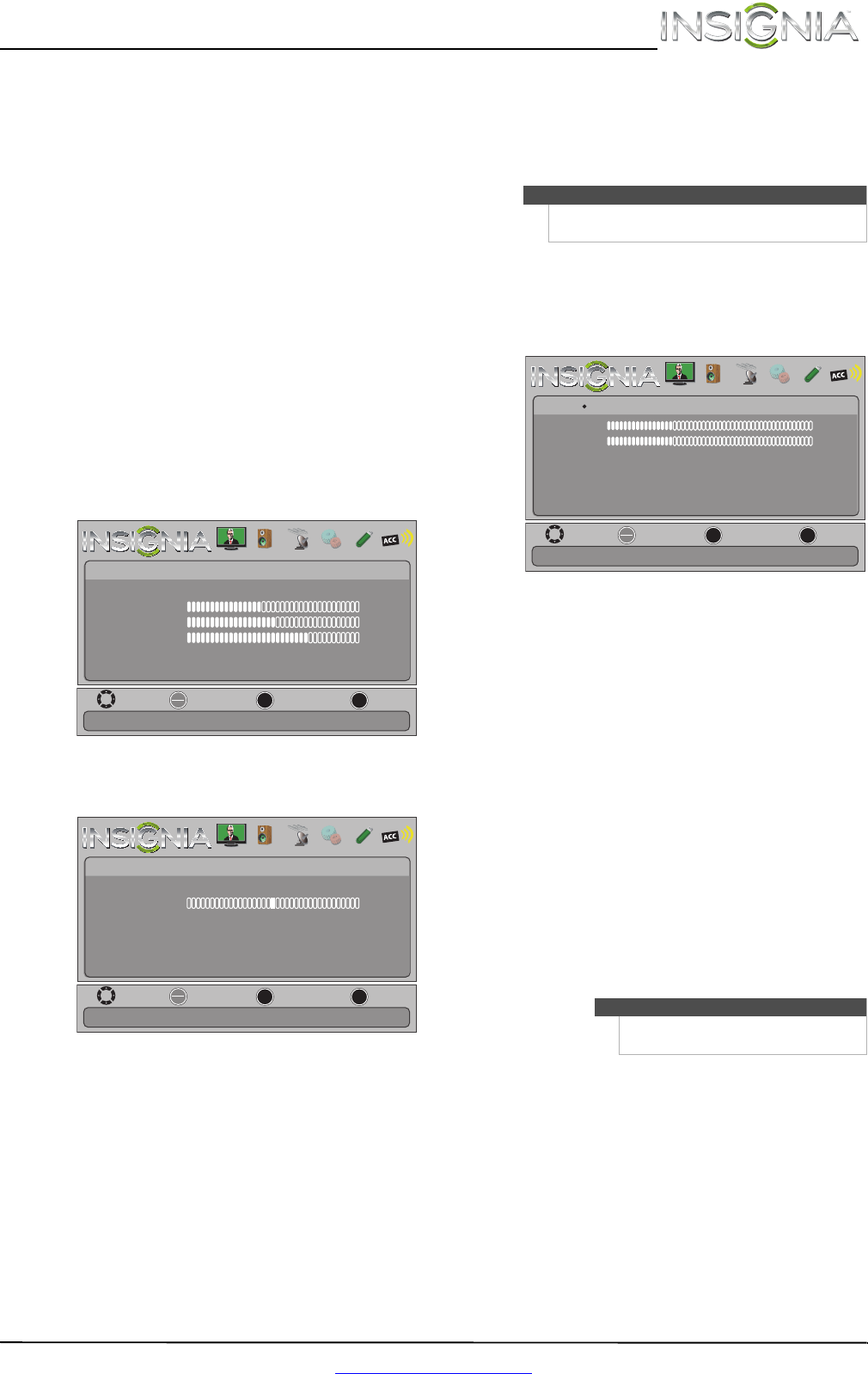
27
Insignia 46"/55" 1080p LED TV
www.insigniaproducts.com
5 Press S or T to highlight an option, then press
ENTER to access the option. You can select:
• Auto Adjust—Automatically adjusts the
image settings such as position and phase.
• H. Position—Moves the image right or left.
• V. Position—Moves the image up or down.
• Clock—Adjusts the sample frequency.
• Phase—Adjusts the focus of stable images.
• Reset Computer Settings—Resets all
computer settings to factory mode.
6 Press
W or X to adjust the option, or press S or
T to select a setting.
7 Press MENU to return to the previous menu, or
press EXIT to close the menu.
Adjusting the sound
Adjusting sound settings
To adjust sound settings:
1 Press MENU. The on-screen menu opens.
2 Press
W or X to highlight AUDIO, then press T or
ENTER. The Audio menu opens.
3 Press
S or T to highlight an option, then press
ENTER to access the option. You can select:
• Sound Mode—Selects the sound mode. You
can select:
• Standard—Balances treble and bass. This
setting is good for watching standard TV
broadcasts.
• Theater—Enhances treble and bass for a
rich sound experience. This setting is good
for watching DVDs, Blu-ray discs, and
HDTV.
• Music—Preserves the original sound. This
setting is good for listening to music.
• News—Enhances vocals for TV audio. This
setting is good for watching news
broadcasts.
• Custom—Lets you manually adjust sound
settings.
• Balance—Adjusts the balance between the
left and right audio channels.
• Advanced Audio—Opens the
Audio · Advanced Audio menu where you can
adjust additional audio options.
• Bass—Adjusts the low sounds.
• Treble—Adjusts the high sounds.
• TV Speakers—Selects where to play TV
audio. You can select On (default setting)
to play audio through TV speakers, or
select Off to play audio through the
speakers on an external audio system.
• Digital Audio/SPDIF—Sends digital audio
to an external audio system. You can select
PCM (to output audio in 2-channel stereo),
or RAW (to pass through the original
digital audio sound).
• MTS/SAP—(Analog channels only) Selects
the audio mode. You can select:
• Mono—Select this option if there is
noise or static on weak stereo
broadcasts.
• Stereo—Select this option for
programs broadcast in stereo.
• SAP—Select this option to listen to a
secondary audio program, if available.
• Audio Language—(Digital channels only)
Selects an alternate audio language, if
available.
• Reset Audio Settings—Reset all audio
settings to factory defaults.
4 Press
W or X to adjust the option, or press S or
T to select a setting.
5 Press MENU to return to the previous menu, or
press EXIT to close the menu.
MOVE
OK
ENTER
MENU
EXIT
EXIT
PREVIOUS
SELECT
Adjust settings to affect picture quality.
PICTURE AUDIO CHANNELS SETTINGS PHOTOS MHL/ACC
Picture Mode
Picture
Brightness
Energy Savings
52
58
70
Contrast
Color
Advanced Video
Reset Picture Settings
MOVE
OK
ENTER
MENU
EXIT
EXIT
PREVIOUS
SELECT
Adjust settings to affect sound quality.
PICTURE AUDIO CHANNELS SETTINGS PHOTOS MHL/ACC
Sound Mode
Audio
Balance
Standard
0
Advanced Audio
Reset Audio Settings
Note
You can also press AUDIO one or more times to
select the Sound Mode.
Note
You can also press MTS/SAP one or
more times to select the audio mode.
MOVE
OK
ENTER
MENU
EXIT
EXIT
PREVIOUS
SELECT
PICTURE AUDIO CHANNELS SETTINGS PHOTOS MHL/ACC
Adjust low frequency sound
Audio
Treble
TV Speakers
Digital Audio/SPDIF
MTS/SAP
Audio Language
On
PCM
Stereo
32
Advanced Audio
Bass
32