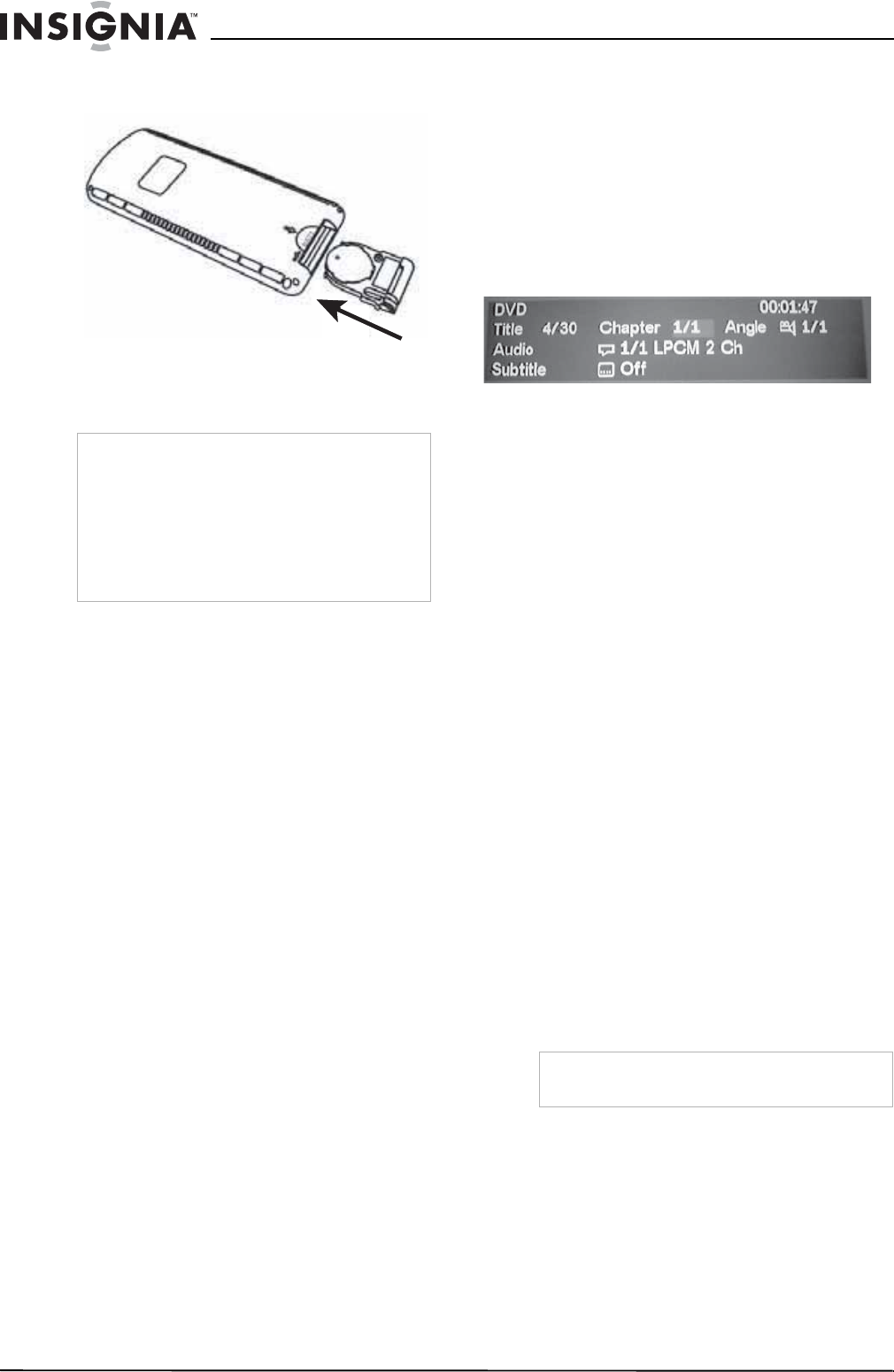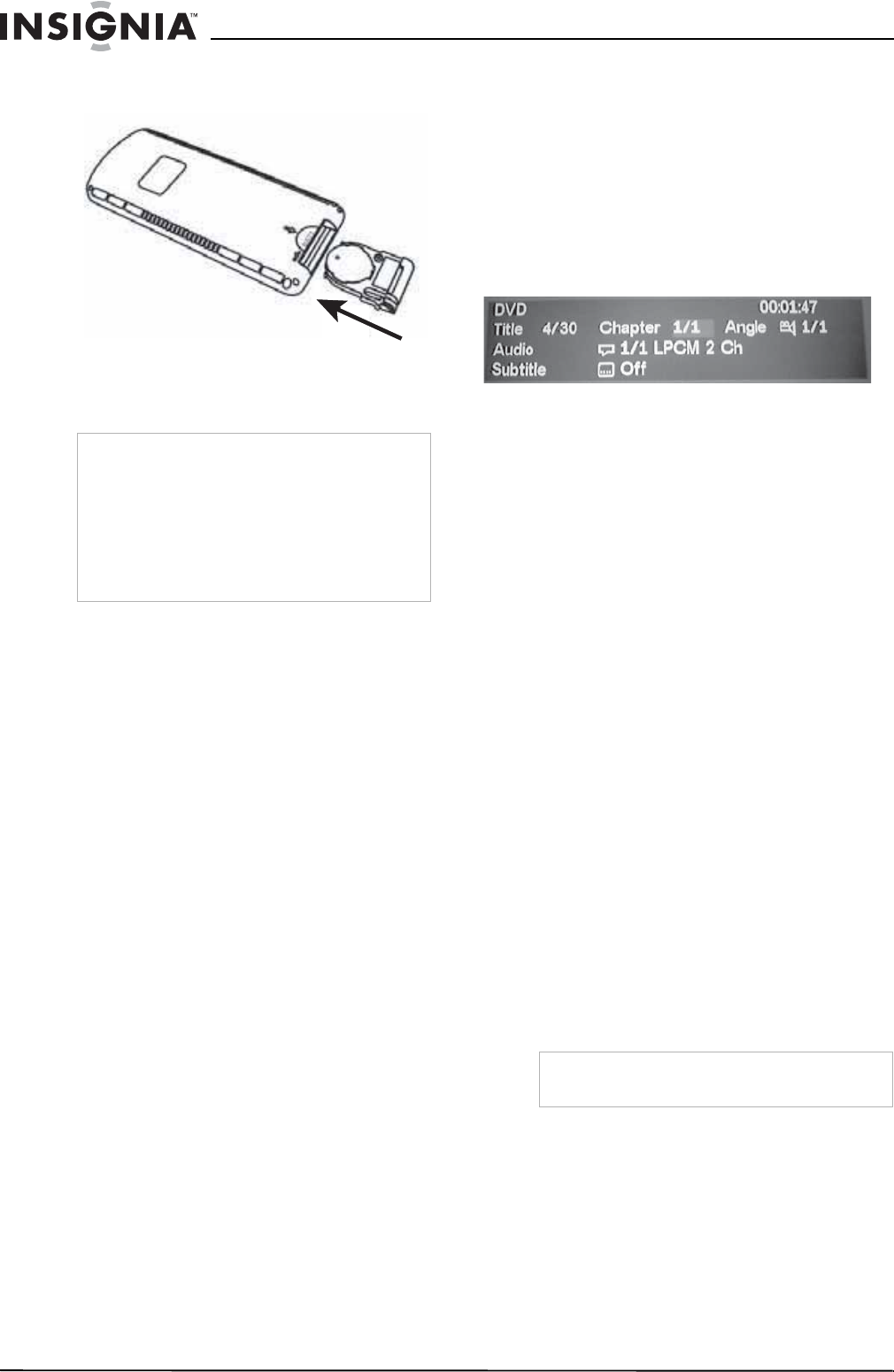
8
www.insignia-products.com
3 Slide the battery holder back into the remote
control until it clicks into place.
To use the remote control:
• Aim the remote control directly at the DVD
player, then press any button.
Turning the player on and off
To turn the player on:
1 Press the power button on the remote control
or on the front panel. The player turns on,
and the input source and format are
displayed on the screen. The default source
is DVD-IN.
2 If the message NO DISC appears on the
screen, insert a disc, or press the A/V button
to change the input source.
To turn the player off:
1 Press the power button. The player turns off.
If a disc is in the player, it will continue
playback from last position the next time you
turn the player on.
Playing a disc
To play a CD or DVD:
1 If the input source isn’t already set to
DVD-IN, press the A/V button to change the
input source to DVD-IN.
2 Insert a disc into the disc slot on the right of
the player, label side up (facing the ceiling).
After several seconds, the screen displays
the message “Reading.”
3 Press the PLAY button or the ENTER button.
4 To stop playback, press the STOP button.
5 To play the previous track or chapter, press
the Previous Track button.
6 To play the next track or chapter, press the
Next Track button.
7 To pause or resume playback, press the
PLAY button.
8 To eject the disc from the player, press the
EJECT button.
For more information about DVD playback
features, see “Playing DVDs” on page 8. For
more information about CD playback features,
see “Playing audio CDs” on page 9 and “Playing
MP3 CDs” on page 9.
Displaying playback information
To display playback information:
• During playback, press DISPLAY. The disc
type, current time, current track number or
chapter, and total number of the tracks or
chapters are displayed on the screen.
Muting the sound
Volume levels of your player are controlled by
the audio output (usually the car stereo).
However, you can use the player to mute all
audio output.
To mute the audio:
1 To mute the sound during disc playback,
press MUTE.
2 Press MUTE again to enable sound.
Playing DVDs
Accessing the DVD root menu
A DVD is divided into sections called titles and
chapters. When you play a DVD, the main menu
(or root menu) of the disc appears on the screen.
The contents of the menu vary from disc to disc.
To access the DVD root menu
• Press MENU during playback.
Changing audio language during playback
To change the audio language during
playback:
1 Press AUDIO to change the audio track. The
current audio language number, the total
number of available audio channels
(languages), and current language are
displayed.
2 If multiple languages are available, press
AUDIO again to cycle through the available
languages.
Using subtitles
To turn on the subtitles and change the
subtitle language:
1 Press SUBTITLE to change the subtitle
language you want during DVD Playback.
The current language number, the total
number of the subtitle languages, and the
current language are displayed.
2 If multiple languages are available, press
SUBTITLE again to cycle through the
available languages.
Note
• Use the remote control only inside the vehicle.
• Use the remote control no farther than nine feet
(three meters) from the sensor.
• Direct sunlight or very bright light reduces
effectiveness of the remote signal commands.
Make sure that the player is not located in
direct sunlight.
• Any obstruction between the remote sensor
and remote control may disrupt reception.
Note
Some DVDs only allow access to this function
through the DVD menu.
NS-M10OHD_FINAL4.fm Page 8 Wednesday, March 29, 2006 4:12 PM