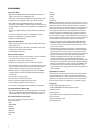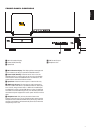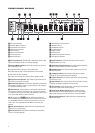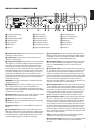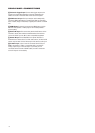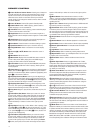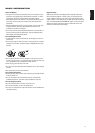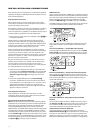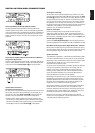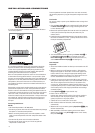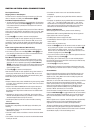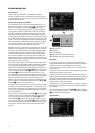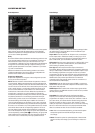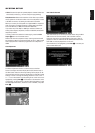After unpacking the unit, and placing it on a solid surface capable of
supporting its weight, you will need to make the connections to your
audio and video equipment.
Audio Equipment Connections
We recommend that you use high-quality interconnect cables
when making connections to source equipment and recorders to
preserve the integrity of the signals.
When making connections to audio source equipment or speakers,
it is always a good practice to unplug the unit from the AC wall
outlet. This prevents any possibility of accidentally sending audio or
transient signals to the speakers that may damage them.
1. Connect the front, center and surround speaker outputs
BCD
to
the respective speakers.
Cables that are run inside walls should have the appropriate
markings to indicate listing with any appropriate testing agency
standards. Questions about running cables inside walls should be
referred to your installer or a licensed electrician who is familiar
with the applicable local building codes in your area.
When connecting wires to the speakers, be certain to observe
proper polarity. Note that the positive (+) terminal of each speaker
connection now carries a specific color code. However, most
speakers will still use a red terminal for the postive (+) connection.
Connect the “negative” or “black” wire to the same terminal on
both the receiver and the speaker.
We also recommend that the length of cable used to connect
speaker pairs be identical. For example, use the same length
piece of cable to connect the front-left and front-right or
surround-left and surround-right speakers, even if the speakers
are a different distance from the CS receiver.
2. Connections to the subwoofer are made via a line-level audio
connection from the Subwoofer Output
7
to the line-level SUB
input (purple) of the subwoofer. Connect at the same time the
Subwoofer Trigger Output
F
to the Trigger Input of the sub-
woofer.
3. Connect the supplied FM antenna to the FM (75-Ohm)
5
connection. The FM antenna may be an external roof antenna,
an inside powered or wire lead antenna or a connection from a
cable system. Note that if the antenna or connection uses
300-ohm twin-lead cable, you should use a 300-ohm-to-75-ohm
adapter to make the connection.
Video Equipment Connections
Video equipment is connected in the same manner as audio
components. Again, the use of high-quality interconnect cables is
recommended to preserve signal quality.
Connecting the TV and Optional Components
NOTE:
To be able to listen to the sound of a live TV show through the
loudspeakers of your CS system you need a connection between the
audio output of your TV and the CS receiver. To achieve this when
using the supplied SCART cable, you don’t need to connect any
additional wires – the SCART cable transports audio and video signals
in both directions. But when using the HDMI, component, S-video or
composite jacks you need to connect the audio output of your TV set
with the TV Audio In K on the back of your CS
receiver
. If your TV has
a digital audio output, it is recommended that you use that one, rather
than the analog audio output. Connect the digital output of your TV to
the Digital In 89 on the back of your CS receiver.
HDMI Connection
If your TV set is equipped with an HDMI input, we suggest you use the
HDMI connection to connect your CS system and your TV. It will allow
you to watch your DVDs in the best possible picture quality. Most LCD,
plasma and video projectors have such an HDMI input nowadays.
Connect the HDMI Output H to the HDMI input of your video device.
The HDMI wire does not transport audio signals from the TV to the CS,
so you need an additional audio connection (see note above).
If your TV set does not have an HDMI input, please follow one of the
steps below to connect it to your CS system or other video compo-
nents.
TV Connection (Method 1) – Using SCART Cable (Included)
To view the video from DVD discs on your TV set, connect the SCART
TV Out Jack 3 of the CS system to the SCART In jack of your TV set.
The audio connection runs through the same cable (see note above).
TV Connection (Method 2) – Using S-Video Cable (Not Included)
If your TV set has an S-video input jack, you can connect your TV to
the S-Video Out Jack 1on the back of the CS receiver. S-video wires
don’t transport audio signals, so you need an additional audio con-
nection (see note above).
TV Connection (Method 3) – Using Composite Video (Cable Not
Included)
If your TV set has neither S-video nor SCART input jacks, connect
the Video Out Jack
0
of the CS to the Video In jack of your TV set.
The composite wire also doesn’t transport audio signals, so you
need to make additional connections (see earlier note).
Component Video Connection (Method 4)
If the video display has component video inputs, connect the
Component Video Outputs
2
on the CS3/CS5 to the corresponding
input jacks on your television. If you are using a progressive scan
television or projector, you must also change the Scan Type in the
DVD player’s Video Setup menu from ”Interlaced” to ”Progressive.”
14
INSTALLATION AND CONNECTIONS