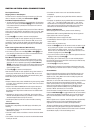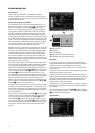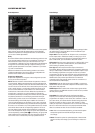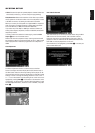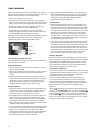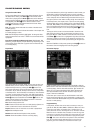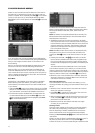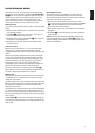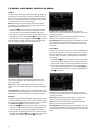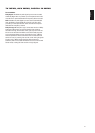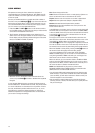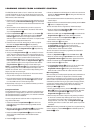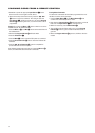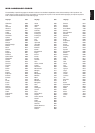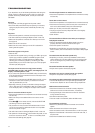radio station. The cursor can be moved around the menu without
changing the current radio station. Pressing the Previous/Next
N
/
M
EF
button at any position in the menu will select the next radio
station, that is for instance from preset 3 to preset 4, even if the
cursor is highlighting preset 11. Pressing the Play button will
always return the cursor to the current station played, no matter
were it was previously (even when another menu is open).
Removing Presets
If you wish to remove presets from your preset list, follow the steps
below.
1. Move the cursor in the left column in the station list to the preset
you would like to remove.
2. Press Enter
6
to activate the current station. The cursor will
move to the Lower Menu Line of the screen.
3. Select Remove from the list and press Enter
6
. The cursor will
move back to the original station line.
4. Repeat Step 3 until all radio stations you would like to delete
have been removed.
Auto Preset Function
When the cursor is moved to the “ # ” icon on top of the preset
numbers you can activate the Auto Preset function, clear the
complete frequency list or restore all default frequencies set by the
factory.
When the Auto Preset is selected the tuner will scan the full FM
range and store all stations with acceptable reception one after
another on the presets. The frequency scanned will appear on the
left lower side of the menu while the frequency of each station
stored will be shown on the right side of the list. When the
complete FM range is scanned or all presets (30) are loaded with
stations the scan will stop and the first preset be selected.
You also can stop the scan at any time by pressing the Stop
I
button. Stations can be rearranged by following the explanations in
the chapter “Rearranging the Station List,” on page 24.
RDS Station ID
With the help of RDS (Radio Data System) you can show the name
of the station you are currently listening to as well as the station
names of all other presets.
The RDS function is set to active by default, shown by the dark blue
RDS icon at the left of the menu. In this mode, all station names will
be visible both on the OSD menu as well as on the Information
Display on the front panel.
If the RDS function on the left side of the menu is inactive (light blue),
you will only see the frequency of the current preset shown in the
menu and on the front-panel display. The Station Name line on top of
the menu will disappear, but the name of all other stations preset will
keep in the list.
Pressing Status
D
on the remote will change the front-panel dis-
play’s indication from the frequency to the name of an RDS station
or vice versa and will simultaneously turn the RDS indication in the
OSD on or off.
Surround Mode for Tuner
As with all other inputs of the CS3/CS5, you can also select your
preferred surround mode when listening to the radio. The actual
surround mode is listed on the first line of the tuner menu. Follow the
steps below to change the surround format:
1. Move the cursor to the
AUDIOline on the top of the Tuner
menu. The actual surround format will be highlighted. Press Enter
6
to activate the possible surround formats. These will be
shown in the bottom line of the menu.
2. Move the cursor right or left, until the desired surround format is
highlighted.
3. Press Enter
6
to activate the change. The setting will apply to
all tuner presets.
NOTE: Like with all other inputs of the CS3/CS5, the Audio mode
can easily be selected by pressing the Audio
5
button on the
remote repeatedly, until the desired surround mode appears in the
first line of the OSD menu.
25
English
PLAYER/RADIO MENU