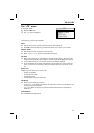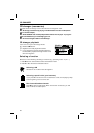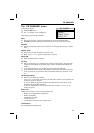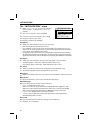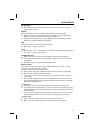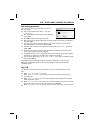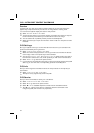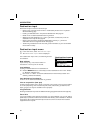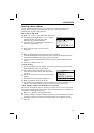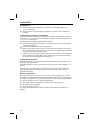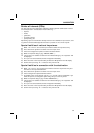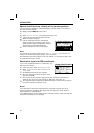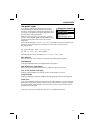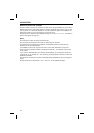Main menu
A map CD must be inserted into the CD player for some of the functions in navigation
mode.
If the unit is not yet in navigation mode:
☞
Press the NAVIGATION button.
:
The navigation main menu is displayed.
The following items are available in the main menu:
Destination input
Opens the “Destination input” menu. Here, a
destination address can be entered for guidance.
See page 36.
Viapoint input
Opens the “Via point input” menu. Here via points (stops) can be entered on your
way to the destination address. See page 41.
Guidance
This option provides access to the guidance screen and activates the guidance
function. Additionally, access to various information screens such as current car
position, trip computer, or the list of via points is available. See page 43.
Traffic info
This feature is not available in the U.S.
Address manager
Opens the “Address manager” menu. The address manager enables management of
frequently used addresses for destinations and via points. See page 50.
C-IQ
Use this option to manage your C-IQ data. See page 32.
Emergency
Opens the “Emergency” menu. Here, information on the current position of the car
and geographic position (GPS position) is obtained. See page 52.
Stop guidance
Use this option to switch off the navigation display and the audible information. The
system’s navigation functions remain active in the background.
☞
Press the NAVIGATION button to reactivate the navigation.
Settings
Opens the “System Settings” menu. In this menu, many navigation settings can be
customized. See page 53.
Games
Pass the time with one of the available games. (For your safety, of course, only when
the vehicle is stationary.)
NAVIGATION
35
Main menu
Destination input
Via point input
Guidance
Traffic info