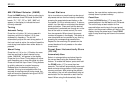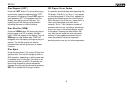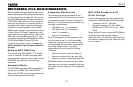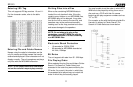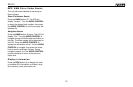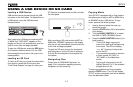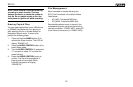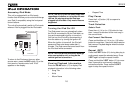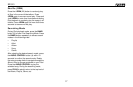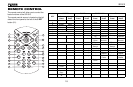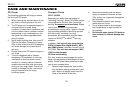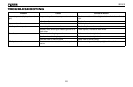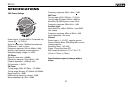SD1513
14
USING A USB DEVICE OR SD CARD
Loading a USB Device
USB devices can be played through the USB
connector on the front panel. To access files on
a USB device, insert the USB device as
indicated below:
After inserting an USB device containing MP3
or WMA files, “USB HOST” appears on the
display and the unit will automatically scan the
card for music files and begin playback.
To eject the USB device, press the SRC button
(2) to select a different source. Pull the USB
device straight out and return the cover to the
closed position.
Loading an SD Card
To insert an SD card, you must first remove the
front panel to reveal the SD card slot (see
“Front Panel Release” on page 4). Insert your
SD Card as illustrated below and then reinstall
the front panel.
After inserting an SD card containing MP3 or
WMA files, “SD/MMC” appears on the display
and the unit will automatically scan the card for
music files and begin playback.
To eject the SD card, remove the front panel
and then press in on the SD card to release it.
Pull the SD card straight out and replace the
front panel.
Navigating Files
Please refer to “MP3/WMA Operation” on
page 12 for information regarding directory
navigation and file searching.
Copying Music
Your SD1513 is equipped with a Copy feature
that allows you to copy an MP3 or WMA file to
an SD/MMC card or USB device. To copy
music, perform the following steps:
1. Insert a disc and select the track you
would like to copy.
2. Press the COPY button (25) to activate the
Copy feature.
3. Turn the AUDIO CONTROL (3) to select
the USB or CARD (SD/MMC) source.
4. Press the AUDIO CONTROL button (4) to
begin copying.
• The unit will begin copying the
current file, starting at the beginning
of the track. The LCD will display
“>>> ##”. Copying will stop at the
end of the file.
• The recorded information is stored in
a folder named “MY_MP3” or
“MY_WMA” on the destination
source.
• Copying will stop and the unit will
display “Memory Full” if the selected
storage device is full.
To stop copying before the file is complete,
press the COPY button. The LCD will display
“STOP” and the incomplete track will be deleted
from the destination folder.
RESET