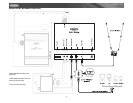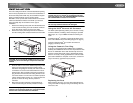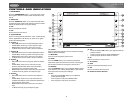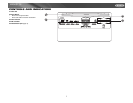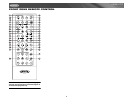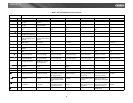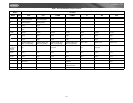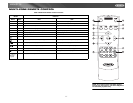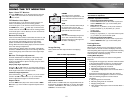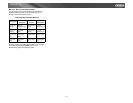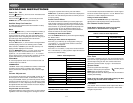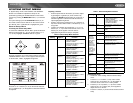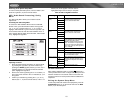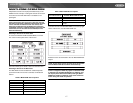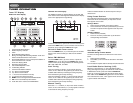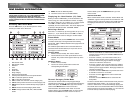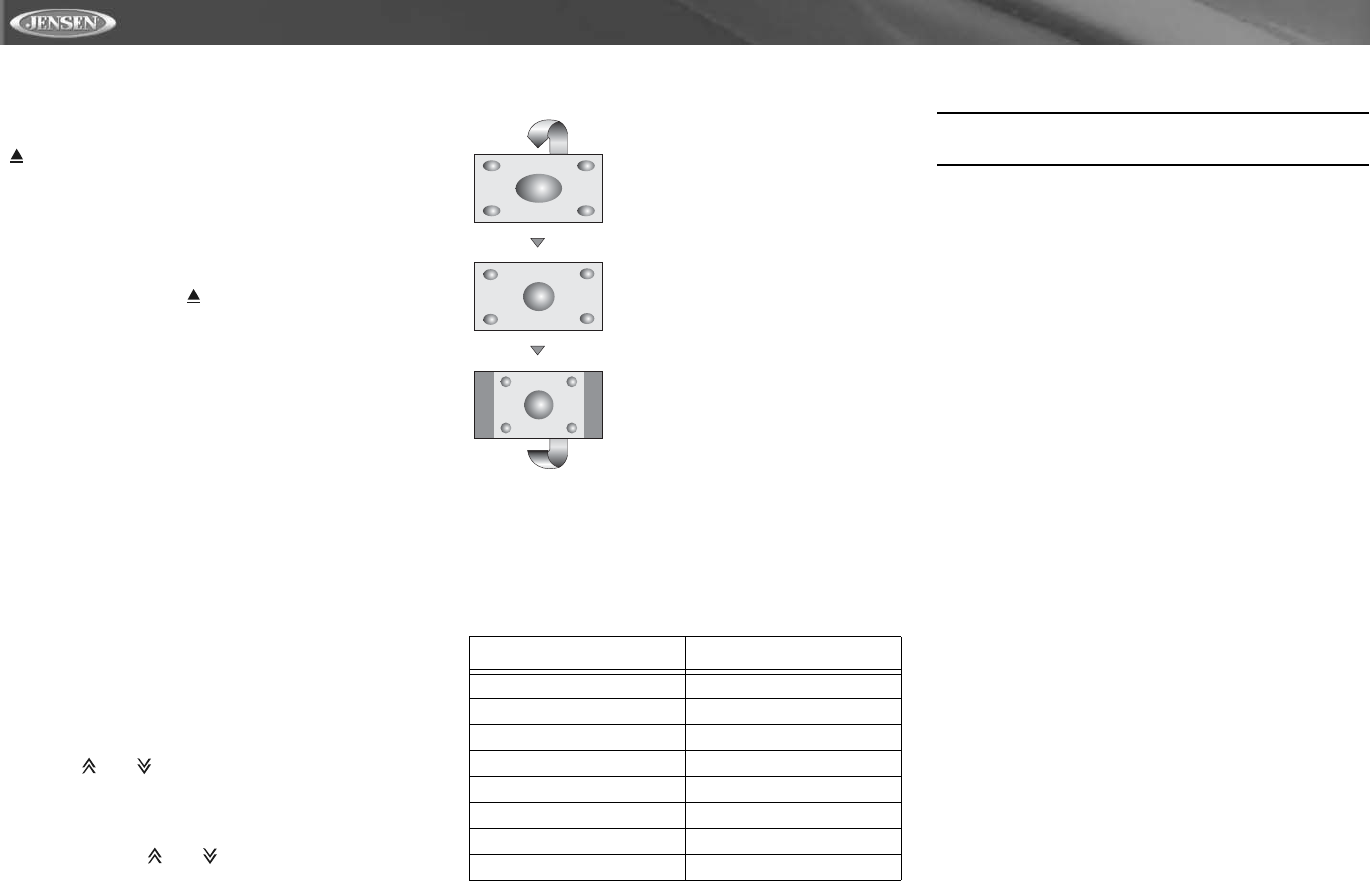
12
VM9021TS
USING THE TFT MONITOR
Open/Close TFT Monitor
Press the OPEN button (12) on the front panel or press the
( ) button (25) of the front zone remote control to open/
close the monitor.
TFT Monitor Auto Open
If “TFT Auto Open” is “on” when the unit is turned on, the
monitor automatically moves to the viewing position.
If “TFT Auto Open” is ”off” when the unit is turned on, press
the OPEN button (12) or ( ) button (25) on the front zone
remote control to move the monitor into the viewing position.
If “TFT Auto Open” is set to ”Manual”, the TFT will not close
when the key is turned off.
Reverse Driving Use
If the rear-view video camera is connected, the unit is on, and
the monitor is stationed inside the main compartment of the
unit, the monitor automatically moves into the viewing
position and switches to CAMERA mode upon reverse
driving. When the reverse driving stops, the monitor returns
to the main storage compartment.
If the monitor is in display mode, the monitor automatically
switches to CAMERA mode upon reverse driving. When the
reverse driving stops, the monitor return to its original input
mode.
Monitor Tilt Angle Adjustment
A known characteristic of LCD panels is the quality of the
display in relationship to the viewing angle. The monitor
angle can be adjusted for optimum viewing using one of the
following methods:
Step by Step Angle Adjustment
Press the ( ) or ( ) button (3, 4) on the remote control or
the CH+ or CH- button (14, 15) on the monitor frame to adjust
the tilt angle of the screen one step at a time.
Continuous Angle Adjustment
Press and hold the ( ) or ( ) button (3, 4) on the remote
control or the CH+ or CH- button (14, 15) on the monitor
frame to adjust the tilt angle in a continuous motion.
Aspect Ratio
Press the DISP button (28) on the remote control or DISP/
PIC button (13) on the monitor to adjust the aspect ratio as
follows:
Image Setting
Table 3 shows the video output mode for each playing
source.
*CVBS – Composite Video Baseband Signal
Adjustable Parameters
While in DVD or TUNER mode, the only parameter that can
be adjusted is brightness (BRIGHT). To access “PICTURE”,
“COLOR”, “CONTRAST”, and “TINT” you must be in AUX,
CAMERA or TV Tuner mode.
NOTE: The default adjustment is “0” in PAL mode. Tint is
unavailable for adjustment.
Parameter Adjustment Procedure
1. Enter Picture Quality Setting mode:
Press the PIC button (24) on the remote or press and
hold the DISP/PIC button (13) on the monitor panel.
2. Select Item to Set:
Press the (>>) (
<<) buttons (14, 22) on the remote or
press and hold the (/\) or (V) buttons (6, 7) on the
monitor panel.
3. Set Parameters:
Press (|<<) (>>|) buttons (17, 19) on the remote or press
(<) (>) buttons (8, 9) on the monitor panel.
4. Exit Picture Quality Setting Mode:
Press the PIC button (24) on the remote or press and
hold the DISP/PIC button (13) on the monitor panel.
Parking Brake
Parking Brake Inhibit
When the pink "Parking" wire is connected to the vehicle
brake switch, the front TFT monitor will display video only
when the parking brake sequence is engaged. Before starting
the parking brake sequence, the radio must be on with the
video media disc inserted and playing.
Parking Brake Sequence
There are two situations that can start the Parking Brake
Sequence:
• Parking brake is engaged (on) when the vehicle is started
or the accessory/ignition is turned on. To activate video,
the following sequence of events must be completed:
a. Release parking brake for 2 seconds.
b. Reapply the parking brake for 2 seconds.
c. Video should be displayed on the TFT monitor within 1
~ 2 seconds.
• Parking break is disengaged (off) when the vehicle is
started or the accessory/ignition is turned on. To activate
video, the following sequence of events must be
completed:
a. Set parking brake for 2 seconds.
b. Release parking brake for 2 seconds.
c. Reapply parking brake.
d. Video should be displayed on the TFT monitor within 1
~ 2 seconds.
Table 3: Video Output Modes
Playing Source Video Output Modes
AM/FM TUNER RGB Mode
XM TUNER RGB Mode
iPod RGB Mode
DVD RGB Mode
NAV RGB Mode
TV CVBS Mode
AUX IN CVBS Mode
CAMERA CVBS Mode
CINEMA
The entire screen is extended
horizontally to the aspect ratio of 16 to
9. The extension ratio is the same at
any point.
WIDE
The screen is extended horizontally to
the aspect ratio of 16 to 9. The
extension ratio increases toward the
right and left ends of the screen.
NORMAL
The conventional display image has a
4 to 3 ratio of horizontal to vertical,
leaving a blank area on the right and
left sides of the display.
OFF