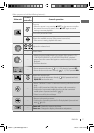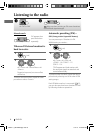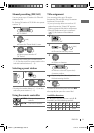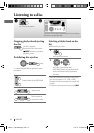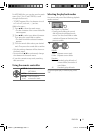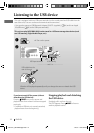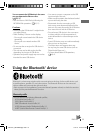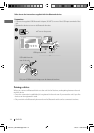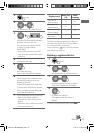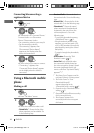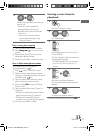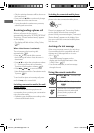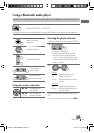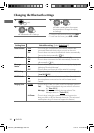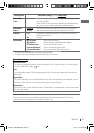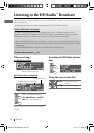15ENGLISH
1
2
] <Bluetooth> ] <New Pairing>
3
]
Enter a PIN (Personal Identification
Number) code in to the unit.
You can enter any number you like
(1-digit to 16-digit number).
[Initial: 0000]
• Some devices have their own PIN
code. Enter the specified PIN code in
to the unit.
4
Repeat step 3 until you have finished
entering the PIN code.
5
]
Confirm the entry.
“Search Now Using Phone” appears.
6
Use the Bluetooth device to search.
On the device to be connected, enter
the same PIN code you have just
entered for this unit.
“Pairing OK“ appears for a while, then
“Connect Now Using Phone” appears.
Phone icon appears when Bluetooth
connection is established.
7
Use the Bluetooth device to connect *.
• Refer to the following table for
connectivity results shown on the
display.
* Operations may be different according
to the connected device.
Display result
Hands-Free
Call
Audio
Streaming
Connect OK
[Device Name]
‡‡
Handsfree OK
[Device Name]
‡
—
Audio Stream OK
[Device Name]
—
‡
Connect Fail Try
Reconnect
——
The device remains registered even after you
disconnect the device. Use <Connect Phone>
or <Connect Audio> (or activate
<Auto Connect>,
20) to connect the same
device from next time on.
Deleting a registered device
1
2
] <Bluetooth> ] <Delete Pairing>
3
]
Select a device you want to delete.
“Delete OK?” appears on the display.
4
]
Delete the selection.
“OK” appears when the device is
deleted.
• To return to the previous menu, press
BACK
.
[Hold]
[Hold]
EN12-21_KW-XR810[J]1.indd 15EN12-21_KW-XR810[J]1.indd 15 1/14/10 12:51:57 PM1/14/10 12:51:57 PM