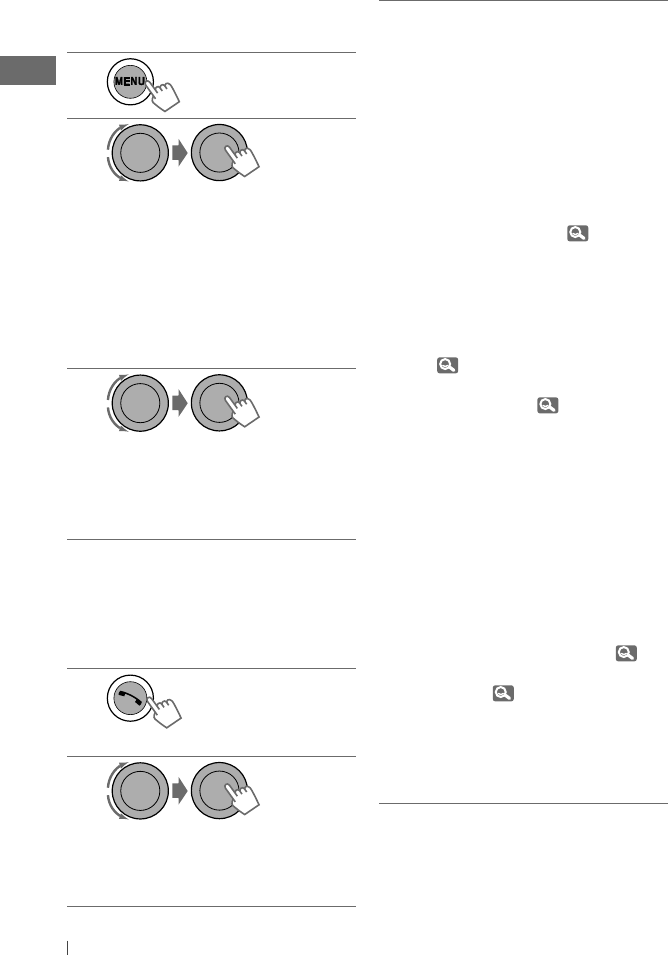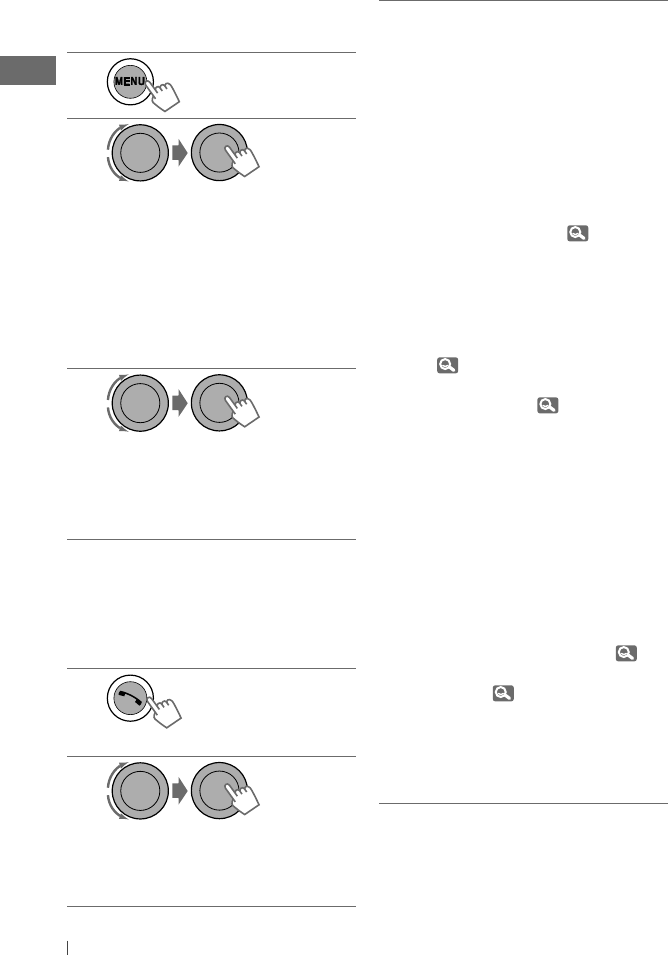
16 ENGLISH
Connecting/disconnecting a
registered device
1
2
] <Bluetooth> ] <Connect Phone /
Connect Audio> or <Disconnect
Phone / Disconnect Audio>
• For connecting a device, go to step 3.
• For disconnecting a device,
“Disconnecting” appears, then
“Disconnected [Device Name]”
appears on the display when the
device is disconnected.
3
]
Select a device you want to connect.
• “Connecting...” appears, then
“Connected [Device Name]” appears
on the display when the device is
connected.
Using a Bluetooth mobile
phone
Making a call
1
] Enter “Call Menu” screen.
2
] Select the method to make a call.
• Dialed Calls *
1
: Shows the list of the
phone numbers you have dialed. Go
to the following step.
[Hold]
• Received Calls *
1
: Shows the list of
the received calls. Go to the following
step.
• Missed Calls *
1
: Shows the list of the
missed calls. Go to the following step.
• Phonebook *
2
: Shows the name/
phone number of the phonebook
registered in the unit or from the
connected phone *
3
. Go to the
following step.
– To copy the phonebook memory,
<Phonebook
Trans>, 21.
– If the phonebook contains many
numbers, you can fast search (±10,
±100, ±1000 numbers) through the
phonebook by turning the control
dial quickly.
– To search through the phonebook,
17.
• Dial Number: Shows the “Dial
Number” screen. ( 17)
• Voice Dial (only accessible when
the connected mobile phone has
the voice recognition system): Speak
the name (registered words) you
want to call when “Say Name Clearly”
appears *
4,
*
5
.
*
1
“No History Found” appears and the
unit beeps if there is no history stored.
*
2
“No Entries Found” or “Send
Phonebook Manually”
appears depending on the
<Phonebook Select> settings, 21.
*
3
Depends on the <Phonebook Select>
settings, 21.
*
4
Operations may be different according
to the connected device.
*
5
“Not Support” appears if the
connected phone does not support
this feature.
EN12-21_KW-XR810[J]1.indd 16EN12-21_KW-XR810[J]1.indd 16 1/14/10 12:51:58 PM1/14/10 12:51:58 PM