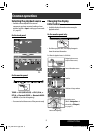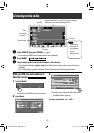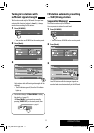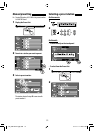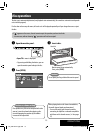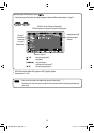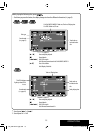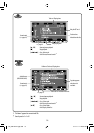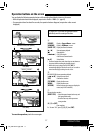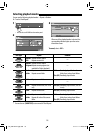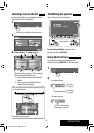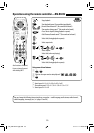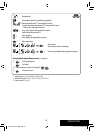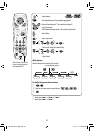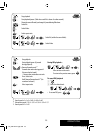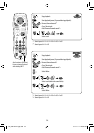OPERATIONS
17
Touch the screen (center portion).
Operation buttons on the screen
You can display the following operation buttons while watching the playback pictures on the screen.
• While the operation buttons are displayed, aspect ratio is fixed to <Full>. (☞ page 45)
• If no operation is done for about five seconds, the operation buttons disappear (except when a disc menu is
displayed).
Touch [KEY].
☞ pages 20 to 24 on how the operation buttons
particularly work for a variety of the discs
A
[SOURCE] Display <Source Menu> screen
[
AV MENU] Display <AV Menu> screen
[
SHORT CUT] Display the Short Cut buttons
[
3 / 8] Start and pause playback
[
7] Stop playback
[
4 ¢] Press: Select track
Hold: Reverse/forward search
[
5 ∞] Select folders
• The above buttons also work when they are not shown on
the screen (while watching the playback picture).
* While a disc menu is played back for DVD, [KEY] is
automatically displayed. On the disc menu, you can select a
menu item directly by touching it on the screen.
B
For DVD/VCD/DivX menu operation playback
[
2 3 5 ∞] Select the menu items
[
ENT] Confirm the selection
[
TOP MENU] Display the disc menu
[
MENU] Display the disc menu
[
RETURN] Return to the previous menu or display the
menu (only for VCD with PBC)
C
For entering the numbers
[
DIRECT CLR] • Switch between chapter/track entry and
title/group/folder entry
• Erase the last entry when you enter a
wrong number
[
0]–[9]=[ENT]
Enter numbers
Ex.: To enter “105,” press [
1], [0], [5], then [ENT]
*
Touch [KEY].
Touch [KEY].
To erase the operations, touch the screen again.
EN_KW-AVX710[A].indb 17EN_KW-AVX710[A].indb 17 07.12.17 4:48:54 PM07.12.17 4:48:54 PM