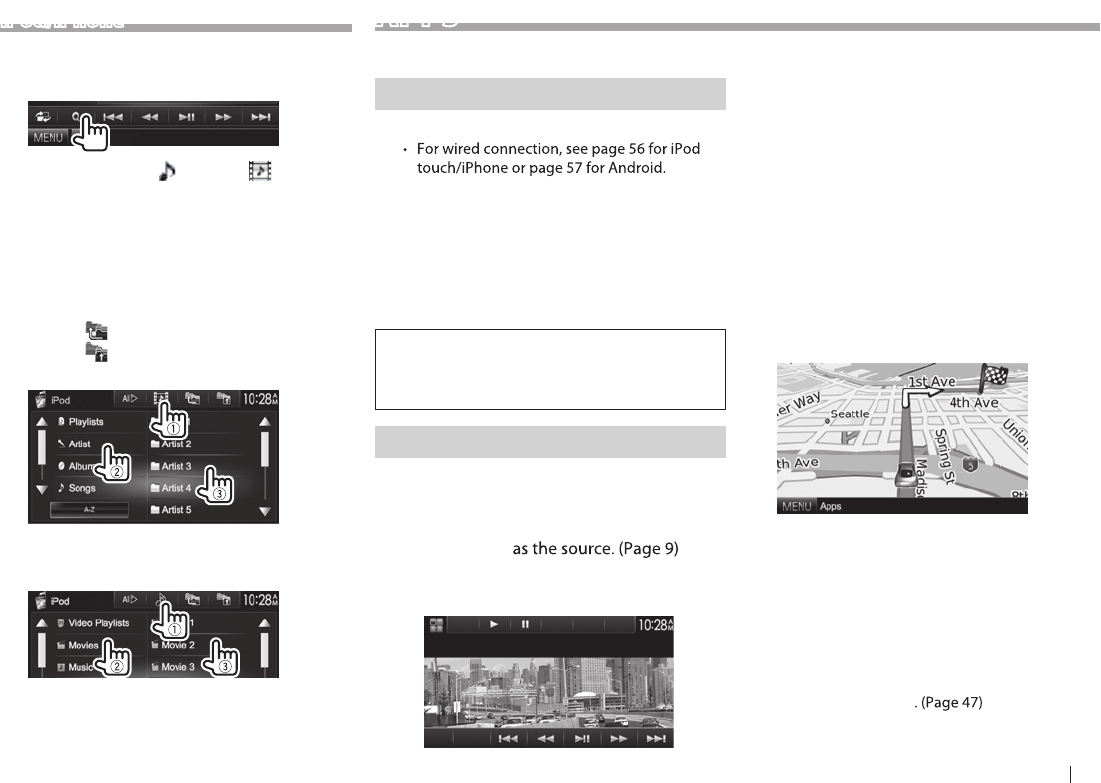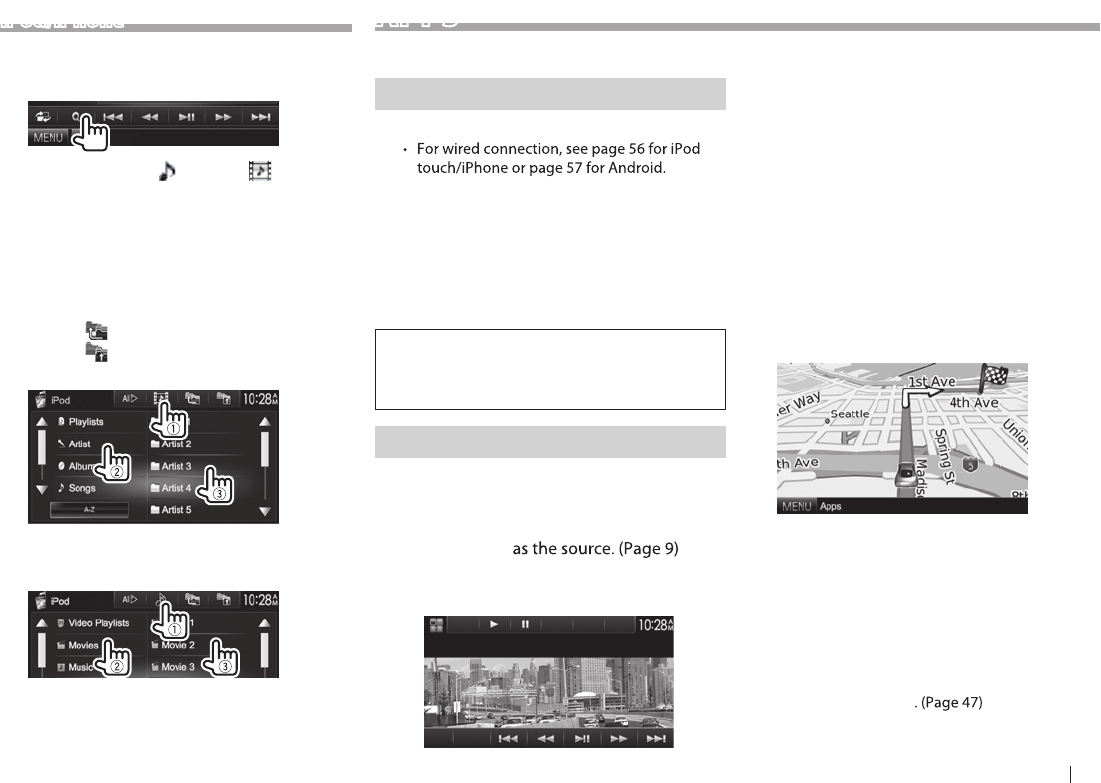
ENGLISH 19
iPod/iPhone
❏ eht morf elif oediv/oidua na gnitceleS
menu
1
2 Select the menu ( : audio or : video)
(1), a category (2), then a desired item
(3).
• Select the item in the selected layer until the
desired le starts playing.
• You can change the page to display more
items by pressing [J]/[K].
• Press [All E] to play all songs/videos.
• Press [
] to return to the top layer.
• Press [
] to return to the upper layer.
Audio menu:
• Press [A-Z] to sort the list in alphabetical
order.
Video menu:
• Available categories dier depending on the type
of your iPod/iPhone.
sPPA
You can use an App of the connected iPod touch/
iPhone/Android on this unit.
Preparation
1 Connect the iPod touch/iPhone/Android.
– To view the video, connect the device by
using KCA-iP202 or KCA-HD100 (optional
accessory).
• For Bluetooth connection, see page 31.
2 Select the iPod touch/iPhone/Android
device to use and connection method on
the <APP Setup> screen. (Page 37)
When connecting the device for rst time, the
setup screen (for connection, etc.) appears. Follow
the procedure on the setup screen to congure
the settings.
ppA na gnisU
❏ snoitarepo kcabyalP
1 Start the App on your iPod touch/iPhone/
Android.
2 Select “APPs”
❏Operation buttons on the source
control screen
[S] [T]
Selects an audio/video le.
[O] [N]
Reverse/forward search.
[IW]
Starts/pauses playback.
[MENU] Displays the <TOP MENU> screen.
For some applications such as navigation
applications, the operating buttons and information
are not shown. You can perform the operations on
the touch panel, such as scrolling the map.
You can also play back the audio/video using iPod/
iPhone instead of the unit.
• When you are using Garmin StreetPilot® Onboard,
the screen appears. For Garmin StreetPilot®
Onboard for iPhone, visit the Garmin web site:
www.garmin.com
Garmin App:
• The current position of your vehicle appears on
the map. When the vehicle moves, the map scrolls.
• The screens of the iPhone and unit are not the
same.
❏Switching to the App screen while
listening to another source
Press and hold AV on the monitor panel.
• This operation works only when <AV Key Long
Press> is set to [APPs]