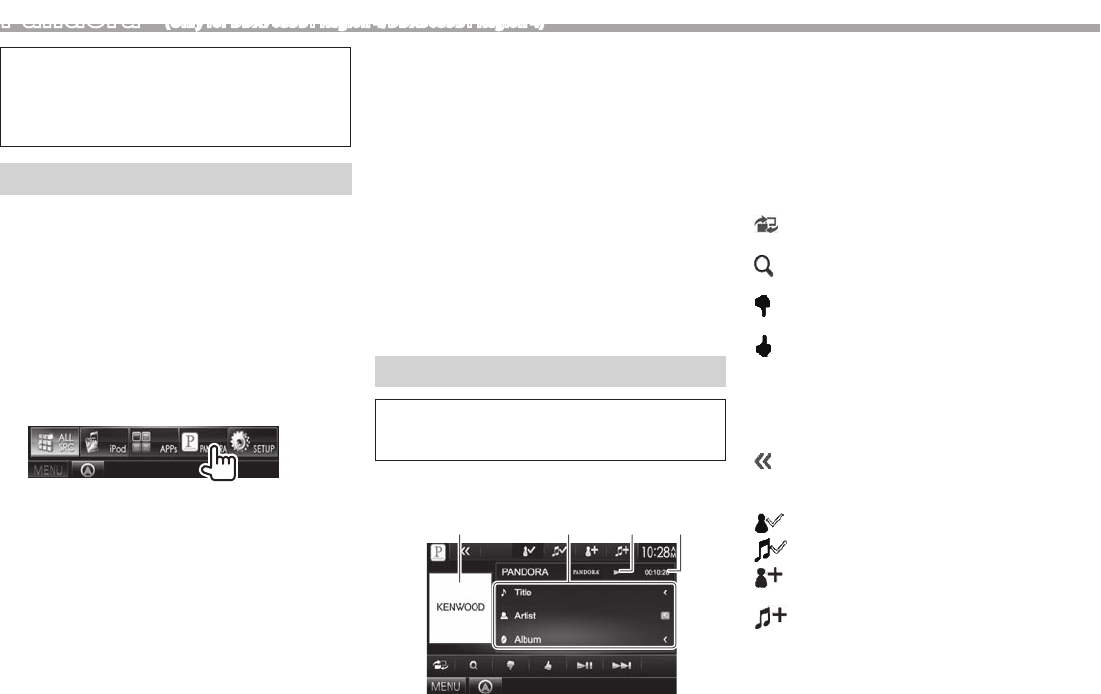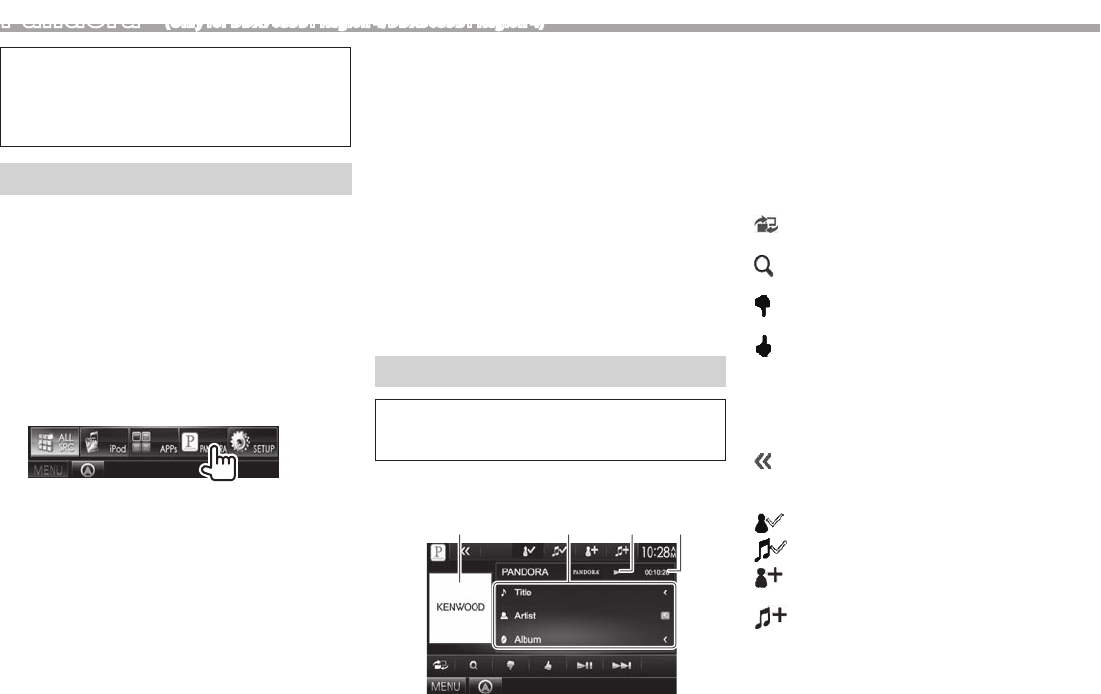
20
Pandora® (Only for DDX7035BT Region 4/DDX5035BT Region 4)
You can stream Pandora from iPod touch/iPhone,
Android or BlackBerry devices.
• Install the latest version of the Pandora
application on your iPod touch/iPhone/Android/
BlackBerry.
Preparation
Connect the device, then start the Pandora
application.
For Android/BlackBerry
1 Pair the Android/BlackBerry device
through Bluetooth. (Page29)
2 Select the device to use and connection
method on the <APP Setup> screen.
(Page37)
3 Select “PANDORA” as the source.
On the <TOP MENU> screen:
The Pandora application is started.
For iPod touch/iPhone
1 Connect the iPod touch/iPhone.
(Page16)
2 Select the iPod touch/iPhone device to
use and connection method on the <APP
Setup> screen. (Page37)
3 Start the Pandora application on the
connected iPod touch/iPhone.
The “PANDORA” source control screen is
displayed.
• You can also display the “PANDORA” source
control screen by connecting the iPod touch/
iPhone using KCA-iP202 or KCA-HD100 after
starting the Pandora application.
Playback operations
You can operate Pandora using the remote
controller. Only playing, pausing, and skipping are
available.
❏Indications and buttons on the source
control screen
21 43
Playback information
1 Picture data
2 Track information
• Pressing [<] scrolls the text if not all of the text
is shown.
3 Playback status
4 Playing time
Operation buttons
[ ]
Displays the easy control screen.
(Page8)
[ ]
Displays the list selecting screen.
(Page 21)
[
]
Thumbs down to the current track
and skips to the next track.
[
]
Registers the current track as a
favorite.
[IW]
Starts/pauses playback.
[T]
Skips the current track.
• Not available when the Pandora
skip reaches its limit.
[
] Displays other operation buttons.
• Disabled when there are no other
buttons.
[
]
Bookmarks the artist.
[
]
Bookmarks the current track.
[
]
Adds the current artist to the Station
List.
[
]
Adds the current track to the Station
List.