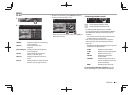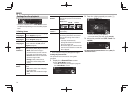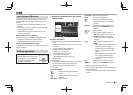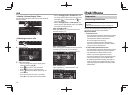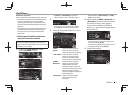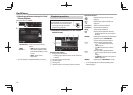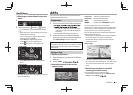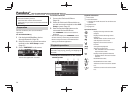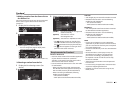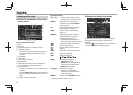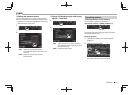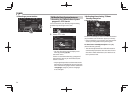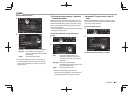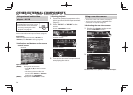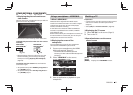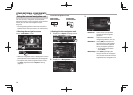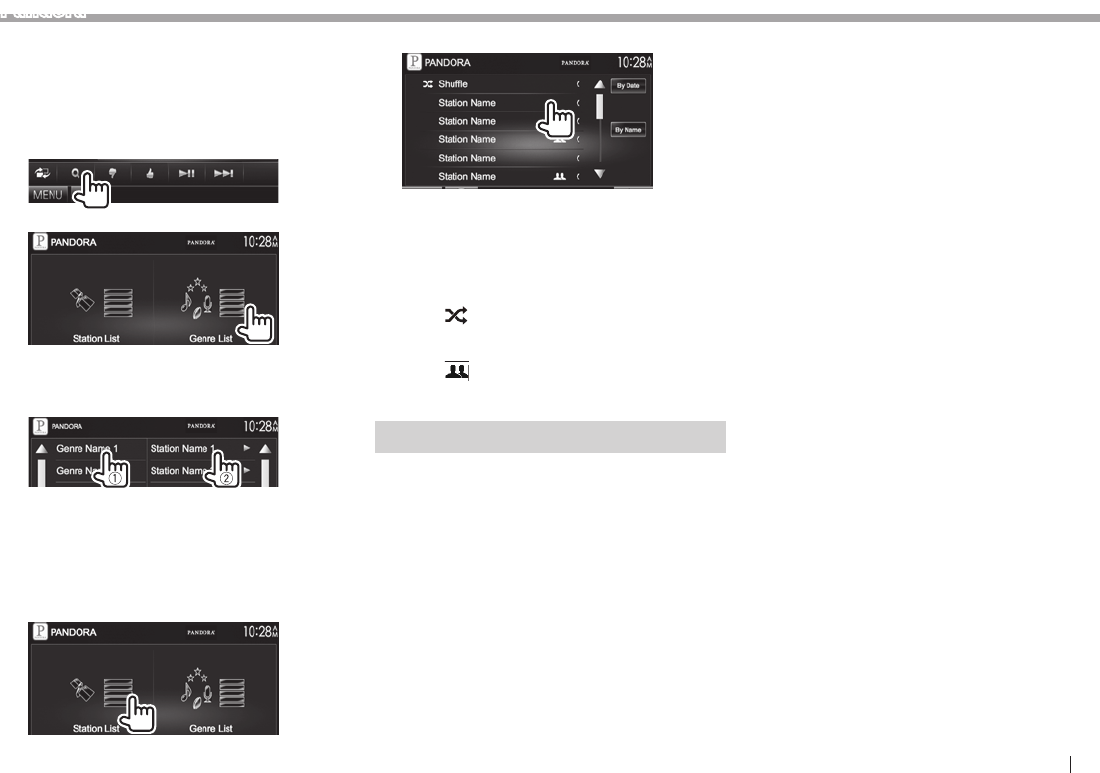
ENGLISH 21
®arodnaP
❏Adding a station from the Genre List to
the Station List
The screen shows the genres sent by the connected
device. Select a genre and station to add to the
Station List.
1 Display the list selecting screen.
2
3 Select a genre (1), then a station (2).
• You can change the page to display more
items by pressing [J]/[K].
The selected station is added to the Station List.
❏ tsil eht morf noitats a gnitceleS
1 Display the list selecting screen. (See
above.)
2
3 Select a station from the list.
[Shue] Plays all the songs in the registered
stations randomly.
[By Date] Sorts the list in reverse
chronological order.
[By Name] Sorts the list in alphabetical order.
• The
indicator appears on the left of the
item when Shue is activated. (All songs on
the registered stations are played randomly.)
• The indicator appears on the right of the
item when the station is shared.
Requirements for Pandora®
iPhone or iPod touch
• Install the latest version of the Pandora application
on your iPhone or iPod touch. (Search for
“Pandora” in the Apple iTunes App Store to nd
and install the most current version.)
• Connect iPod touch/iPhone to this unit with cable
or via Bluetooth.
– When connecting with cable: Use KCA-iP202,
KCA-HD100, KCA-iP102 (optional accessory) or
USB 2.0 cable (accessory of the iPod/iPhone).
– When connecting via Bluetooth, following
proles must be supported.
– SPP (Serial Port Prole)
– A2DP (Advanced Audio Distribution Prole)
Android™
• Visit Google play and search for Pandora to install.
• Bluetooth must be built in and the following
proles must be supported.
– SPP (Serial Port Prole)
– A2DP (Advanced Audio Distribution Prole)
BlackBerry®
• Visit www.pandora.com from the built in browser
to download the Pandora application.
• Bluetooth must be built in and the following
proles must be supported.
– SPP (Serial Port Prole)
– A2DP (Advanced Audio Distribution Prole)
NOTE
• Ensure you are logged in to your smartphone
application. If you do not have a Pandora account,
you can create one for free from your smartphone
or at www.pandora.com.
• Pandora is available only in the U.S./Australia/New
Zealand.
• Because Pandora is a third-party service, the
specications are subject to change without
prior notice. Accordingly, compatibility may
be impaired or some or all of the services may
become unavailable.
• Some functions of Pandora cannot be operated
from this unit.
• For issues using the application, contact Pandora
at pandora-support@pandora.com
• Establish an Internet connection using LTE, 3G,
EDGE, or WiFi.
the registered stations are played randomly.)
indicator appears on the right of the