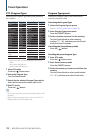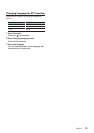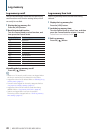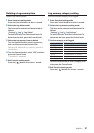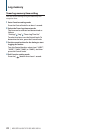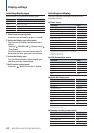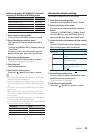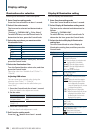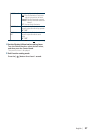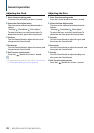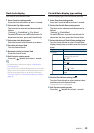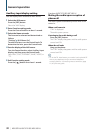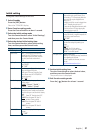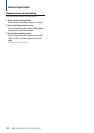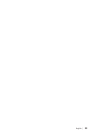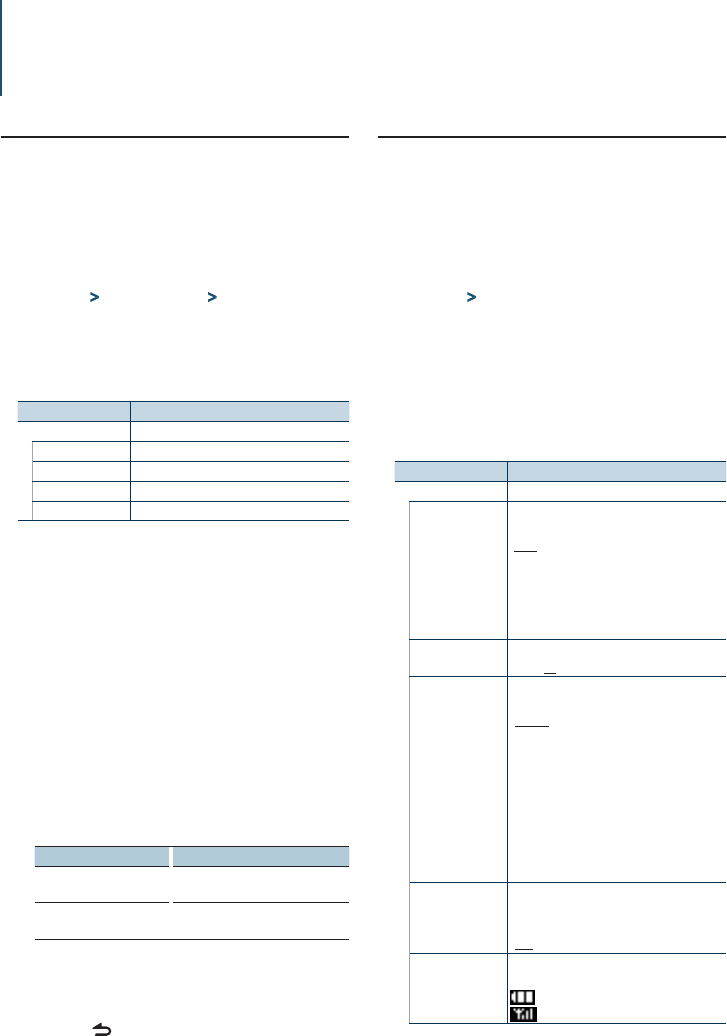
26
|
KDC-BT51U/ KDC-5751SD/ KDC-5051U
Display settings
Illumination color selection
Selecting the Illumination Color of the panel.
Enter Function setting mode
Press the Control knob for at least 1 second.
Select Color select mode
The item can be selected and determined as
follows.
“Settings” > “DISP&ILLUMI” > “Color Select”
To select the item, turn the Control knob. To
determine the item, press the Control knob.
Select the part where you want to set the
Illumination Color
Display Part
“Color Select”
“ALL” All
“Display” Display
“Key” Button
“USB&AUX” USB terminal and Auxiliary input
Turn the Control knob to select part, and then
press the Control knob.
Select the Illumination Color
Turn the Control knob to select color, and then
press the Control knob.
Select the color from “Variable Scan”/ “Color1” —
“Color24”.
Adjusting RGB values
You can create your original color during the
selection from “Color1” — “Color24.”
The color you created can be called when you
select “User”.
1. Press the Control knob for at least 1 second.
Enter the detail color adjustment mode.
2. Set the color.
Operation type Operation
To select the color to adjust.
(red, green, or blue)
Push the Control knob towards right
or left.
To adjust color.
(Range: 0 – 9)
Turn the Control knob.
3. Press the Control knob.
Exit the detail color adjustment mode.
Exit Function setting mode
Press the [ ] button for at least 1 second.
Display & Illumination setting
Sets the display and illumination.
Enter Function setting mode
Press the Control knob for at least 1 second.
Select Display & Illumination setting mode
The item can be selected and determined as
follows.
“Settings” > “DISP&ILLUMI”
To select the item, turn the Control knob. To
determine the item, press the Control knob.
Select the desired Display & Illumination
setting item
Turn the Control knob to select Display &
Illumination setting item, and then press the
Control knob.
Display Overview
“DISP&ILLUMI”
“Display Dimmer”
Dims the display part in conjunction with the
light switch of the vehicle.
“Auto”: Dims the display in conjunction with
the Light switch of the vehicle.
“Manual1”: Dims the display constantly.
“Manual2”: Dims the display darker than
Manual1.
“OFF”: Does not dim the display.
“Contrast”
Sets the display contrast.
“1” – ”10” – “30”
“DISP NEGA/POSI”
Switches the panel display between positive
or negative.
“NEGA1”: Displays the text in the negative.
“NEGA2”: When the interior light is off, the
text is displayed in the negative;
when the interior light is on, the text
is displayed in the positive.
“POSI1”: Displays the text in the positive.
“POSI2”: When the interior light is off, the text
is displayed in the positive; when
the interior light is on, the text is
displayed in the negative.
“Text Scroll”
Sets the method of scroll to view hidden text.
“Auto” :
Scrolls.
“Once” :
Scrolls once.
“OFF” :
Does not scroll.
“BT DVC Status” You can display the connection status, signal
strength, and battery level.
: Battery level of cell-phone.
: Signal strength of cell-phone.