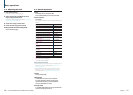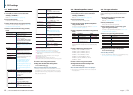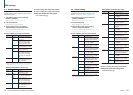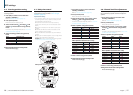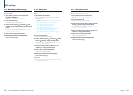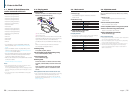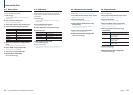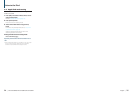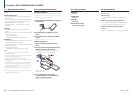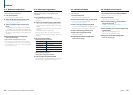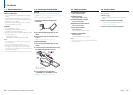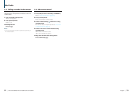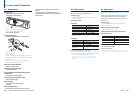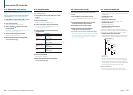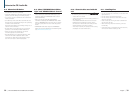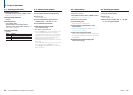26
|
KDC-U7056DAB/ KDC-U7056BT/ KDC-U7056BTL
English
|
27
6. Pandora® (KDC-U7056DAB/ KDC-U7056BT)
6-1. Requirements Pandora®
Requirements for listening to the Pandora® are as
follows:
iPhone or iPod touch
• Use an Apple iPhone or iPod touch running under
iOS3 or later.
• Search for “Pandora” in the Apple iTunes App Store
to find and install the most current version of the
Pandora® application on your device.
• iPhone/ iPod touch connected to this unit with a
KCA-iP102.
Android™
• Visit the Google Play and search for Pandora to
install.
• Bluetooth must be built in and the following profiles
must be supported.
- SPP (Serial Port Profile)
- A2DP (Advanced Audio Distribution Profile)
BlackBerry®
• Visit www.pandora.com from the built in browser to
download the Pandora application.
• Bluetooth must be built in and the following profiles
must be supported.
- SPP (Serial Port Profile)
- A2DP (Advanced Audio Distribution Profile)
Notes
• In the application on your device, log in and create an
account with Pandora.
(If you are not already a registered user, an account can also
be created at www.pandora.com.)
• Internet connection by LTE, 3G, EDGE, or WiFi.
• Pandora® is available only in the U.S, Canada, Australia and
New Zealand.
• Because Pandora® is a third-party service, the specifications
are subject to change without prior notice. Accordingly,
compatibility may be impaired or some or all of the services
may become unavailable.
• Some functions of Pandora® cannot be operated from this
unit.
• For issues using the application, please contact Pandora® at
pandora-support@pandora.com
6-2. Listening to the Pandora®
Android or BlackBerry
• You need to register your cell phone before using it with
this unit. See <13-2. Registering a Bluetooth device> (page
62).
• Disconnect the iPhone or iPod touch.
Connect the Android/BlackBerry smartphone
via Bluetooth.
Open the Pandora® application on your
device.
Press [SRC] to select a Pandora (“Pandora”)
source.
Refer to <Source selection> (page 10).
iPhone or iPod touch
Open the Pandora® application on your
device.
Connect the iPod to the USB terminal using
the KCA-iP102 (optional accessory).
The source switches, and broadcasting starts
automatically from your current station.
[1] Front USB terminal
[2] Rear USB terminal
Press [SRC] and select an Pandora
(“Pandora(FRONT)” or “Pandora(REAR)”)
source using [Control] knob.
Refer to <Source selection> (page 10).
6-4. Station search
You can select the station you want to listen to from
your station list.
Press [1/6].
“Station List” appears and enter the Station List
mode.
Select a sort type using [Control] knob.
“A-Z”: Stations are displayed in alphabetical order.
“By Date”: Stations are displayed in date order.
Select a station using [Control] knob.
- indicator
• The - indicator is displayed for the station you are listening
to.
6-3. Basic operation
Thumbs up
Press [R].
Thumbs down
Press [S].
Song skip
Press [F].
Pause and play a song
Press and hold [1/6].