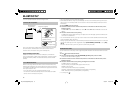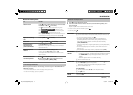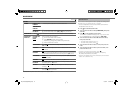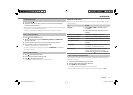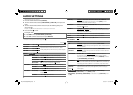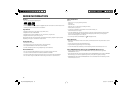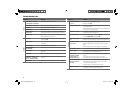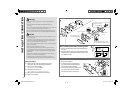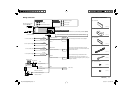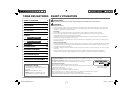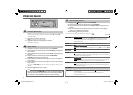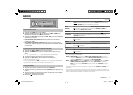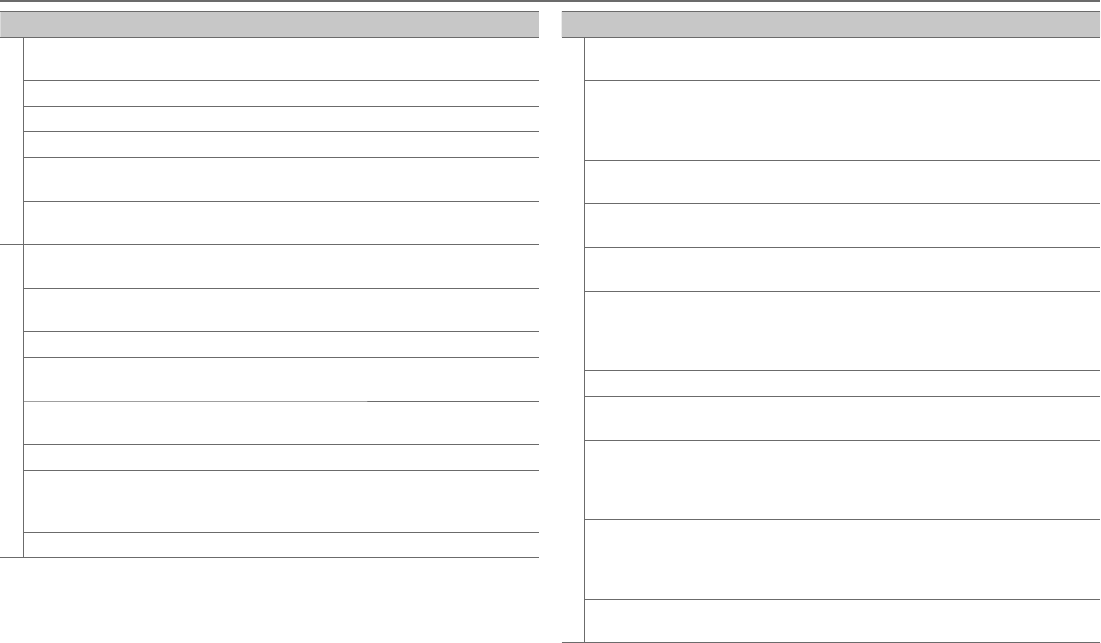
18
Symptom Remedy
Pandora
• “ADD ERROR”/ “ADD ERR”
•
“SEARCH ERROR”/ “SEARCH ERR”
New station creation is unsuccessful.
“CHECK DEVICE”/ “CHK DEVICE”
Check the Pandora application on your device.
“NO SKIPS” The skip limit has been reached.
“NO STATIONS” No station is found.
“STATION LIMIT”/
“STATION LIM”
The number of registered stations has reached its limit.
Retry after deleting an unnecessary station on your device.
“UPGRADE APP” Make sure you have installed the latest version of the
Pandora application on your device.
SiriusXM™
“CH LOCKED” The selected channel is locked. Enter the correct pass code
to unlock. (
➜
9)
“CHAN UNSUB” The selected channel is unsubscribed. Call 1-866-635-2349
to subscribe.
“CHAN UNAVAIL” The selected channel is unavailable.
“CHECK ANTENNA”/
“CHK ANTENNA”
Check the antenna and its connection are in good condition.
“CHECK TUNER” Make sure the SiriusXM Connect Vehicle Tuner is connected
to the unit.
“NO SIGNAL” Make sure the antenna is mounted outside the vehicle.
“SUBSCRIPTION UPDATED – ENTER
TO CONTINUE.” / “SUBSCRIPTN
UPDATED – ENTER TO CONTINUE.”
Your subscription is updated. Press the volume knob to
continue.
“WRONG CODE”
Make sure you have entered the correct pass code. (
➜
9)
Symptom Remedy
Bluetooth®
No Bluetooth device is
detected.
• Search from the Bluetooth device again.
• Reset the unit. (
➜
3)
Pairing cannot be made. • Make sure you have entered the same PIN code to both the unit
and Bluetooth device.
• Delete pairing information from both the unit and the Bluetooth
device, then perform pairing again.
“DEVICE FULL” appears.
The number of registered devices has reached its limit. Retry
after deleting an unnecessary device.
Echo or noise occurs.
• Adjust the microphone unit’s position. (➜ 10)
• Check the [ECHO LEVEL] setting. (➜ 12)
Phone sound quality is
poor.
• Reduce the distance between the unit and the Bluetooth device.
• Move the car to a place where you can get a better signal reception.
Voice calling method is
not successful.
• Use voice calling method in a more quiet environment.
• Reduce the distance from the microphone when you speak the
name.
• Make sure the same voice as the registered voice tag is used.
“NOT SUPPORT” appears. The connected phone does not support Voice Recognition feature.
“ERROR” appears. Try the operation again. If “ERROR” appears again, check if the
device supports the function you have tried.
Sound is being
interrupted or skipped
during playback of a
Bluetooth audio player.
• Reduce the distance between the unit and the Bluetooth audio
player.
• Turn off, then turn on the unit and try to connect again.
• Other Bluetooth devices might be trying to connect to the unit.
The connected Bluetooth
audio player cannot be
controlled.
• Check whether the connected Bluetooth audio player supports
Audio/Video Remote Control Profile (AVRCP). (Refer to the
instructions of your audio player.)
• Disconnect and connect the Bluetooth player again.
“HF ERROR” appears. Reset the unit and try the operation again.
If this does not solve
the problem,
consult your nearest service center.
TROUBLESHOOTING
EN_KDC-X597[KWK0]f.indd 18EN_KDC-X597[KWK0]f.indd 18 10/18/12 10:31:03 AM10/18/12 10:31:03 AM