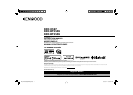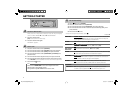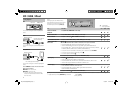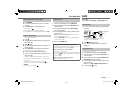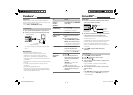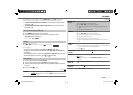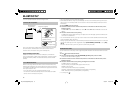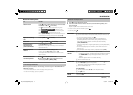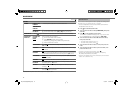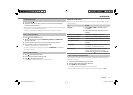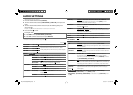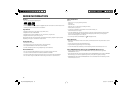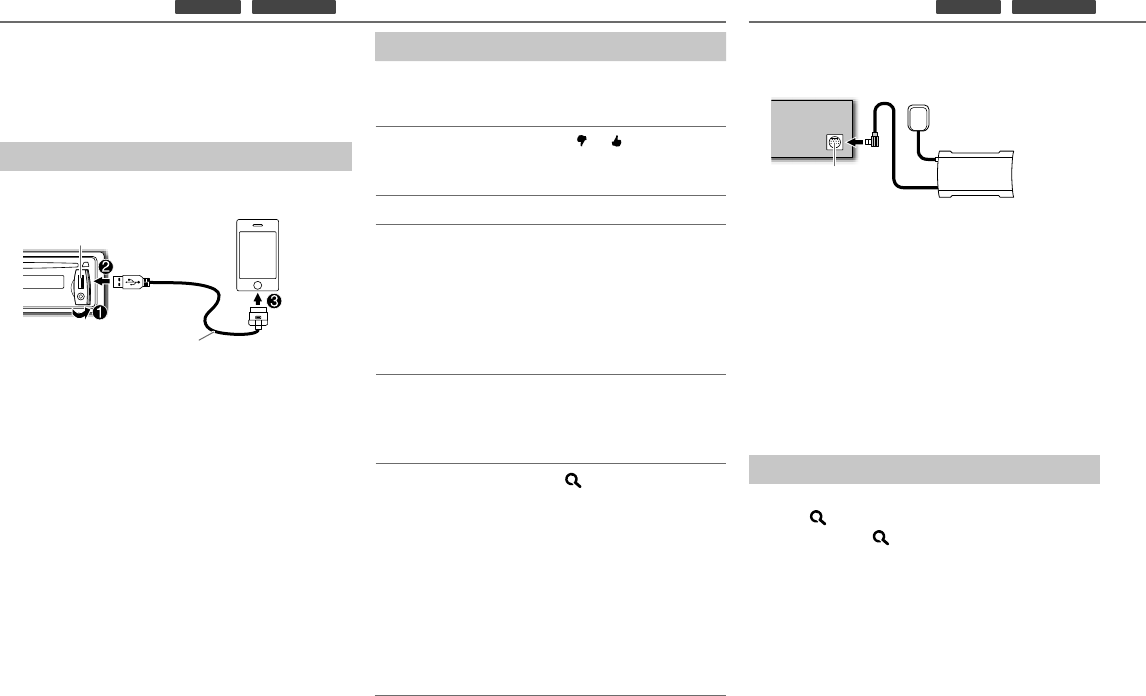
8
Pandora®
(for
KDC
-
X597
/
KDC
-
BT555U
)
Preparation:
Install the latest version of the Pandora application
into your device (iPhone/ iPod touch), then log in and
create an account with Pandora.
• Select
[ON]
for
[PANDORA SRC]
.
(
➜
4)
Start listening
1 Open the Pandora application on your device.
2 Connect your device to the USB input terminal.
The source changes to PANDORA and broadcast
starts.
About Pandora
• Pandora is only available in the US.
• Because Pandora is a third-party service, the
specifications are subject to change without
prior notice. Accordingly, compatibility may be
impaired or some or all of the services may become
unavailable.
• Some functions of Pandora cannot be operated from
this unit.
• For issues using the application, please contact
Pandora at
pandora-support@pandora.com.
• If the version of the OS of the connected iPhone is
earlier than 4.0, start the Pandora application before
selecting the PANDORA source.
To Do this
Pause or
resume
playback
Press 6 38 (or press ENT 38
on RC-406).
Thumbs up or
thumbs down
Press 1
/ 2 .
• If thumbs down is selected, the
current track is skipped.
Skip a track Press ¢.
Create a new
station
1 Press and hold the volume
knob.
2 Turn the volume knob to
select
[FROM TRACK]
or
[FROM
ARTIST]
, then press the knob.
A new station is created based
on the current song or artist.
Save a station Press and hold number
button 3, 4 or 5 to store.
• To select a stored station, press
the same button (3, 4 or 5).
Search for a
registered
station
1 Press .
2 Turn the volume knob to
make a selection, then press
the knob (or press 5/∞ on
RC-406).
[BY DATE]
:
According to the
registered date.
[A-Z]
:
Alphabetical order.
3 Turn the volume knob to the
desired station, then press
the knob.
SiriusXM™
(for
KDC
-
X597
/
KDC
-
BT555U
)
Preparation:
1 Connect the optional SiriusXM Connect Vehicle
Tuner (commercially available).
2 Activate the subscription through www.siriusxm.
com/activatenow or call 1-866-635-2349.
The Radio ID is required to activate the SiriusXM
Connect Vehicle Tuner.
The Radio ID is located on the label of the SiriusXM
Connect Vehicle Tuner and can also be shown
on the unit’s display window when you select
“Channel 0” after SiriusXM Connect Vehicle Tuner is
connected.
3 Press L SRC to select SIRIUS XM to start
updating.
Start listening
1 Press L SRC to select SIRIUS XM.
2 Press repeatedly to select a band.
3 Press and hold .
4 Turn the volume knob to select a category, then
press the knob.
If “ALL CHANNEL” is selected, all the available
channels will be shown.
5 Turn the volume knob to select a channel, then
press the knob.
(or)
Press 4
/
¢ to search for a channel manually.
• Pressing and holding 4
/
¢ changes the
channel rapidly.
Expansion port on
the rear panel
SiriusXM
Connect
Vehicle Tuner
Antenna
USB input terminal
KCA-iP102
(optional accessory)
EN_KDC-X597[KWK0]f.indd 8EN_KDC-X597[KWK0]f.indd 8 10/18/12 10:31:02 AM10/18/12 10:31:02 AM