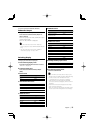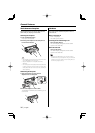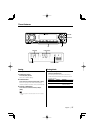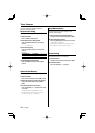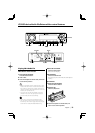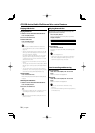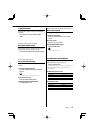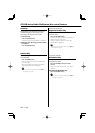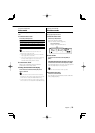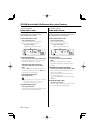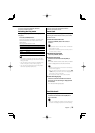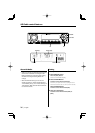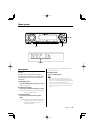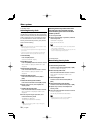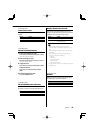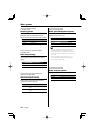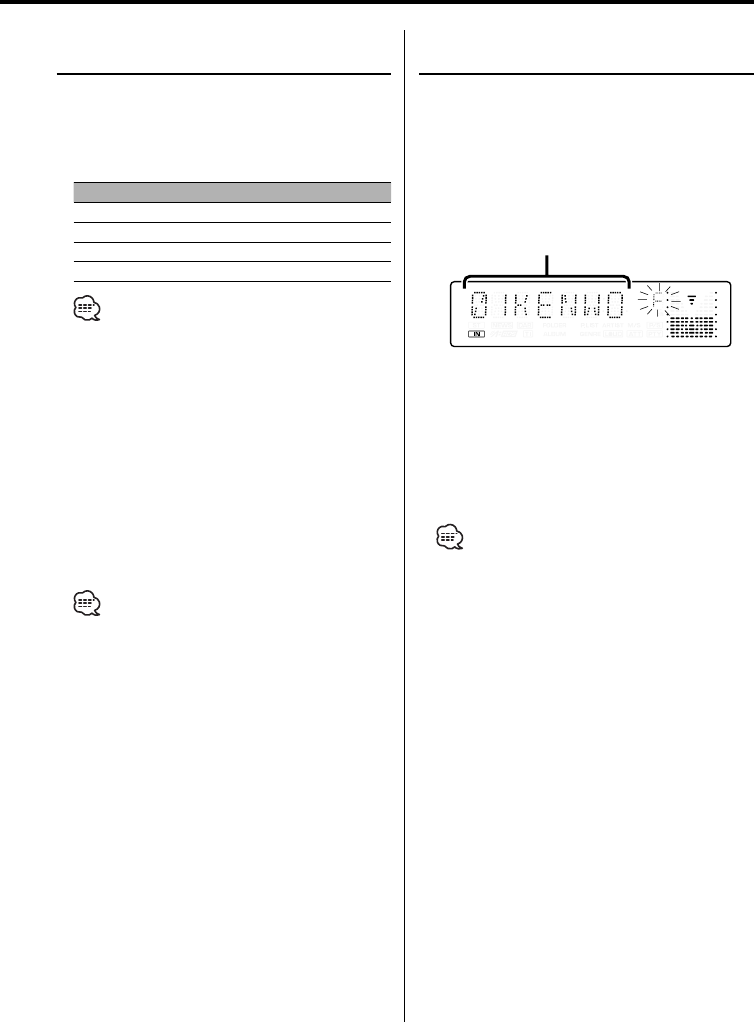
English
|
23
Function of Audio file
File Select mode
You can select an audio file in the folder currently
being played by file name.
1 Enter File Select mode
Press the [F.SEL] button.
Select the "FILE SEL" display.
Refer to <Select mode> (page 23).
File name display
Displays the current file name.
2 Select the file
Push the Control knob towards [4] or
[¢].
Switching between files in units of 10 songs
Push the Control knob towards [FM] or [AM].
With the [FM] button, you move 10 songs up and
with the [AM] button, 10 songs down.
•
You can select File Select mode up to 999.
3 Decide the file to play
Press the Control knob.
The File Select mode releases, and the Audio file
being displayed plays.
Function of Audio file
Select mode
Quickly selecting the file or folder you want to
hear.
1 Select the Select mode
Press the [F.SEL] button.
Display Select mode
"FILE SEL"*
1
Refer to <File Select mode> (page 23).
"FLD SEL1"/"FLD SEL" Refer to <Folder Select 1 mode> (page 24).
"FLD SEL2"*
2
Refer to <Folder Select 2 mode> (page 24).
Exit the Select mode
• The Select mode does not function when <All
Random Play> (page 22) is ON.
• *
1
You cannot operate this function when <Random
Play> (page 22) is set to "ON".
• *
2
You cannot operate this function when <Switching
the Play mode> (page 25) is set to other than
"FOLDER" while playing ACDrive media.
2 Select the file/ folder
Refer to the explanation of the procedure
performed in each select mode.
Scrolling the file/ folder name display
Push the Control knob toward [FM] for at
least 2 seconds.
• You can cancel the announcement when selecting
the folder by <Voice Index> (page 33) during the play
of the ACDrive media. (KDC-X590/MP632U only)
• In the File Select mode, the <Voice Index> (page 33)
announcement is not made. (KDC-X590/MP632U only)