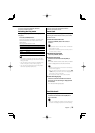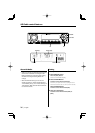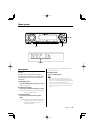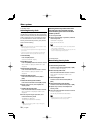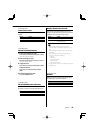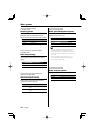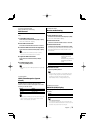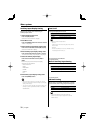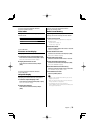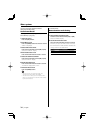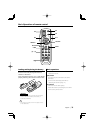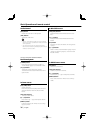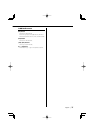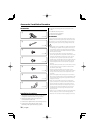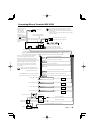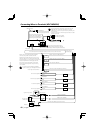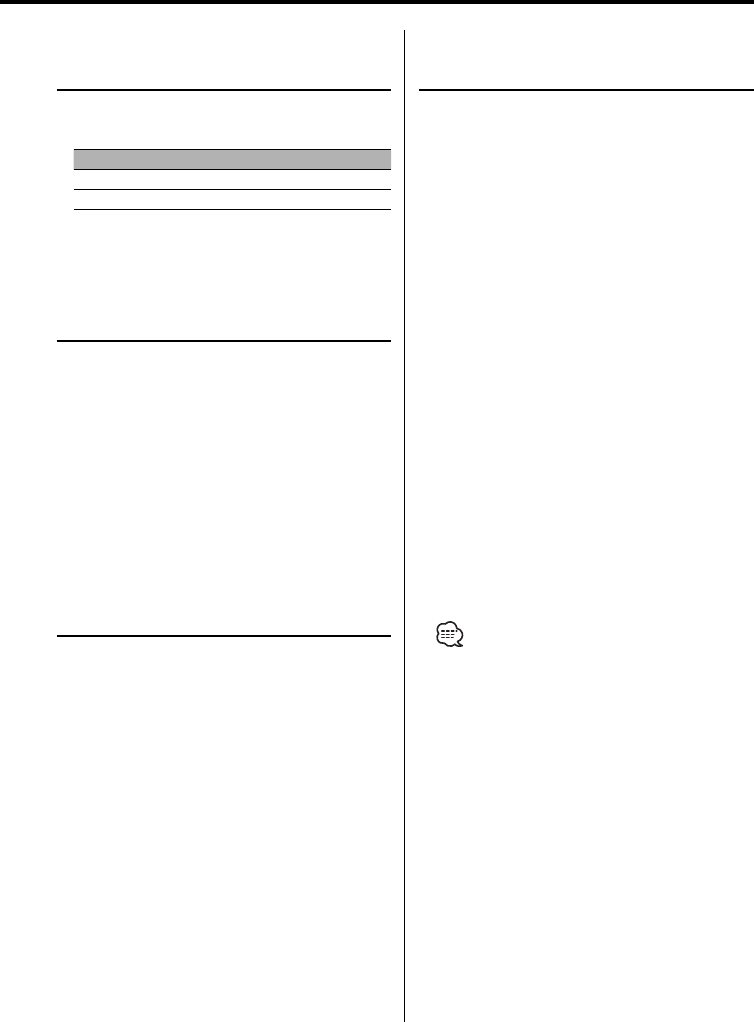
English
|
33
Function of the KDC-X590/KDC-MP632U
Function of ACDrive media
Voice Index
Setting the announcement during the play of
ACDrive media.
Display Setting
"V-ID ON" Guide is announced.
"V-ID OFF" Not be announced.
In CD/ USB mode
Firmware version display
Displaying the firmware version with the unit.
1 Select the firmware version display mode
Push the Control knob towards [FM] or [AM].
Select the "ACD VER"/"F/W VER" display.
2 Display the firmware version
Push the Control knob towards [4] or
[¢].
Function of the KDC-X590/KDC-MP632U
In CD/ USB mode
Unique ID display
Displaying the serial number for each product.
1 Select the unique ID display mode
Push the Control knob towards [FM] or [AM].
Select the "ACD ID" display.
2 Display the unique ID
Push the Control knob towards [4] or
[¢].
Function of the KDC-X590/KDC-MP632U
Other than Standby mode
Audio Preset Memory
Registering the value setup by Sound Control. The
memory cannot be erased by the Reset button.
1 Setup Sound Control
Refer to the following operations to setup the
Sound Control.
- <Audio Control> (page 12)
- <Audio Setup> (page 14)
2 Enter Menu mode
Press the [MENU] button for at least 1 second.
"MENU" is displayed.
3 Select Audio Preset mode
Push the Control knob towards [FM] or [AM].
Select the "A-PRESET" display.
4 Enter Audio Preset mode
Press the Control knob for at least 1 second.
5 Select the Audio Preset Memory
Push the Control knob towards [FM] or [AM].
Select the "MEMORY" display.
6 Put the Audio Preset in the memory
Press the Control knob for at least 2 seconds.
The "MEMORY" display blinks 1 time.
7 Exit Audio Preset mode
Press the [MENU] button.
• Register 1 pair of Audio Preset Memory. You cannot
register by the source.
• When you press the Reset, all the sources will be the
setting value which is registered.
• The following items cannot be registered.
Volume, Balance, Fader, Loudness, Volume offset, Dual
Zone System, Rear Volume