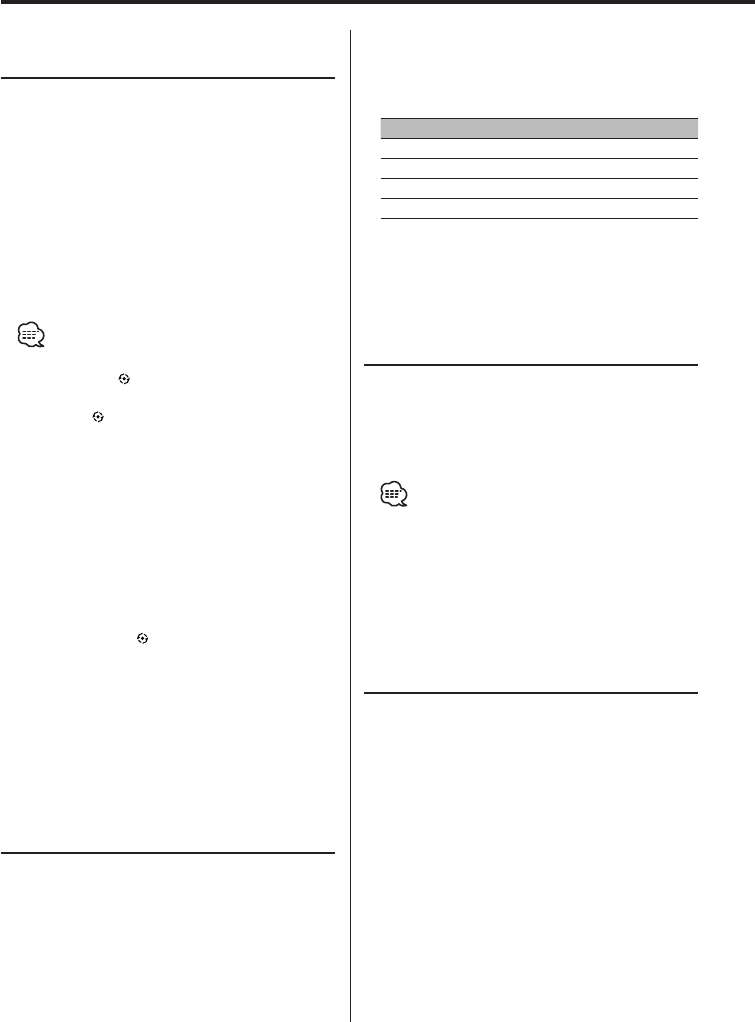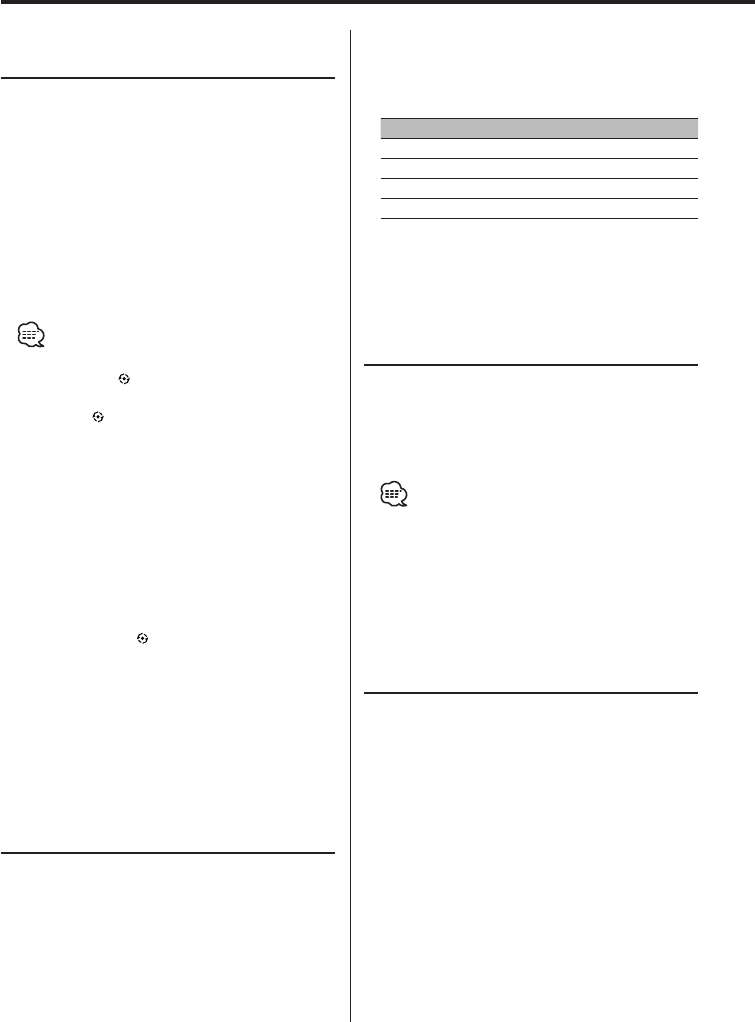
14
|
English
General features
Rotary Volume knob operation
mode select
The rotary volume knob can be used for volume
adjustment and various function setups.
Available setup functions
The rotary volume knob can be used for the
following setup:
• Menu system : Item selection
• Audio Control : Adjustment of setup value
• Display control : Display switching
• Station/Disc Naming (SNPS/DNPS) : Character
selection
• Folder select : Folder search
• You can select the Rotary Volume Operation mode
only when the
" " indicator is displayed above the [1]
button during any function setup.
• When the
" " indicator is OFF, you cannot use the
rotary volume control for function setup and sound
level adjustment.
To use the rotary volume knob:
1 Turn the rotary volume operation ON
See the 'Rotary volume operation select' (35
page) and select "Rotary ON".
2 Selecting the Rotary Volume Operation
mode
Press the [1] button.
When it’s ON, the " " indicator blinks.
3 Setting the function
Rotate the Rotary Volume knob.
4 Terminates the function setup using the
rotary volume knob
Press the [1] button.
Speaker Setting
Fine-tuning so that the System Q value is optimal
when setting the speaker type.
1 Enter Standby
Press the [SRC] button.
Select the "STANDBY" display.
2 Enter Speaker Setting mode
Press the [Q] button.
Function of the KDC-MPV8025
In SIRIUS Tuner, External disc, or Auxiliary input
source
Dual Zone System
Makes the sound different for the front channel
and rear channel.
Output the Internal source sound from either one
of the front or rear channels, and the sound of
other source from the Dual zone channel.
1 Select the source
Press the [SRC] button.
Select the source sound to be output from the
Dual zone channel.
2 Select the key function section
Press the [NEXT] button.
Repeatedly press the button until "2-ZN" is
displayed above the [5] button.
Refer to 'Notes on Multi-function Key System'
(page 10).
3 Select the Speaker type
Press the [2] — [5] button.
Each time the button is pressed the setting
switches as shown below.
Speaker type Button Display
OFF [2] "OFF"
For 5 & 4 in. speaker [3] "5/4"
For 6 & 6x9 in. speaker [4] "69/6"
For the OEM speaker [5] "OEM"
4 Exit Speaker Setting mode
Press the [Q] button.
Subwoofer Output
Turning the Subwoofer output ON or OFF.
Press the [SW] button for at least 1 second.
Each time the button is pressed Subwoofer
output switches ON or OFF.
When it’s ON, "Sub-W ON" is displayed.
• You can control this function when 'Switching preout'
(page 34) is set to "SWPRE Sub-W".