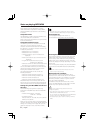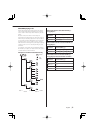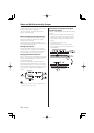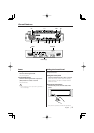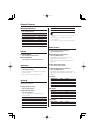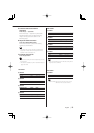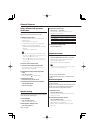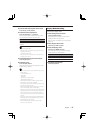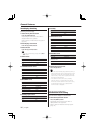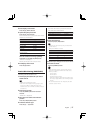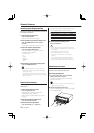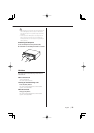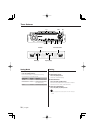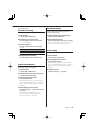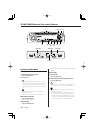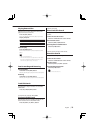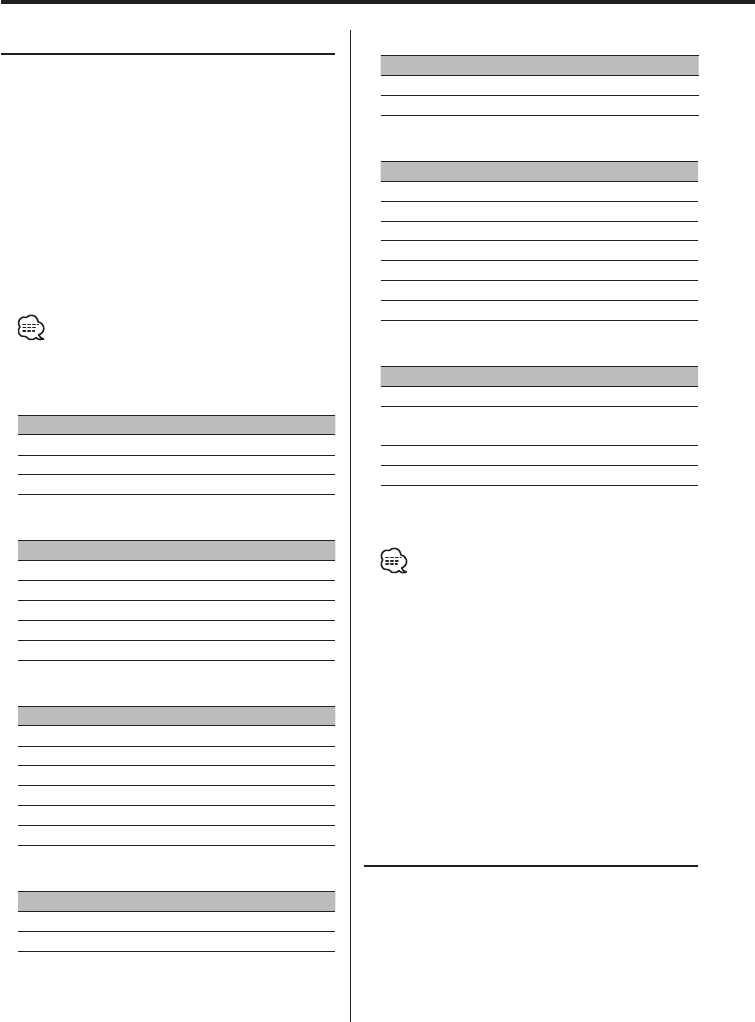
16
|
English
General features
Text Display Switching
Switching the text display.
1 Select the key function section
Press the [NEXT] button.
Repeatedly press the button until "DISP" is
displayed above the [3] button.
Refer to 'Notes on Multi-function Key System'
(page 10).
2 Enter display control mode
Press the [3] ("DISP") button.
3 Select the text
Press the [3] ("TEXT") button.
•
It can also be switched by pressing either [4] or
[¢] button.
In Tuner source
Information Display
Station name or Frequency "BAND+SNPS"
Frequency "BAND+FREQ"
Clock "Clock"
In CD & External disc source
Information Display
Disc title "D-TITLE"
Tr ack title "T-TITLE"
Tr ack number & Play time "P-Time"
Disc name "DNPS"
Clock "Clock"
In MP3/WMA source
Information Display
Song title & Artist name "TITLE"
Album name & Artist name "ALBUM"
Folder name "FOLDER NAME"
File name "FILE NAME"
Play time & File number "P-Time"
Clock "Clock"
In Auxiliary input source
Information Display
Auxiliary input name "AUX Name"
Clock "Clock"
In Standby
Information Display
"STANDBY"
Clock "Clock"
In SIRIUS tuner source
Information Display
Channel Name "Channel Name"
Song Title "Song Title"
Artist Name "Artist Name"
Composer name "Composer"
Category Name "Category"
Band & Channel Number "Channel No"
Clock "Clock"
In HD Radio source
Information Display
Station name "Station Name"
Song title/ Artist name/
Album name/ Genre
"Title"
Frequency "Frequency"
Clock "Clock"
4 Exit Display Control mode
Press the [6] button.
•
If the Disc title, Track title, Song title & Artist name, or
Album name & Artist name is selected when the disc
which does not have Disc title, Track title, Song title,
Album name, or Artist name is played, track number
and play time are displayed.
• If the text for the Sirius tuner source, including
Channel name, etc. is selected when the channel
which does not have text for the Sirius tuner source,
including Channel name, etc. is played, band &
channel number is displayed.
Function of the KDC-MPV8025
Illumination Color Setting
You can set the display to a desired color.
1 Select the key function section
Press the [NEXT] button.
Repeatedly press the button until "DISP" is
displayed above the [3] button.
Refer to 'Notes on Multi-function Key System'
(page 10).