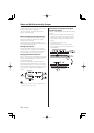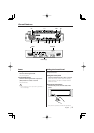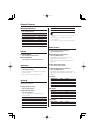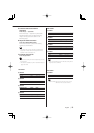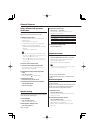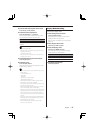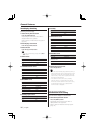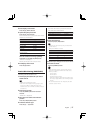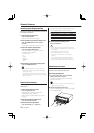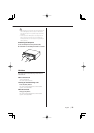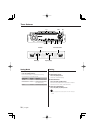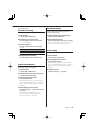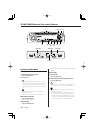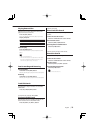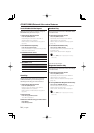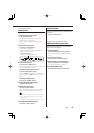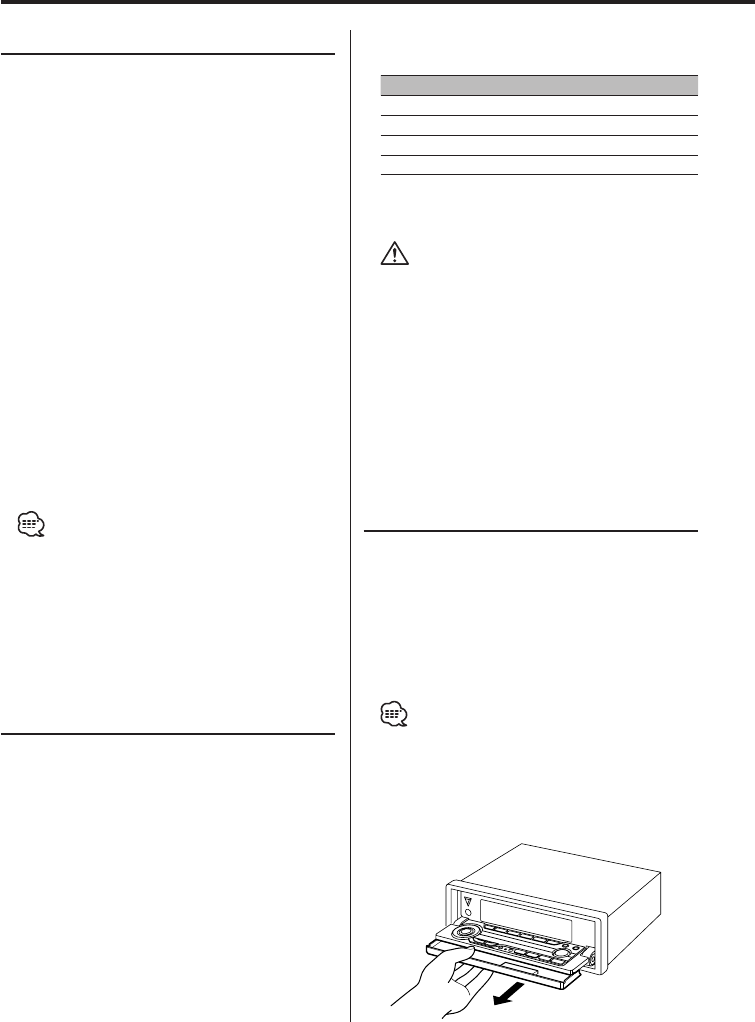
18
|
English
General features
Auxiliary Input Display Setting
Selecting the display when this device is switched
to Auxiliary input source.
1 Select Auxiliary input source
Press the [SRC] button.
Select the "AUX"/"AUX EXT" display.
2 Enter Auxiliary input display setting mode
Press the [NAME.S] button for at least 2
seconds.
The presently selected AUX Name is blinks.
3 Select the Auxiliary input display
Press the [4] or [¢] button.
Each time the button is pressed it switches
through the below displays.
• "AUX"/"AUX EXT"
• "TV"
• "VIDEO"
• "GAME"
• "PORTABLE"
• "DVD"
4 Exit Auxiliary input display setting mode
Press the [NAME.S] button.
• When operation stops for 10 seconds, the name
at that time is selected, and Auxiliary input display
setting mode closes.
• The Auxiliary Input Display can be set only when the
built-in auxiliary input or the auxiliary input of optional
KCA-S210A is used.
Panel Position Setting
Setting the angle or back-forward position of the
control panel.
1 Select the key function section
Press the [NEXT] button.
Repeatedly press the button until "PNL" is
displayed above the [4] button.
Refer to 'Notes on Multi-function Key System'
(page 10).
2 Enter Panel Position Setting mode
Press the [4] ("PNL") button.
3 Select the item for adjustment
Press the desired [2] — [5] button.
Each time the button is pressed the items that
can be adjusted switch as shown below.
Adjustment Item Button Display
The panel tilts upwards. [2] "ANG–"
The panel tilts downwards. [3] "ANG+"
The panel slides backward. [4] "SLD–"
The panel slides forward. [5] "SLD+"
4 Exit Panel Position Setting mode
Press the [6] button.
• The control panel may be interfered with the shift
lever or another part depending on the angles of the
control panel.
Set the angle to avoid any interference.
• When a hard rubber frame is mounted
Do not use with the panel slid in the forward
direction.
If so, the hard rubber frame will interfere with the
panel when the angle is adjusted downward.
• No sound is produced while the panel is operating.
Theft Deterrent Panel
The Backpanel of the unit can be detached and
taken with you, helping to deter theft.
Removing the Backpanel
1 Turn the ignition OFF or press the [SRC]
button for at least 1 second.
Turn OFF the power, and the control panel
becomes horizontal.
• After the set time passes in 'OFF Wait Time Setting'
(page33), the panel is closed.
2 Remove the Backpanel forward.
When 'DSI (Disabled System Indicator)' (page32)
is set to ON, DSI blinks.