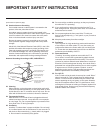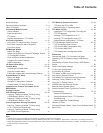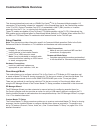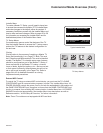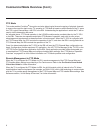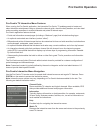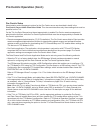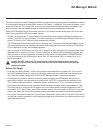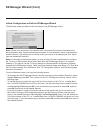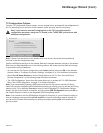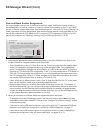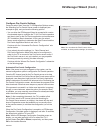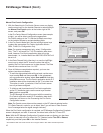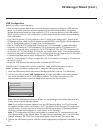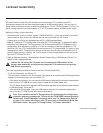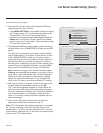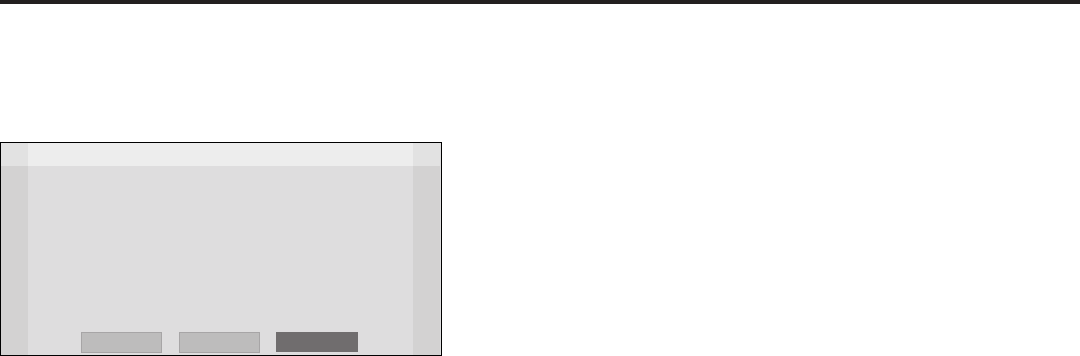
12
206-4232
EZ-Manager Wizard (Cont.)
Initiate Conguration or Exit the EZ-Manager Wizard
The Welcome screen provides a brief introduction to the EZ-Manager wizard.
EZ-Manager Wizard
Welcome to LG’s EZ-Manager Wizard
• Use this setup wizard to congure the TV for Pro:Centric and/or Free-
To-Guest (FTG) operation.
Select ‘Next’ to continue.
• If a Pro:Centric Server will not be installed and/or you do not wish to use
the wizard to congure this TV for FTG Mode, you may exit the wizard.
Select ‘No Pro:Centric’ to disable the Pro:Centric feature of this TV, or
select ‘Exit’ to quit.
This setup wizard will start automatically in 10 seconds.
Exit
Next
No Pro:Centric
Note: If there is no user action in this screen within 10 seconds, the wizard will proceed to the
rst conguration step. Once the wizard has proceeded, it is not possible to return to the Welcome
screen; however, if you simply wish to exit the wizard, you can do so by selecting the “Exit” option
from the subsequent screen(s).
Note: As indicated on the previous page, you may use the LG Smart Install feature to congure
the TV using a USB memory device at any time while the EZ-Manager Wizard is in progress.
However, if you want to use the TV Zoning feature for location-specic conguration purposes,
proceed to the EZ-Manager’s Zone, Label, and Room Number screen and assign a TV Zone # for
this TV before inserting your USB device. See “TV Conguration Options” on the following page
for further information.
From the Welcome screen, you have the following options:
• To proceed with the EZ-Manager Wizard, use the arrow keys on the Installer Remote to select/
highlight Next and press OK. Then, continue to the “TV Conguration Options” section on the
following page.
• To exit the wizard, but retain the use of the Pro:Centric feature of this TV (i.e., Installer Menu
item 119 DATA CHANNEL set to 255) in the future, use the arrow keys on the Installer Remote
to select/highlight Exit and press OK. In the conrmation pop-up window, select OK, and then
press OK once more on the Installer Remote.
• If you do not intend to install a Pro:Centric server on this system and you do not wish to use
the wizard’s Zoning or USB conguration options, exit the wizard as follows: Use the arrow
keys on the Installer Remote to select/highlight the No Pro:Centric option. This will disable the
Pro:Centric feature of this TV (i.e., Installer Menu item 119 DATA CHANNEL will be set to 0) and
exit the wizard. In the conrmation pop-up window, select OK, and then press OK once more on
the Installer Remote.