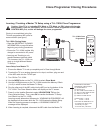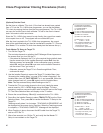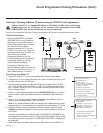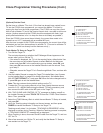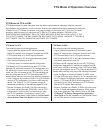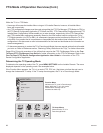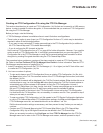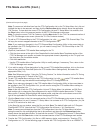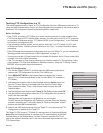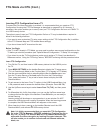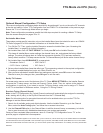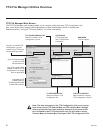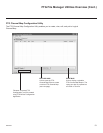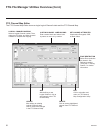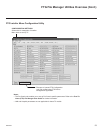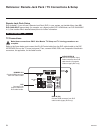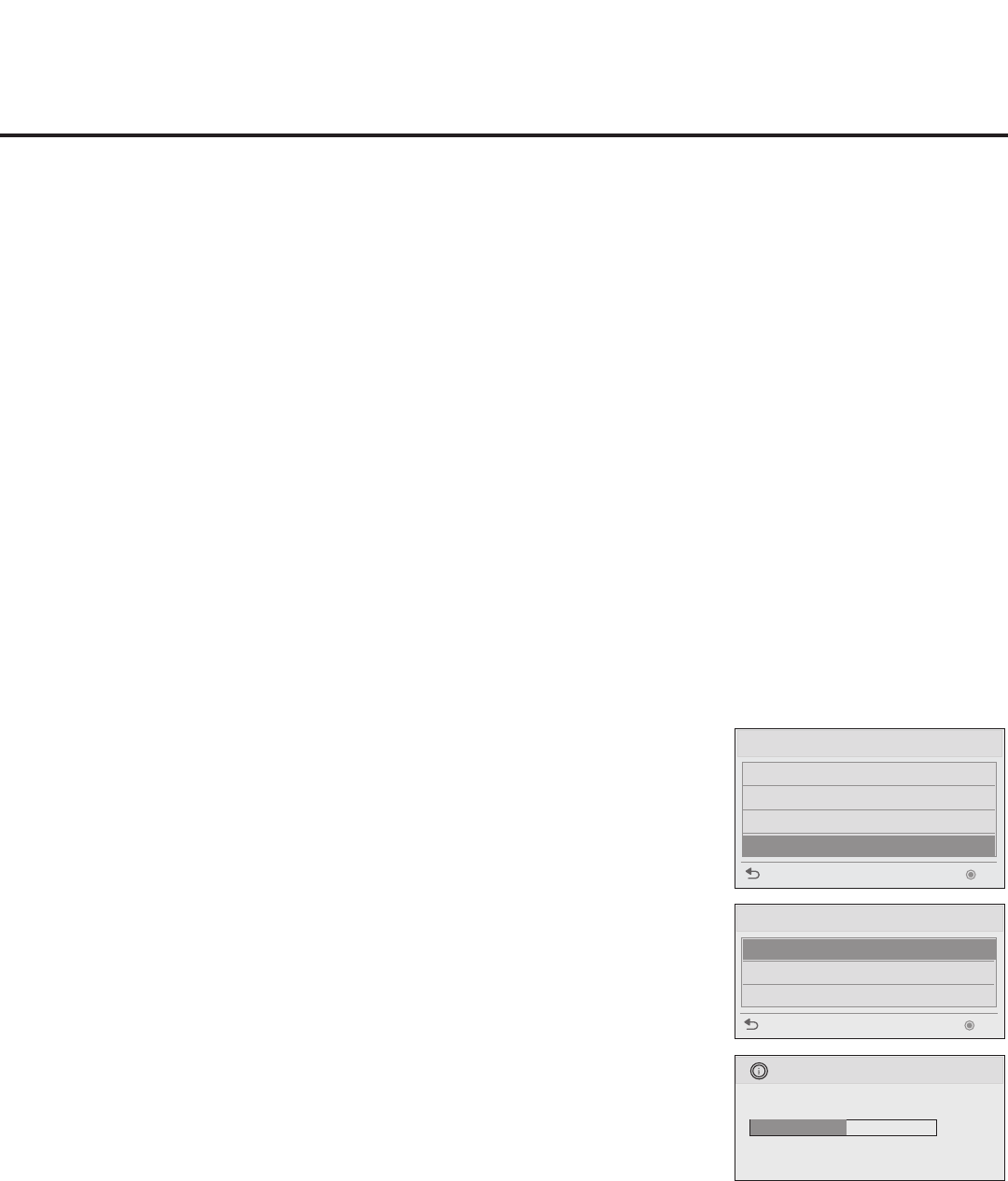
47
206-4232
Teaching FTG Conguration to a TV
This section describes how to “Teach” an FTG Conguration le from a USB memory device to a TV,
using the USB Download Menu. Ensure you have completed the procedure on the previous page to
create the FTG Conguration le before proceeding with the steps below.
Before You Begin
• If the TV EBL is already in FTG Mode, you cannot use this procedure to make changes to the
FTG Channel Map and FTG Installer Menu settings. You must use a direct PC-to-TV connection
as described in Reference section, “FTG Mode via EBL (Local Conguration),” or an FMA head
end device to recongure the EBL.
• If the preceding condition applies, but you wish to switch the TV to FTG mode via CPU, refer
to Reference section, “Restoring Factory Defaults on the TV(s),” for further information before
proceeding.
• If the EZ-Manager Wizard appears on the screen when you turn ON the TV, you can complete the
Teaching process via the wizard (see “USB Conguration” on page 17).
• You may also use the LG Smart Install utility to complete this process. See “LG Smart Install Utility”
on pages 18 to 19 for further information.
• If the TV is currently in Pass-through Mode and you intend to use the TV Zoning feature, make
sure to assign a TV Zone # as described in Reference section, “Using the TV Zoning Feature,”
BEFORE continuing with the procedure below.
FTG Mode via CPU (Cont.)
Teach FTG Conguration
1. Turn ON the Target LP645H TV, and then insert the USB memory device that
contains the FTG Conguration le into the TV’s USB IN port.
2. Press MENU SETTINGS on the Installer Remote to display the TV setup
menus (TV is in Pass-through Mode) or the Function Menu (TV is already in
FTG Mode).
3. Use the arrow navigation keys to select/highlight either the Option menu icon
from the TV setup menus or the Lock menu icon from the Function Menu.
Then, press the number “7” key a total of seven times to display the USB
Download Menu.
4. Use the Up/Down arrow keys to select Teach To TV (TLX), and then press OK.
5. Use the Up/Down arrow keys to select the FTG Conguration le you want to
install, and then press OK.
Teaching status will be shown on a progress bar in a new window.
Do NOT remove the USB device until Teaching is complete. When the Teaching
process is complete, the TV will briey display a “Teaching Completed” window
and then exit the USB Download Menu.
6. Remove the USB memory device from the Target TV, and verify that the FTG
Configuration is resident on the Target TV.
The Target TV CPU is now in FTG Mode (if it was previously in Pass-through Mode).
Note: After the Teaching process is complete, the TV tunes according to the Start
Channel setting in the Installer Menu. If a Start Channel is specied, the TV will
tune to that channel; otherwise, the TV will tune to the lowest logical channel in the
FTG Channel Map.
USB Download Menu
Upgrade TV Software
Upgrade PTC Software
Teach To TV (TLL)
Teach To TV (TLX)
Previous OK
Teach To TV (TLX)
Previous OK
xxLP645H-UA00005.TLX
UPDATING...
Do not unplug!
50%
Teach To TV