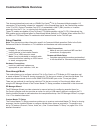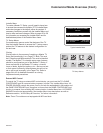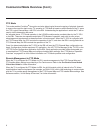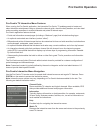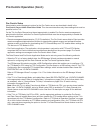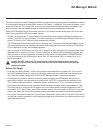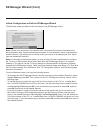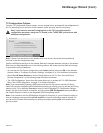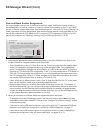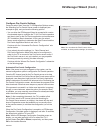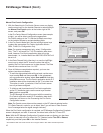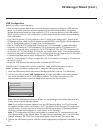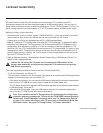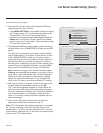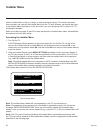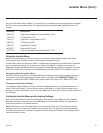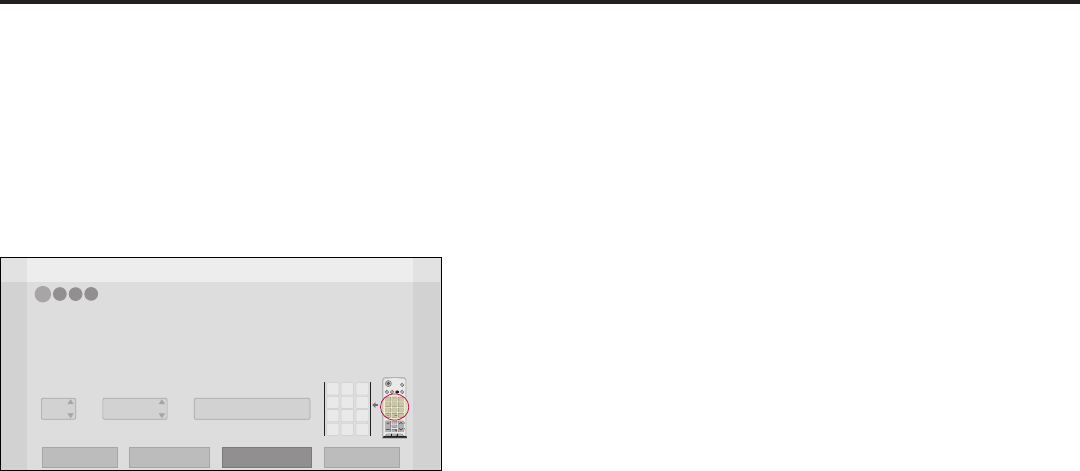
14
206-4232
Zone and Room Number Assignments
You may complete one or more of the elds in the Zone, Label, and Room Number screen or
leave them blank, as desired; however, in order to use the Zoning feature on this TV, you MUST
set the TV Zone # as described below. See Reference section, “Using the TV Zoning Feature,” for
further information on Zone designations. Note that the Zoning feature is only applicable for TVs
that will be congured for FTG Mode via CPU (using an FTG Conguration [.tlx] le) or for TVs
that will be congured via “Teaching” (cloning) using a USB memory device / .tlx le.
Z
EZ-Manager Wizard
4
3
2
1
Zone, Label, and Room Number
CHVOL
1 2 3
4 5 6
7 8
0
9
P
A
G
E
Q.MENU
CHAR/NUM
FLASHBK
EXIT
OK
ENTER
GUIDE
PORTAL
TV
DVD
INPUT
MARK
CC
TIMER
MUTE
INFO
PIP PIPCH+PIPCH
-
SWAP
PIP
INPUT
SAP
MENU
SETTINGS
abc def
ghi jkl mno
pqrs tuv wxyz
.,;
@
DELETE
1
2
3
4
5 6
7
8
0
9
DEL
CHAR/
NUM
Zone
Room NumberLabel
0
-----
•
If creating Zones for Installer Menu settings and/or Channel Mapping, select the appropriate Zone # (0-8)
based on the Zone in which this TV is installed. (See Commercial Mode Setup Guide for more information.)
• Select a Label and/or use the alphanumeric keypad on the remote to input the Room Number.
• When done, select ‘Next’ to continue.
Exit
Next
USB Configuration
Zone & Room Number
1. Complete the appropriate eld(s) as described below. Use the Left/Right arrow keys on the
Installer Remote to navigate between each of the elds.
• Zone: Enables you to set a TV Zone # so that the TV can be congured with Installer Menu
and/or TV Setup Menu settings intended only for the assigned Zone. The Installer Menu
and/or TV Setup Menu settings may be provided in a .tlx le to be used either for Teaching
(cloning) or FTG Mode via CPU conguration. If the TV is being congured for FTG Mode via
CPU, the TV Zone # setting also allows the TV to omit channels that have been restricted in
the FTG Channel Map. To set a TV Zone, navigate to the Zone eld at the left of the screen,
and use the Up/Down arrow keys to specify a TV Zone # (1–8).
• Label: Allows you to select a North, South, East, or West text label for this TV. In the Label
eld, use the Up/Down arrow keys to select the applicable label.
• Room Number: Allows you to specify the number of the room in which the TV is located. In
the Room Number eld, you can use the number keys on the Installer Remote to direct enter
a room number. Use the Dash key on the Installer Remote as necessary to toggle between
number and letter characters in the Room Number eld. Also, you can use the Flashback key
on the Installer Remote to delete characters in this eld.
2. When you are ready to continue, select the appropriate option, as follows:
• To proceed to the next EZ-Manager screen, use the arrow keys to select Next, and then
press OK on the Installer Remote. Continue to the “Congure Pro:Centric Settings” section
on the following page.
• If you wish to use a USB memory device in conjunction with the TV’s standard USB Down-
load Menu to complete the conguration, continue to “USB Conguration” on page 17.
• If you wish to use a USB memory device in conjunction with the LG Smart Install utility to
complete the conguration, see “LG Smart Install Utility” on pages 18 to 19.
EZ-Manager Wizard (Cont.)