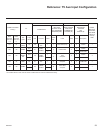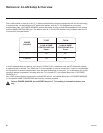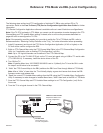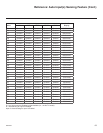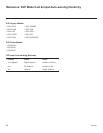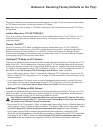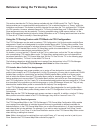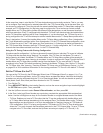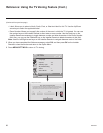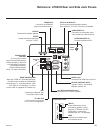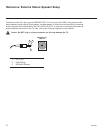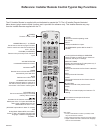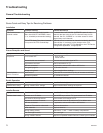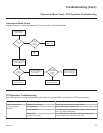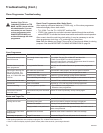67
206-4232
Reference: Using the TV Zoning Feature (Cont.)
At the same time, keep in mind that the TV Zone designations are not mutually exclusive. That is, you may
opt to congure Zone restrictions for selected channels in the FTG Channel Map, but at the same time, you
can choose to congure all TVs at the site with the same Installer Menu and/or TV Setup Menu settings. For
example, an FTG Conguration (.tlx) le being used to congure the TVs at a site may contain multiple
Installer Menu and TV Setup Menu proles with different Zone designations, as well as several channels
with Zone restrictions. Each TV congured with the default TV Zone 0 will download only the Installer Menu
and/or TV Setup Menu prole(s) with a Zone 0 designation. If, on the other hand, the TV Zone # is set to 1,
during conguration the TV will rst attempt to retrieve Installer Menu and/or TV Setup Menu proles with a
Zone 1 designation. If none of the Installer Menu and/or TV Setup Menu proles has a Zone 1 designation,
the TV will download the prole(s) with a Zone 0 designation. For the FTG Channel Map conguration, when
the TV Zone # is set to 0, the TV will ignore any Zone restrictions (1–8) that may be placed on channels in
the FTG Channel Map. However, when the TV Zone # is set to 1, during conguration, the TV will omit any
channels that have been restricted from Zone 1 in the FTG Channel Map.
Using the TV Zoning Feature with Cloning Conguration
A location-specic conguration / .tlx le may be saved (Learned) from an individual TV as part of a Master
TV Setup and then be used during Teaching. For example, if the TV Zone # in the Master TV is set to 3
before Learning is initiated, the Master TV’s Installer Menu and TV Setup Menu proles will be saved with
the TV Zone 3 assignment when Learning is completed. In order to congure the Target TVs with the Zone 3
Installer Menu and TV Setup Menu proles Learned from the Master TV, you must set the TV Zone #
accordingly in the Target TVs before transferring (Teaching) the Master TV Setup. See “Set the TV Zone # in
the TV” below. Also, see “Learning / Teaching a Master TV Setup using a USB Memory Device / .tlx File”
on pages 35 to 36 for additional information on the cloning processes. TV Zone 0 is the default TV Zone #.
Set the TV Zone # in the TV
You can set the TV Zone # in the EZ-Manager Wizard (see “EZ-Manager Wizard” on pages 11 to 17) or,
if the TV is in Pass-through Mode, via the TV’s setup menus as described below. Note that the following
procedure can only be performed while the TV is in Pass-through Mode. You will also be able to specify a
Label (North, South, East, West) and Room Number for this TV, if desired.
1. Turn ON the TV.
2. Press MENU SETTINGS on the Installer Remote, and use the arrow navigation keys to select/highlight
the OPTION menu option. Then, press OK.
3. Use the Up/Down arrows to select Zones & Room Number, and then press OK.
4. In the Zone, Label, and Room Number pop-up window, complete the appropriate elds as described
below. Use the Left/Right arrow keys on the Installer Remote to navigate between each of the elds
• TV Zone: Enables you to set a TV Zone # so that the TV can be congured with Installer Menu and/
or TV Setup Menu settings intended only for the assigned Zone. The Installer Menu and/or TV Setup
Menu settings may be provided in a .tlx le to be used either for Teaching (cloning) or FTG Mode via
CPU conguration. If the TV is being congured for FTG Mode via CPU, the TV Zone # setting also
allows the TV to omit channels that have been restricted in the FTG Channel Map. To set a TV Zone,
navigate to the TV Zone eld, and use the Up/Down arrow keys to specify a TV Zone # (1–8).
(Continued on next page)