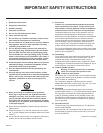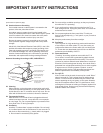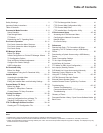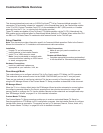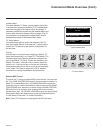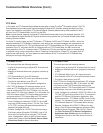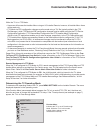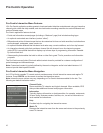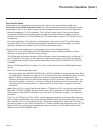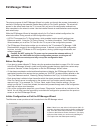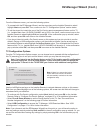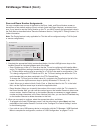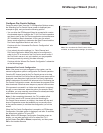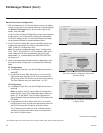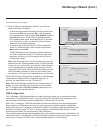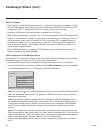11
206-4257
Pro:Centric Setup
Administration and management options for the Pro:Centric server are described in detail in the
Pro:Centric Server Admin Client User Guide. This document describes only those settings that must
be specied on the TVs to enable Pro:Centric remote management and/or the Pro:Centric application.
• Remote management (TV E-Z Installation): The Pro:Centric server Admin Client provides remote
management facilities for downloading splash screens and software/firmware updates as well as
facilities for downloading FTG Channel Map and FTG Installer Menu settings for FTG Mode via CPU
configuration.
• Pro:Centric application: The application, which operates in conjunction with FTG and PPV Modes,
comprises the Pro:Centric interactive menus/features described on the previous page. Pro:Centric
application settings are managed via the Pro:Centric server Admin Client.
The Pro:Centric server settings can be congured using one of the following methods:
• When the TV is in a factory default state, the EZ-Manager Wizard provides automated or manual
options for conguring the Pro:Centric server settings.
The EZ-Manager Wizard also provides a USB conguration option that enables you to congure a TV
for FTG Mode via CPU using a TLX le stored on a USB memory device. The TLX le incorporates
FTG Installer Menu settings, which includes Installer Menu items 098 PRO:CENTRIC and 119 DATA
CHANNEL.
Refer to “EZ-Manager Wizard” on pages 12 to 18 for further information on the EZ-Manager Wizard
options.
• If the TV is in Pass-through Mode, either:
− Set Installer Menu items 098 PRO:CENTRIC and 119 DATA CHANNEL to the appropriate values. Refer
to “Installer Menu” information on pages 22 to 31 for further details. Also, as necessary, refer to “Custom
Master TV Setup” information on pages 32 to 34 and/or cloning information on pages 35 to 38.
− Congure the appropriate Pro:Centric server settings in the IP Environment / Pro:Centric Menu. You
must use this option, in particular, if you wish to congure IP settings for the Pro:Centric server. See
“Accessing the IP Environment Menu” on page 45 and “Pro:Centric Setup” on page 47 for further
information.
Note: When the TV is in either Pass-through Mode or FTG Mode via CPU, you can also leave Installer
Menu item 119 DATA CHANNEL set to its default value (255) to enable the TV’s Data Channel Auto
Search feature to set the DATA CHANNEL value. See item 119 description on page 31 for additional
information.
• If the TV is in FTG Mode (via CPU or EBL), use the appropriate software to update the Data Channel
and Pro:Centric Installer Menu items (along with their afliated elds) and then transfer the FTG Installer
Menu settings to the TV in accordance with the FTG Mode of conguration. Refer to the FTG Mode
overview on pages 8 to 9 for further information on FTG Mode operation and conguration. Also—for FTG
Mode via CPU only—see note above regarding the option to use the TV’s Data Channel Auto Search
feature to set the DATA CHANNEL value.
Pro:Centric Operation (Cont.)