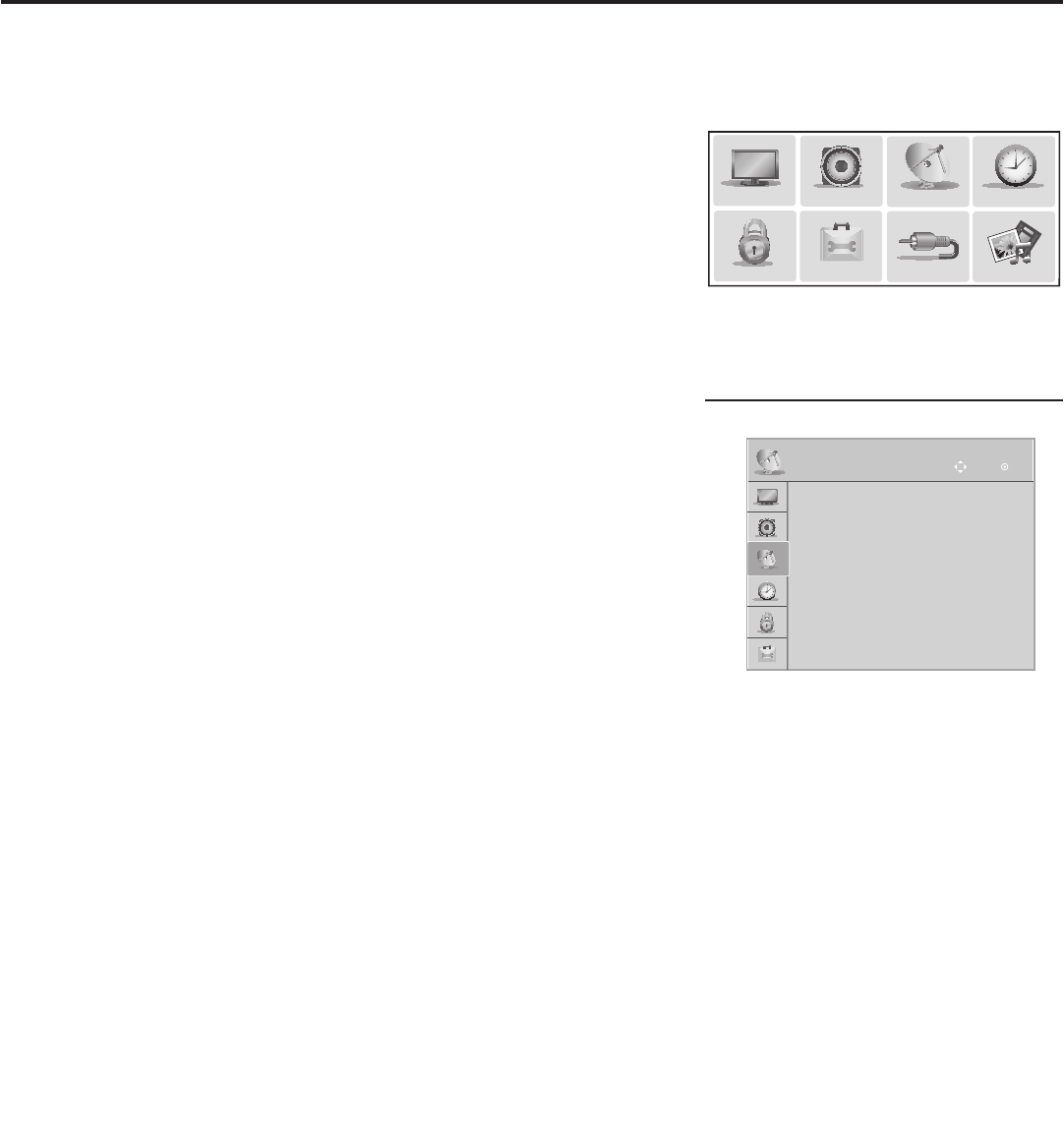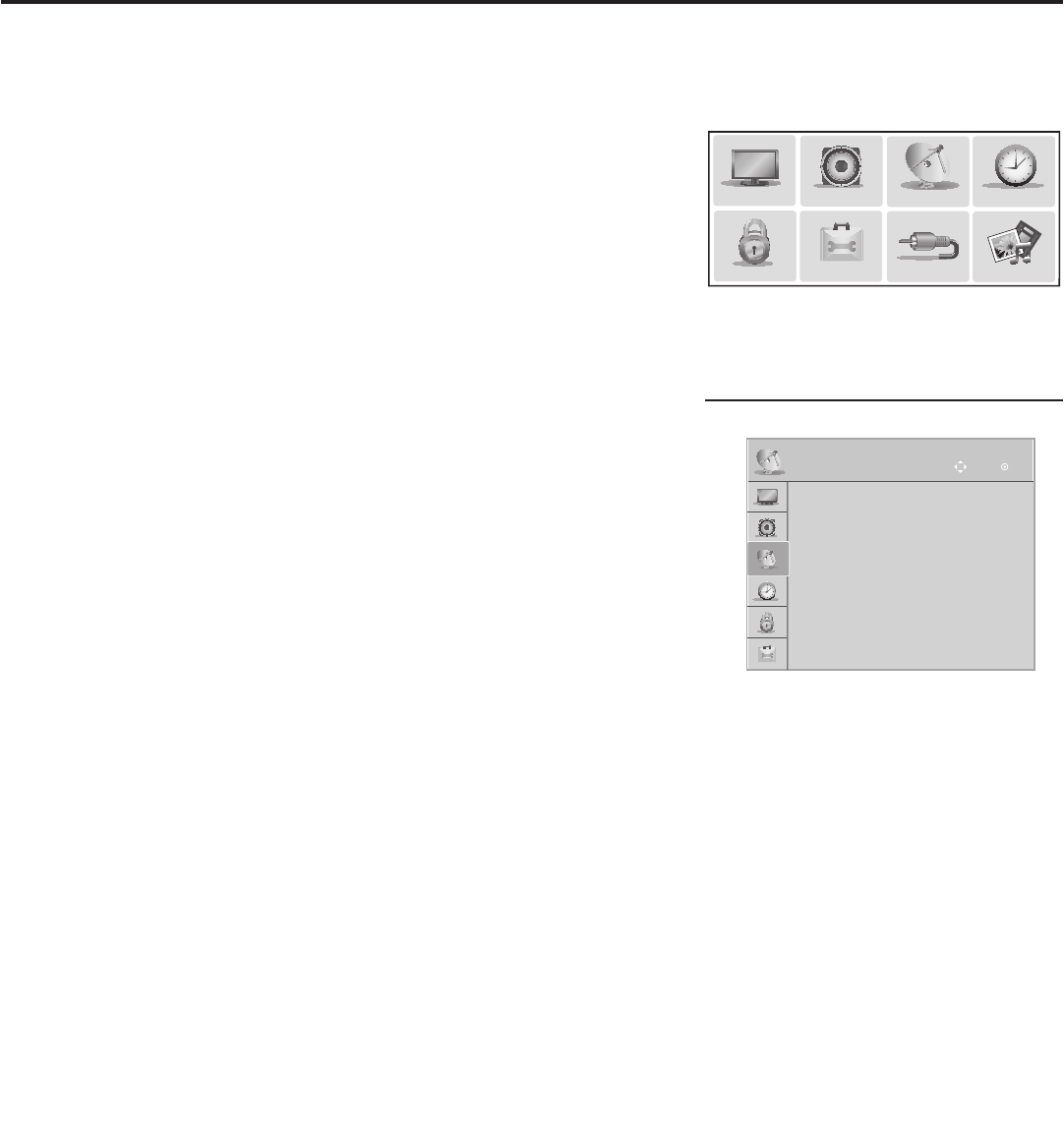
34
206-4257
Custom Master TV Setup (Cont.)
CHANNEL
OK
Move
• Auto Tuning
• Manual Tuning
• Channel Edit
• Channel Label
(Optional) Use Channel Menu options
to run Auto Tuning, edit channels, and
select channel icons.
(Continued from previous page)
3. Set up TV features.
On-screen setup menus control the features of the TV. Press MENU
SETTINGS on the Installer Remote to access the TV setup menus,
and then set Channel, Picture, Audio, Time, etc. options to the
desired configurations. See “Clonable TV Setup Menu Features” list
on previous page and also notes below.
Note: If you intend to use the TV Zoning feature, make sure to
assign the appropriate TV Zone # at this time as described in
Reference section, “Using the TV Zoning Feature.”
Note: If desired and if appropriate, you can run Auto Tuning (see
step 4) prior to completing this step.
4. (Optional) Run Auto Tuning.
If you are creating a Master TV Setup and you wish to retain the
default Pass-through Mode for all Target TV(s), do NOT run Auto
Tuning. If you Learn an auto-tuned/edited channel lineup from a
Master TV Setup, thereby creating a TLX file with an FTG Channel
Map, and then Teach the TLX file to a Target TV, this will put the
Target TV in FTG Mode via CPU. See also notes below.
Note: When you Teach a TLX file that contains an FTG Channel Map
to a Target TV (for FTG Mode via CPU configuration), you will have
the option to select logical or physical channel tuning. For either
selection, the channel sequence will be based on the order in which
the channels appear in FTG Channel Map. You can view and/or edit
the channel sequence in the FTG File Manager, as required.
Note: Decryption of Pro:Idiom Encrypted channels will not be
enabled unless you use the FTG File Manager to set the channel
attributes.
a) Use the Installer Remote to access the Channel Menu, select
Auto Tuning, and follow the on-screen instructions to search for
all available analog and digital channels.
b) Use the Channel Edit option in the Channel Menu to edit the
channel lineup, as necessary. Add/delete channels per your
system requirements.
5. Verify the TV setup.
Make sure the TV features are set per your requirements. Also, if
applicable, verify that the channel lineup is correct.
The Master TV Setup is now ready to be saved to a USB memory
device. See “Cloning Procedures” on pages 35 to 38.
Use the TV setup menus to set the TV
features to the desired configuration
for the end user.
PICTURE
AUDIO
INPUT
OPTION
TIME
MY MEDIA
CHANNEL
LOCK