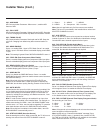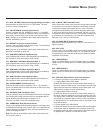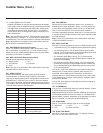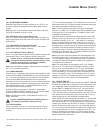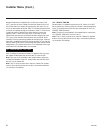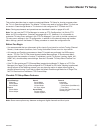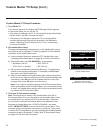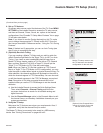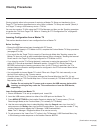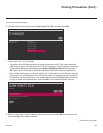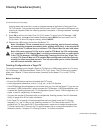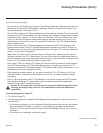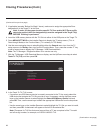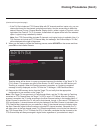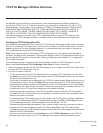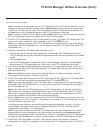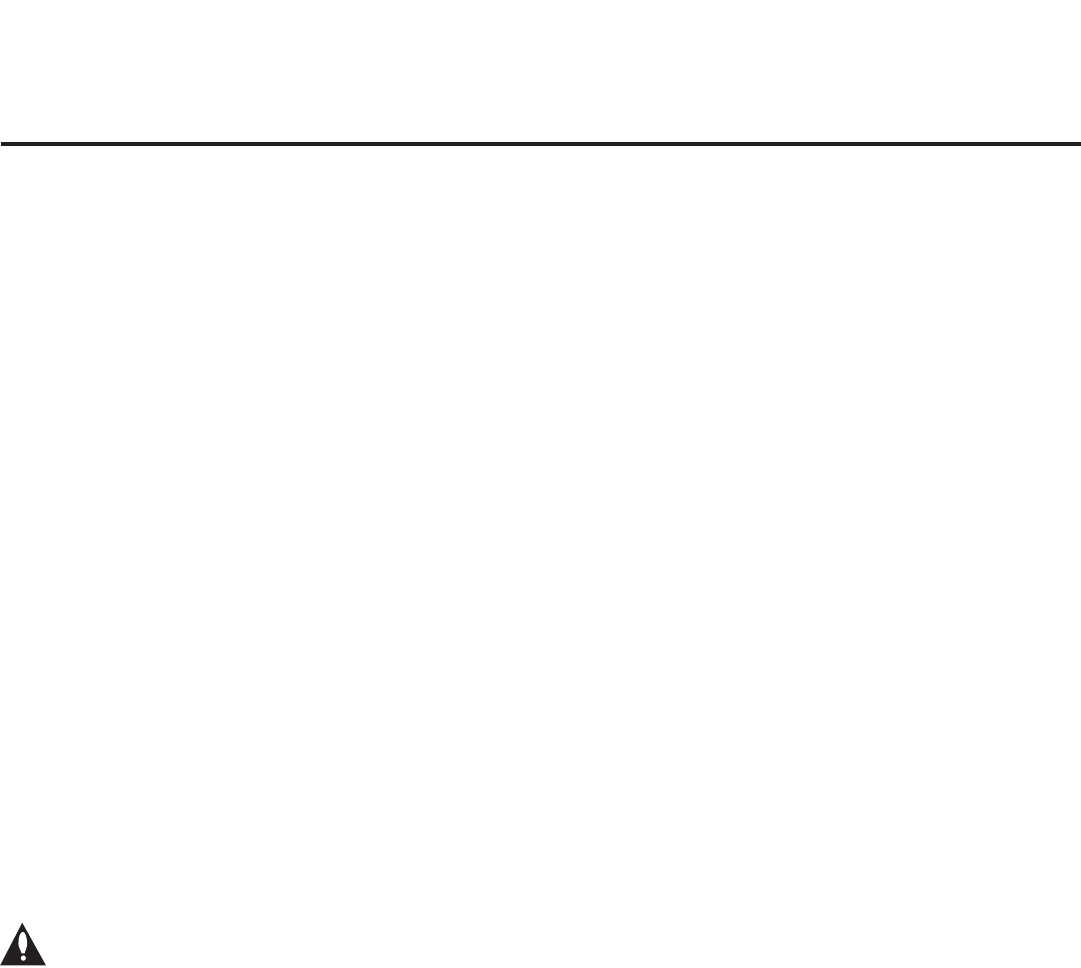
40
206-4260
Cloning Procedures
(Continued on next page)
Cloning typically refers to the process of capturing a Master TV Setup and transferring it to a
Target TV. This section describes how to save (Learn) a Master TV Setup and transfer (Teach) it
to a Target TV using a USB memory device / TLX le.
You can also create a TLX le using the FTG File Manager and then use the Teaching procedure
to transfer the TLX le to Target TVs. Refer to “Creating an FTG Conguration File” on pages 46
to 47, as necessary.
Learning Configuration from a Master TV
This section describes how to Learn conguration from a Master TV.
Before You Begin
• Ensure the USB device has been formatted with FAT format.
• If the TV is NOT already in FTG Mode via CPU, complete the Custom Master TV Setup procedure
(see pages 37 to 39).
• If you would like the Target TV(s) to remain in Pass-through Mode after Teaching, ensure the
Master TV does not have an auto-tuned/edited channel lineup; otherwise, Teaching the Learned
le will result in the Target TV(s) being congured for FTG Mode via CPU.
• If you intend to use the TV’s Zoning feature(s), make sure to assign the appropriate TV Zone #
and/or Wi-Fi Zone # as described in Reference section, “Using the TV’s Zoning Features,”
BEFORE performing the Learning procedure. Also, for Wi-Fi Zoning in particular, the TV’s
wireless network connection settings should be congured in the IP Environment Menu before
Learning is initiated.
• It is not possible to clone a Master TV’s clock. Either set a Target TV’s clock manually, or use
the Auto Clock setting in the TV setup menus.
• Since the Learn From TV (TLX) process retrieves the Channel Map from the CPU, it is not
possible to Learn an FTG Channel Map from a TV that is currently in FTG Mode via EBL (Channel
Map resides in EBL).
Caution: Do not unplug the TV power cord or remove the USB memory device while
Learning, as doing so may cause the TV to malfunction or harm the USB device,
respectively.
Learn Conguration from Master TV
1. Ensure the Master TV is set up completely and turned ON.
2. Insert the USB memory device into either of the USB ports on the Master TV.
3. Press MENU SETTINGS on the Installer Remote to display the TV setup menus (TV is in
Pass-through Mode) or the Function Menu (TV is already in FTG Mode).
4. Use the arrow navigation keys to select/highlight either the General menu icon from the TV
setup menus or the Safety menu icon from the Function Menu. Then, press the number “7” key
a total of seven times to display the TV Manager / USB Download Menu.
Note: The TV Manager / Diagnostics Menu is for service use only.
5. To gain access to the “Learn From TV” option in the TV Manager / USB Download Menu, key
in the following number sequence on the Installer Remote: 9-8-7-6.